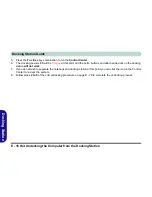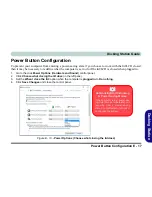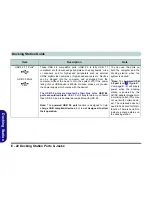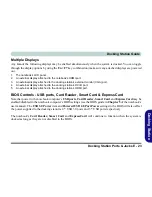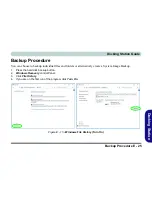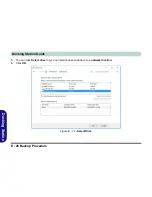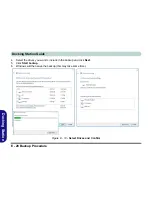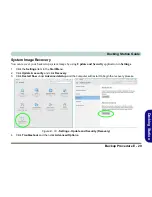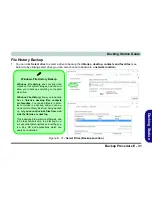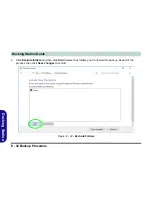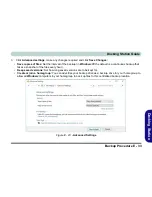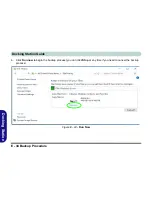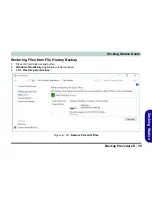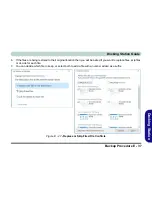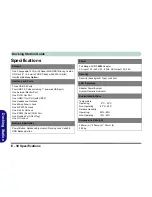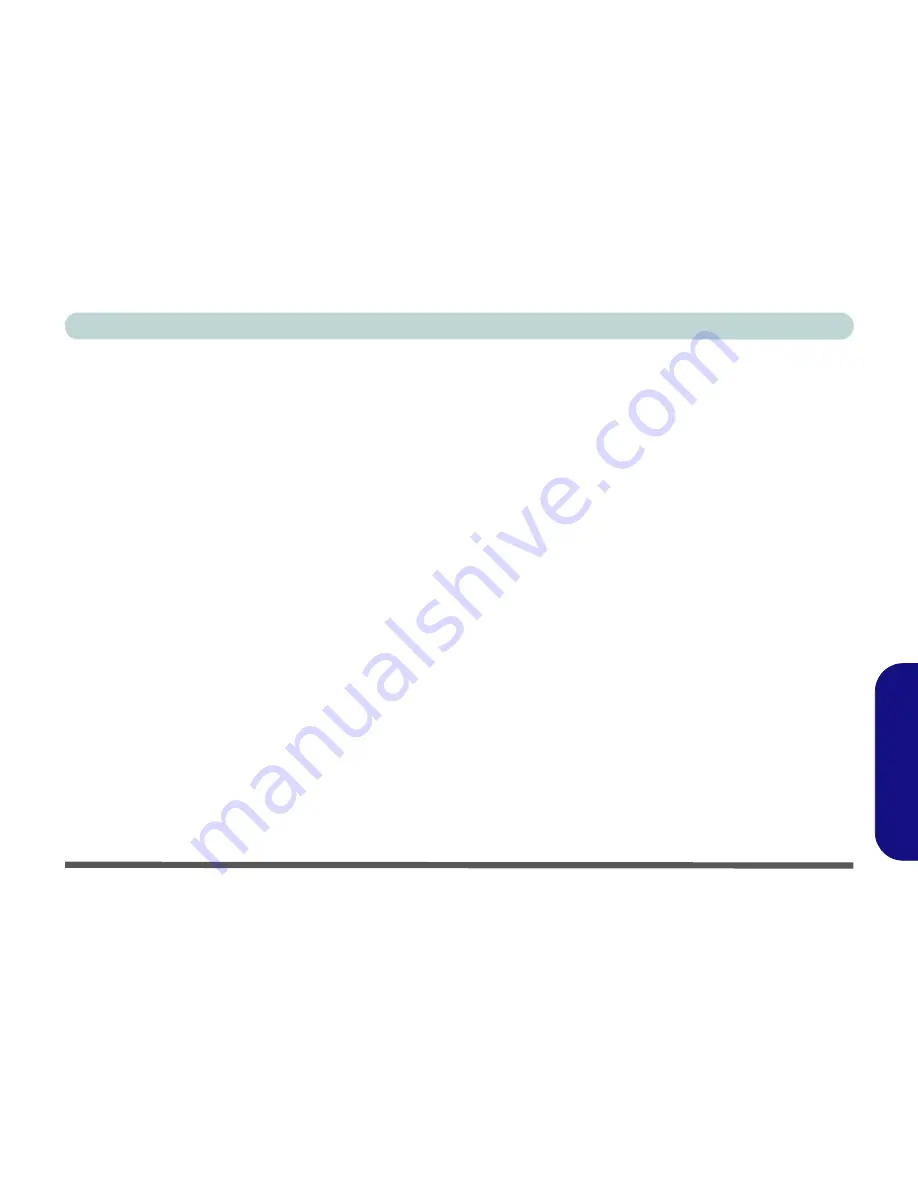
Docking Station Ports & Jacks E - 23
Docking Station Guide
Docking Station
Multiple Displays
Any
two
of the following displays may be enabled simultaneously when the system is docked. You can toggle
through the display options by using the
Fn + F7
key combination (make sure any attached displays are powered
on).
1.
The notebook’s LCD panel
2.
An external display attached to the notebook’s HDMI port.
3.
An external display attached to the docking station’s external monitor (VGA) port.
4.
An external display attached to the docking station’s DVI-D port.
5.
An external display attached to the docking station’s HDMI port.
BIOS Controls - USB ports, Card Reader, Smart Card & ExpressCard
Note that power to the notebook computer’s
USB ports
,
Card Reader, Smart Card
and
ExpressCard
may be
enabled/disabled in the notebook computer’s BIOS settings (see the BIOS guide in
Chapter 5
of the notebook’s
user manual). The
USB 3.0 Power
item and
Powered USB 2.0 Port Power
settings in the BIOS will also affect
the power supplied to the docking station’s 4 * USB 3.0 ports and 3 * USB ports respectively.
The notebook’s
Card Reader, Smart Card
and
ExpressCard
will continue to function when the system is
docked as long as they are not disabled in the BIOS.
Summary of Contents for 15S14
Page 1: ...V16 1 00...
Page 2: ......
Page 20: ...XVIII Preface...
Page 84: ...Features Components 2 18 2...
Page 127: ...BIOS Utilities Advanced Menu 5 7 5 Advanced Menu Figure 5 3 Advanced Menu...
Page 230: ...Video Driver Controls C 28 C...