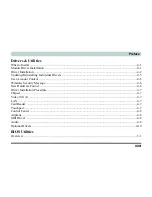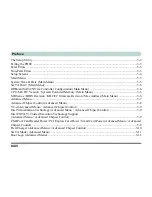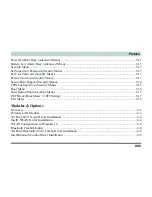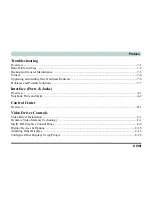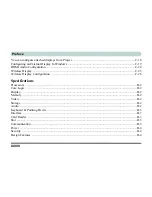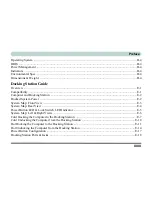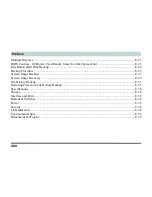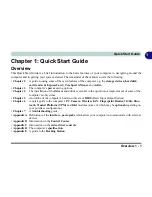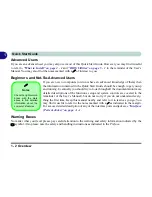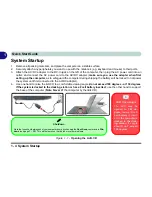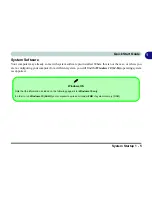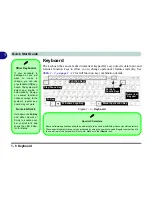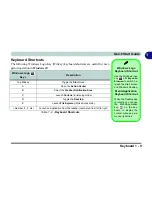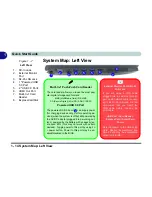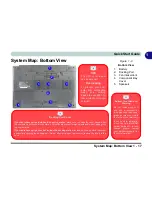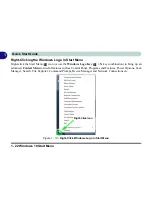LED Indicators 1 - 7
Quick Start Guide
1
LED Indicators
The LED indicators on the computer display helpful information about the current status of the computer.
Table 1 - 1
- LED Indicators
Icon
Color
Description
Icon
Color
Description
Orange
DC Power is Plugged In
White
Power Button
Blinking Orange
The Powered USB Port is On* (System Off)
White
Hard Disk Activity
The Camera is in Use
(System On)
White
Airplane Mode
is
ON
(the
WLAN, Bluetooth & 3G/4G
Modules are OFF)
White
The Computer is On
White
Number Lock is Activated
Blinking White
The Computer is in Sleep Mode
White
Caps Lock is Activated
Orange
The Battery is Charging
White
Scroll Lock is Activated
White
The Battery is Fully Charged
*Note:
The powered USB 3.0 port (see
Figure 1 - 7 on page 1 -
14
) may be toggled on /off by means of the
Fn + Power Button
key combination. When the powered USB port is on it will supply
power (
for charging devices only, not for operating devices
)
when the system is off but still powered by the AC/DC adapter
plugged into a working outlet, or powered by the battery with a ca-
pacity level above 20% (this may not work with certain devices).
Blinking Orange
The Battery has Reached Critically Low
Power Status
Summary of Contents for 15S14
Page 1: ...V16 1 00...
Page 2: ......
Page 20: ...XVIII Preface...
Page 84: ...Features Components 2 18 2...
Page 127: ...BIOS Utilities Advanced Menu 5 7 5 Advanced Menu Figure 5 3 Advanced Menu...
Page 230: ...Video Driver Controls C 28 C...