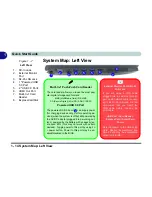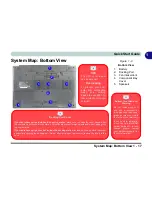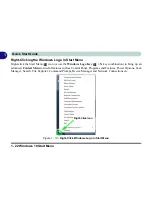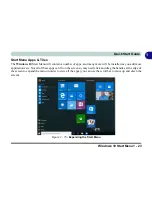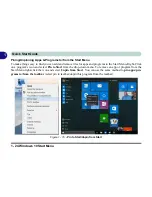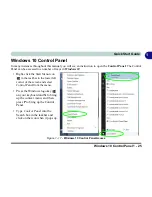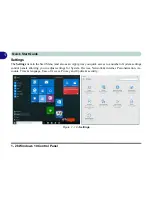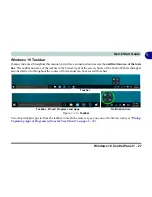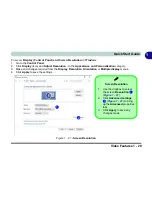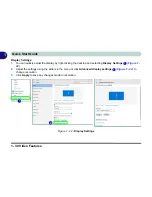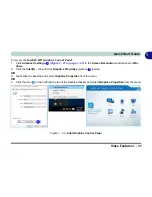1 - 28 Video Features
Quick Start Guide
1
Video Features
You can switch display devices, and configure display options, from the
Display
control panel (in
Appearance
and Personalization
). Click
Adjust resolution
to make changes to the appearance of the display and to detect
and configure any attached displays. In
Windows 10
it is possible to quickly configure external displays from
the
Project
menu (
press the Windows logo key
on your keyboard and the
P
key).
To Configure Displays using Project
Figure 1 - 20
- Project (Devices)
1.
Attach your display to the appropriate
port, and turn it on.
2.
Press the
+ P
key combination.
3.
Click on any one of the options from
the menu to select
PC screen only
,
Duplicate
,
Extend
or
Second
screen only
.
4.
You can also click
Connect to a
wireless display
at the bottom of the
Project
screen and follow the steps
to connect to any wireless enabled
display.
Note that
Model A computers with Intel®
vPro™ Technology
require a WiDi AP - see
page
6 - 22
).
Summary of Contents for 15S14
Page 1: ...V16 1 00...
Page 2: ......
Page 20: ...XVIII Preface...
Page 84: ...Features Components 2 18 2...
Page 127: ...BIOS Utilities Advanced Menu 5 7 5 Advanced Menu Figure 5 3 Advanced Menu...
Page 230: ...Video Driver Controls C 28 C...