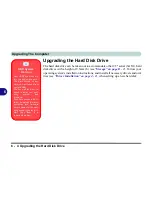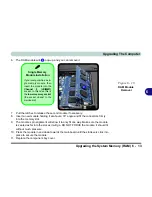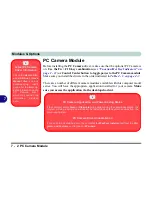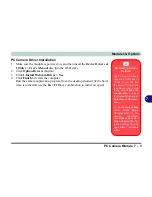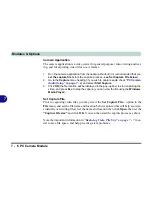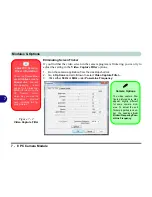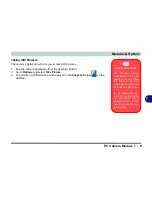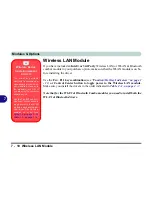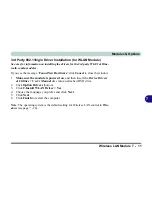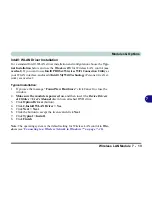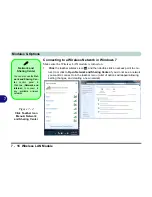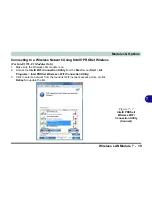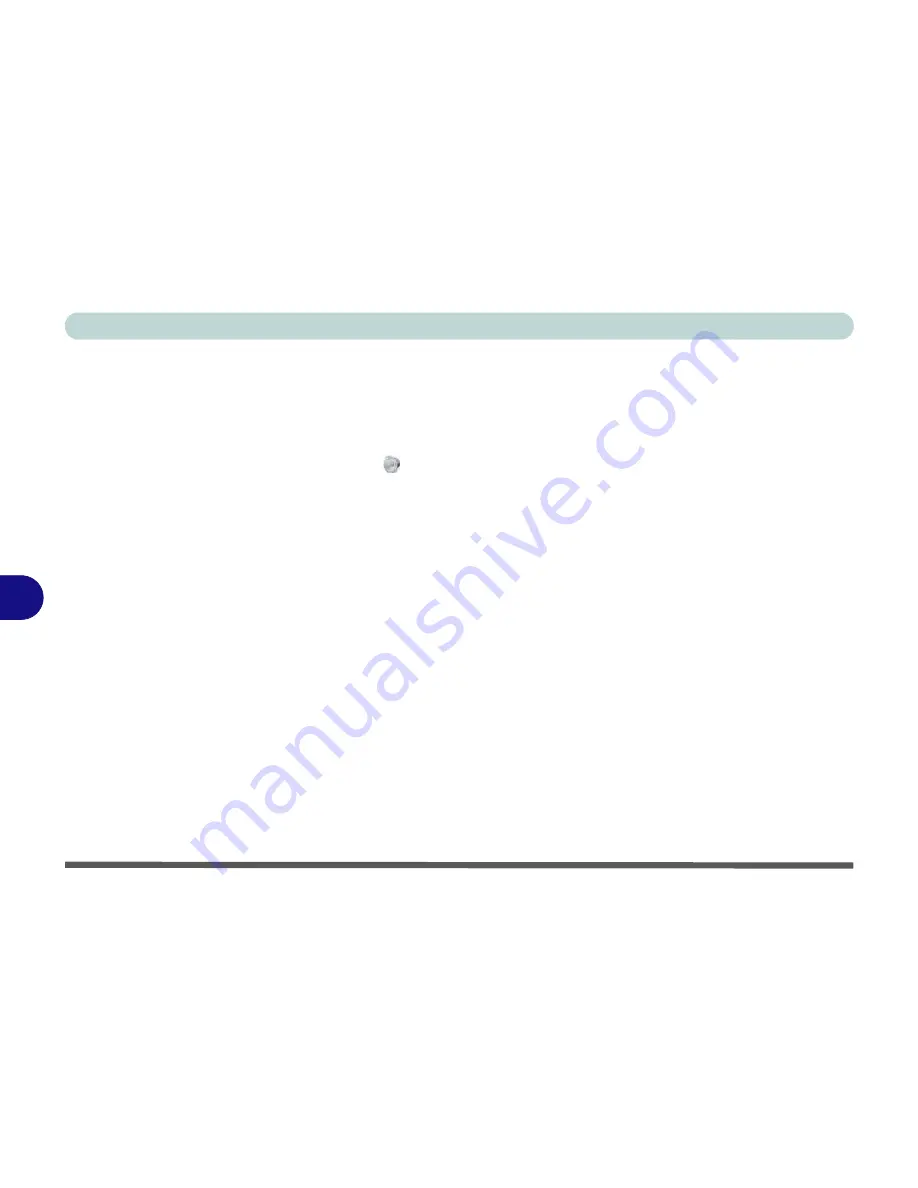
Modules & Options
7 - 4 PC Camera Module
7
PC Camera Audio Setup
If you wish to capture video &
audio
with your camera, it is necessary to setup the
audio recording options in
Windows
.
1.
Click
Start
, and click
Control Panel
(or point to
Settings
and click
Control Panel
).
2.
Click
Sound
(
Hardware and Sound
).
3.
Click
Recording
(tab).
4.
Right-click
Microphone
(VIA High Definition Audio) and make sure the item is not
disabled.
5.
Double-click
Microphone
(or select
Properties
from the right-click menu).
6.
Click
Levels
(tab), and adjust the
Microphone
and
Microphone Boost
sliders to
the level required.
7.
Click
OK
and close the control panels.
8.
Run the camera application program from the desktop shortcut.
9.
Go to the
Devices
menu heading and select
Microphone
(
VIA....
) (it should have
a tick alongside it).
10. Go to the
Capture
menu heading and select
Capture Audio
(it should have a tick
alongside it).
Summary of Contents for SERIUS 15S20
Page 1: ...V12 3 00...
Page 2: ......
Page 30: ...XXVIII Preface...
Page 52: ...Quick Start Guide 1 22 1...
Page 66: ...Features Components 2 14 2...
Page 94: ...Drivers Utilities 4 10 4...
Page 126: ...Upgrading The Computer 6 14 6...
Page 131: ...Modules Options PC Camera Module 7 5 7 Figure 7 1 Audio Setup for PC Camera Right click...
Page 240: ...Troubleshooting 8 16 8...
Page 244: ...Interface Ports Jacks A 4 A...
Page 250: ...Control Center B 6 B...
Page 264: ...Video Driver Controls C 14 C...