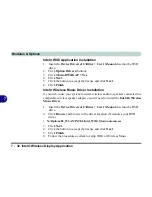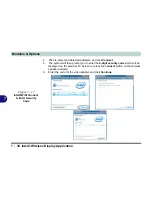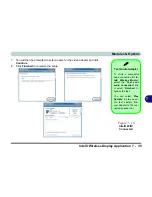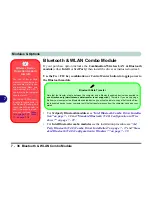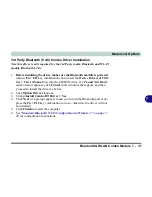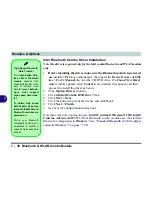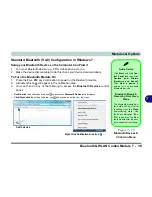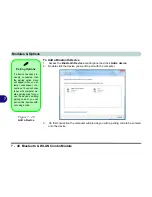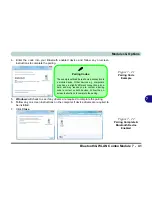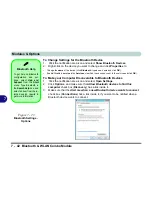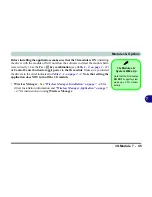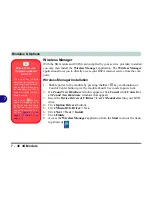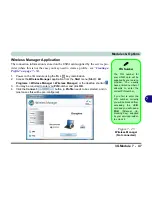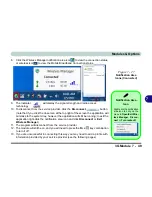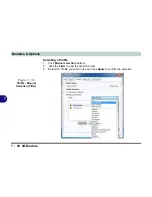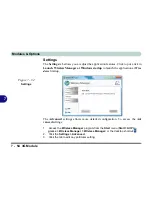Modules & Options
7 - 42 Bluetooth & WLAN Combo Module
7
To Change Settings for the Bluetooth Device
1.
Click the notification area icon and select
Show Bluetooth Devices
.
2.
Right-click on the device you want to change and click
Properties
to:
•
Change the
name
of the device (click
Bluetooth
, type a new name and click
OK
).
•
Enable/Disable a
service
(click
Services
, clear/tick the check box next to the service and click
OK
).
To Make your Computer Discoverable to Bluetooth Devices
1.
Click the notification area icon and select
Open Settings
.
2.
Click
Options
, and make sure that
Allow Bluetooth devices to find this
computer
check box (
Discovery
) has a tick inside it.
3.
Make sure that the
Alert me when a new Bluetooth device wants to connect
check box (
Connections
) has a tick inside it, if you want to be notified when a
Bluetooth device wants to connect.
Bluetooth Help
To get help on Bluetooth
configuration and set-
tings, select
Help and
Support
from the
Start
menu. Type Bluetooth in
the
Search Help
box, and
select an item from the re-
turned search results to
get more information.
Figure 7 - 23
Bluetooth Settings -
Options
Summary of Contents for SERIUS 15S20
Page 1: ...V12 3 00...
Page 2: ......
Page 30: ...XXVIII Preface...
Page 52: ...Quick Start Guide 1 22 1...
Page 66: ...Features Components 2 14 2...
Page 94: ...Drivers Utilities 4 10 4...
Page 126: ...Upgrading The Computer 6 14 6...
Page 131: ...Modules Options PC Camera Module 7 5 7 Figure 7 1 Audio Setup for PC Camera Right click...
Page 240: ...Troubleshooting 8 16 8...
Page 244: ...Interface Ports Jacks A 4 A...
Page 250: ...Control Center B 6 B...
Page 264: ...Video Driver Controls C 14 C...