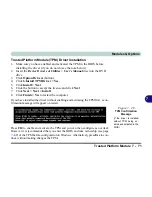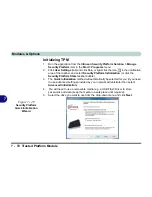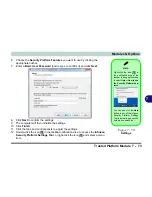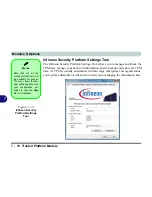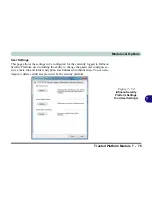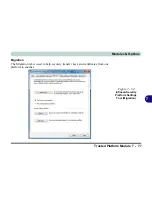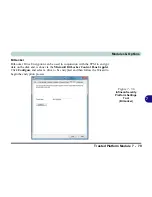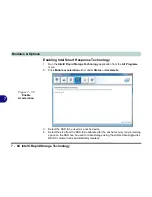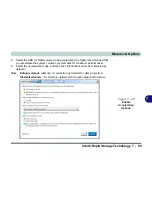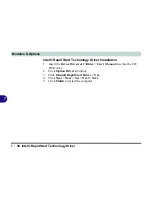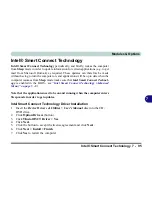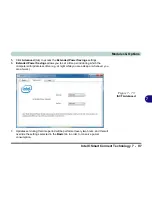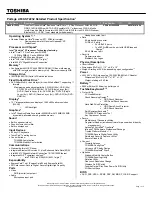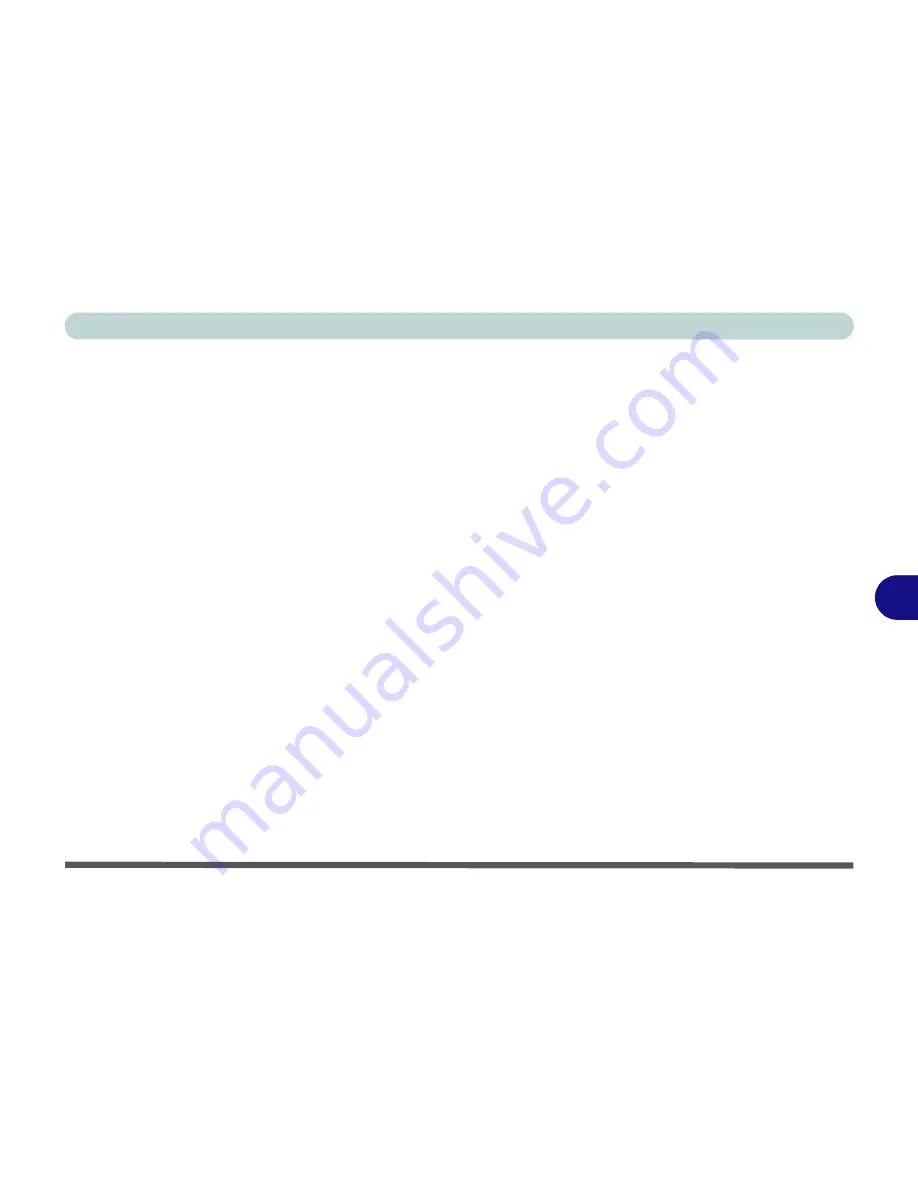
Modules & Options
Intel® Rapid Storage Technology 7 - 83
7
Intel® Smart Response Technology
Intel® Smart Response Technology
is an
Intel® Rapid Storage Technology
(RST)
caching feature that accelerates computer system performance by using the
SSD as cache memory between the hard disk drive and system memory.
System Requirements to support Intel® Smart Response Technology:
• System BIOS with SATA mode set to RAID (see “
“SATA Mode (Advanced
Menu)” on page 5 - 9
).
• Intel Rapid Storage Technology software installed.
• A Solid State Drive (SSD) with a minimum capacity of 18.6GB.
See overleaf for instructions on enabling
Intel® Smart Response Technology
.
Summary of Contents for SERIUS 15S20
Page 1: ...V12 3 00...
Page 2: ......
Page 30: ...XXVIII Preface...
Page 52: ...Quick Start Guide 1 22 1...
Page 66: ...Features Components 2 14 2...
Page 94: ...Drivers Utilities 4 10 4...
Page 126: ...Upgrading The Computer 6 14 6...
Page 131: ...Modules Options PC Camera Module 7 5 7 Figure 7 1 Audio Setup for PC Camera Right click...
Page 240: ...Troubleshooting 8 16 8...
Page 244: ...Interface Ports Jacks A 4 A...
Page 250: ...Control Center B 6 B...
Page 264: ...Video Driver Controls C 14 C...