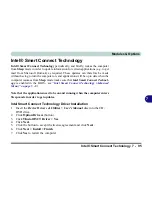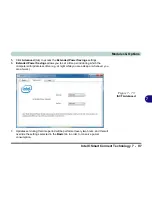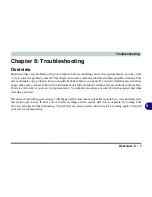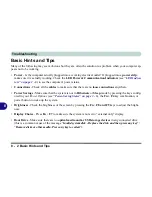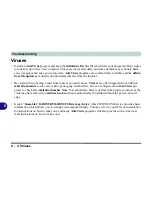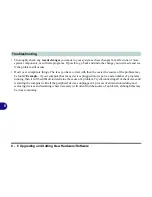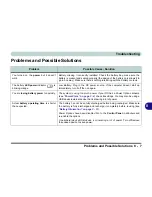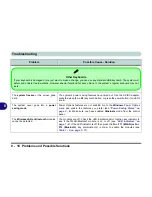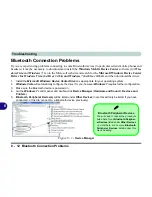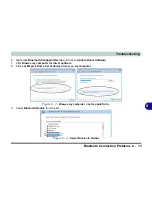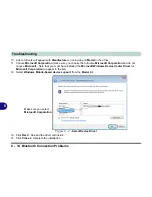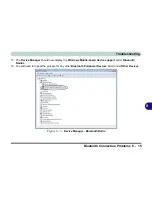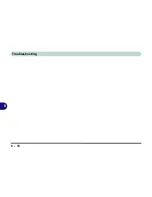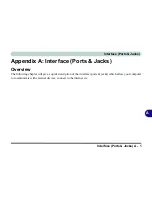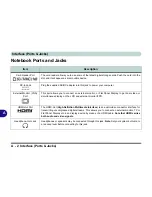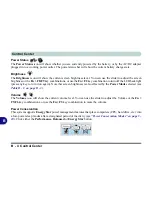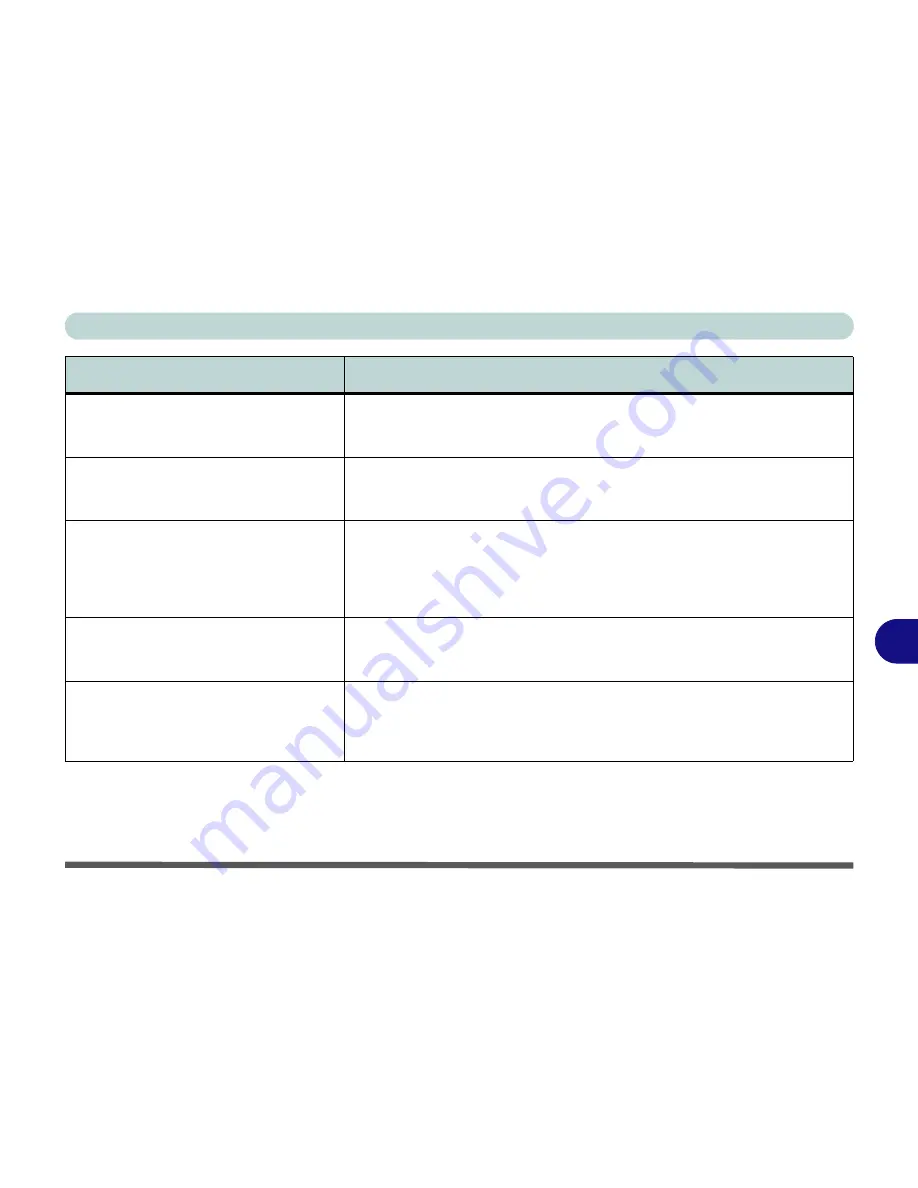
Troubleshooting
Problems and Possible Solutions 8 - 11
8
The
PC Camera
module cannot be
detected.
The module is off.
Press the
Fn + F10
key combination in order to enable the
module (see
“Function/Hot Key Indicators” on page 1 - 11
). Run the camera
application to view the camera picture.
The
Wireless LAN/Bluetooth/ PC
Camera
modules cannot be configured.
The driver(s) for the module(s) have not been installed. Make sure you have
installed the driver for the appropriate module (see the instructions for the
appropriate module in
“Modules & Options” on page 7 - 1
).
A file cannot be copied to/from a
connected
Bluetooth
device.
The transfer of data between the computer and a Bluetooth enabled device is
supported
in one direction only (simultaneous data transfer is not
supported)
. If you are copying a file from your computer to a Bluetooth enabled
device, you will not be able to copy a file from the device to your computer until
the file transfer process from the computer has been completed.
The
Bluetooth
module is
off
after
resuming from Sleep.
The Bluetooth module’s default state will be off after resuming from the Sleep
power-saving state
. Use the key combination (
Fn + F12
) to power on the
Bluetooth module after the computer resumes from Sleep.
I am sliding my finger up and down on the
right side of the
Touchpad to scroll
a
Window and the
Touchpad does not
respond
.
There are different Touchpad versions available on this computer, and this
version requires tapping/holding to scroll.
Either tap repeatedly, or hold the
finger down, at the top or bottom right of the Touchpad (depending on the
scrolling direction required) to scroll the window.
Problem
Possible Cause - Solution
Summary of Contents for SERIUS 15S20
Page 1: ...V12 3 00...
Page 2: ......
Page 30: ...XXVIII Preface...
Page 52: ...Quick Start Guide 1 22 1...
Page 66: ...Features Components 2 14 2...
Page 94: ...Drivers Utilities 4 10 4...
Page 126: ...Upgrading The Computer 6 14 6...
Page 131: ...Modules Options PC Camera Module 7 5 7 Figure 7 1 Audio Setup for PC Camera Right click...
Page 240: ...Troubleshooting 8 16 8...
Page 244: ...Interface Ports Jacks A 4 A...
Page 250: ...Control Center B 6 B...
Page 264: ...Video Driver Controls C 14 C...