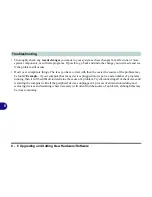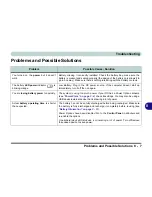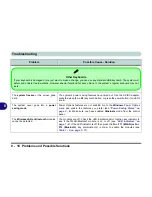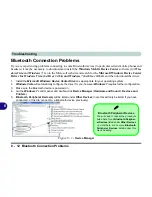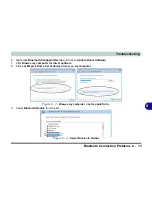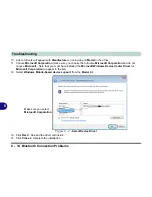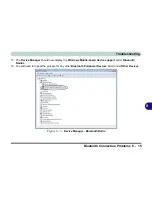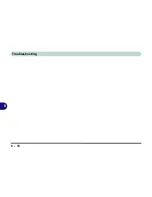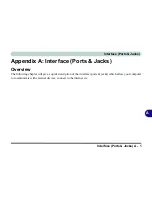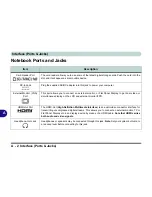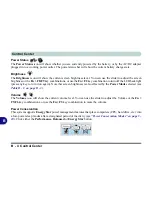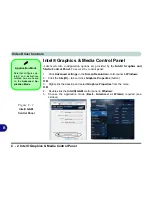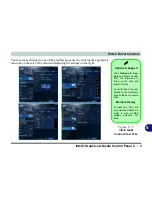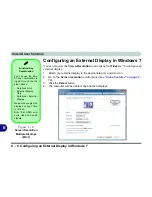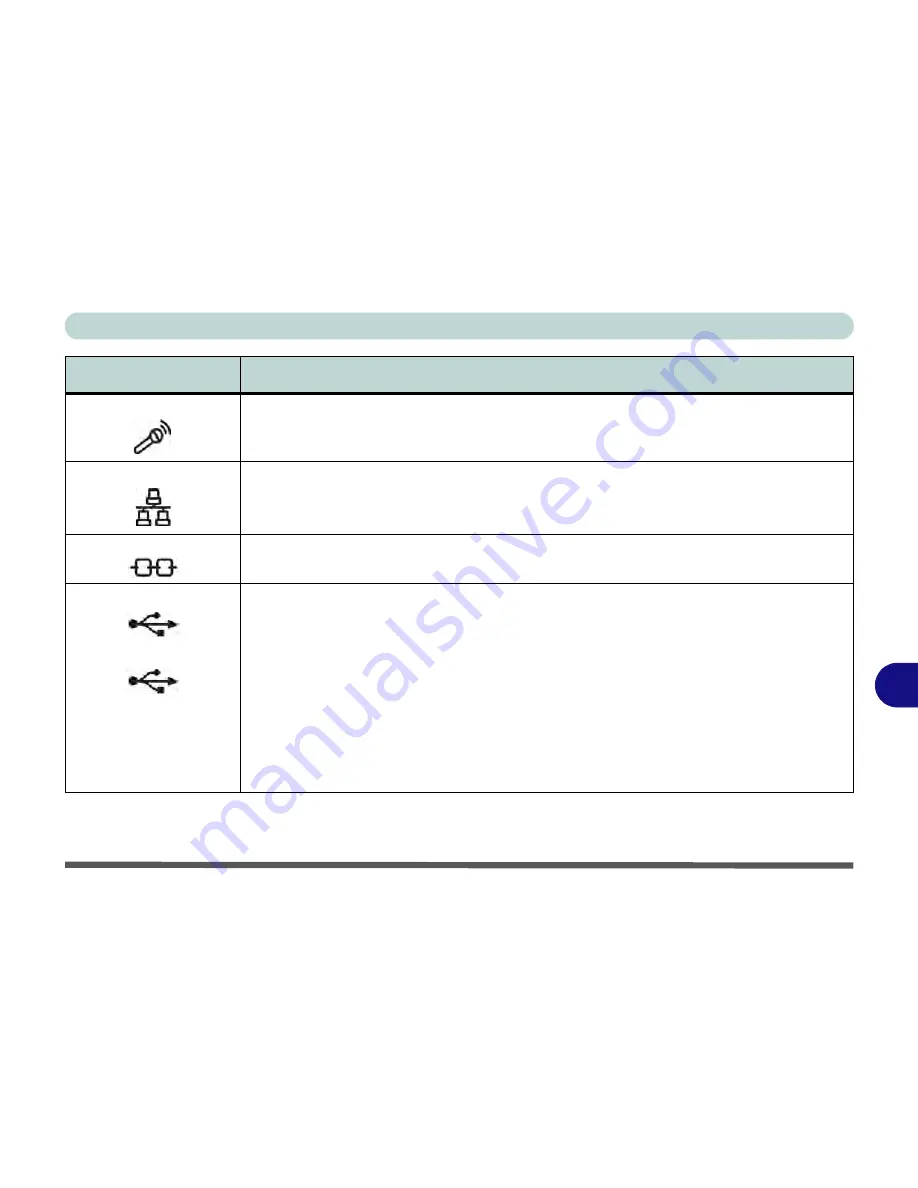
Interface (Ports & Jacks)
Interface (Ports & Jacks) A - 3
A
Microphone-In Jack
Plug an external microphone in to this jack to record on your computer.
RJ-45 LAN Jack
This port supports LAN (Network) functions.
Note
: Broadband (e.g. ADSL) modems usually connect to the LAN port.
Security Lock Slot
To prevent possible theft, a Kensington-type lock can be attached to this slot. Locks can be
purchased at any computer store.
USB 2.0/1.1 Ports
USB 3.0 Port
These USB 2.0 compatible ports (USB 2.0 is fully USB 1.1 compliant) are for low-speed
peripherals such as keyboards, mice or scanners, and for high-speed peripherals such as
external HDDs, digital video cameras or high-speed scanners etc. Devices can be plugged into
the computer, and unplugged from the computer, without the need to turn the system off (if the
power rating of your USB device is 500mA or above, make sure you use the power supply which
comes with the device).
The USB 3.0 ports are denoted by their blue color
;
USB 2.0 ports are colored black
. USB
3.0 will transfer data much faster than USB 2.0, and is backwards-compatible with USB 2.0.
Note that the USB 3.0 ports require a driver installation (see
“USB 3.0” on page 4 - 7
) and do not
support wake on USB.
Item
Description
3.
0
Summary of Contents for SERIUS 15S20
Page 1: ...V12 3 00...
Page 2: ......
Page 30: ...XXVIII Preface...
Page 52: ...Quick Start Guide 1 22 1...
Page 66: ...Features Components 2 14 2...
Page 94: ...Drivers Utilities 4 10 4...
Page 126: ...Upgrading The Computer 6 14 6...
Page 131: ...Modules Options PC Camera Module 7 5 7 Figure 7 1 Audio Setup for PC Camera Right click...
Page 240: ...Troubleshooting 8 16 8...
Page 244: ...Interface Ports Jacks A 4 A...
Page 250: ...Control Center B 6 B...
Page 264: ...Video Driver Controls C 14 C...