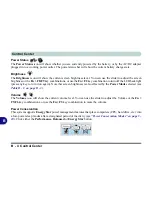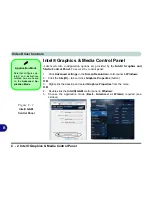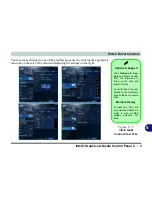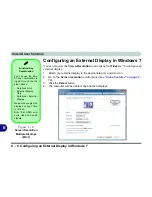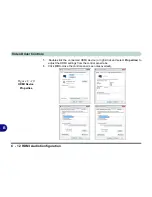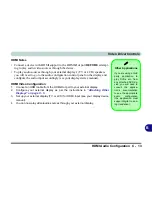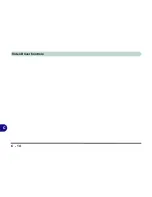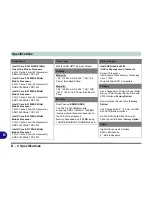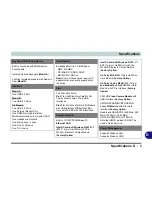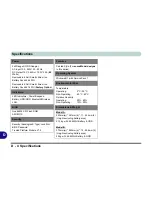Video Driver Controls
C - 8 Configuring an External Display in Windows 7
B
Configuring an External Display in Windows 7
You can also use the
Screen Resolution
control panel in
Windows 7
to configure an
external display.
1.
Attach your external display to the appropriate port, and turn it on.
2.
Go to the
Screen resolution
control panel (see
“Video Features” on page 1 -
19
).
3.
Click the
Detect
button.
4.
The computer will then detect any attached displays.
Function Key
Combination
You can use the
Fn +
F7
key combination to
toggle through the dis-
play options:
• Notebook Only
• External Display
Only
• No External
Display
Make sure you give the
displays enough time
to refresh.
Note that HDMI sup-
ports video and audio
signals.
Figure C - 6
Screen Resolution
Multiple Displays
(Win 7)
Summary of Contents for SERIUS 15S20
Page 1: ...V12 3 00...
Page 2: ......
Page 30: ...XXVIII Preface...
Page 52: ...Quick Start Guide 1 22 1...
Page 66: ...Features Components 2 14 2...
Page 94: ...Drivers Utilities 4 10 4...
Page 126: ...Upgrading The Computer 6 14 6...
Page 131: ...Modules Options PC Camera Module 7 5 7 Figure 7 1 Audio Setup for PC Camera Right click...
Page 240: ...Troubleshooting 8 16 8...
Page 244: ...Interface Ports Jacks A 4 A...
Page 250: ...Control Center B 6 B...
Page 264: ...Video Driver Controls C 14 C...