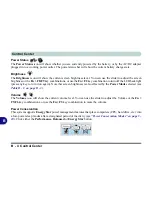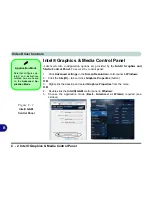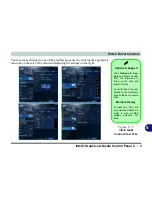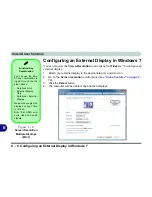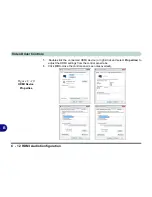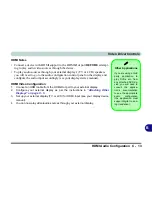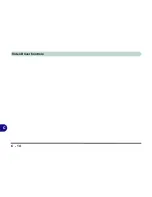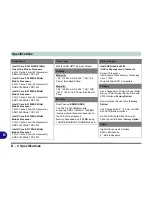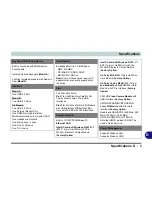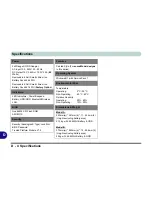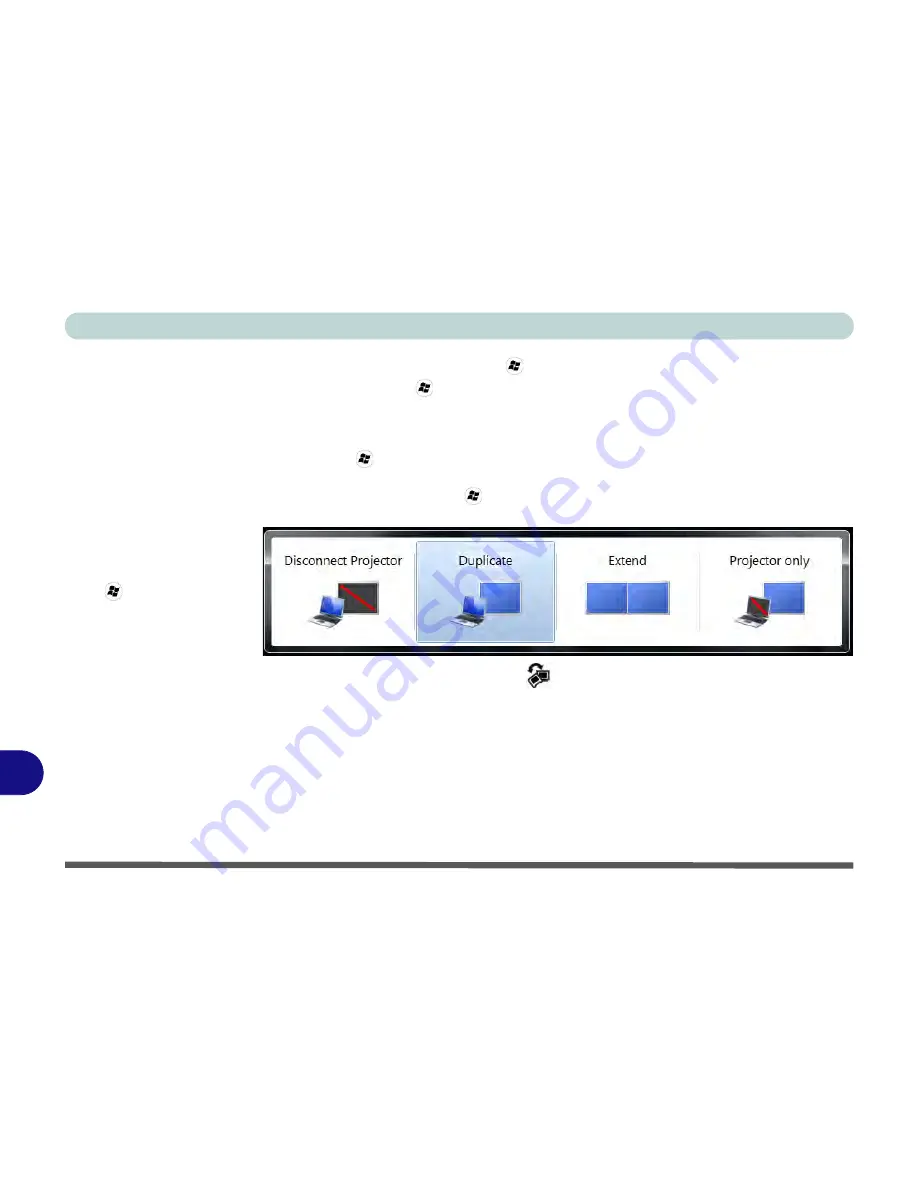
Video Driver Controls
C - 10 Configuring an External Display in Windows 7
B
Using the Windows Logo Key
+ P Key Combination to Switch Displays
You can also use the
+ P
key combination to quickly change display configura-
tion and modes (this is particularly useful when attaching a projector) in
Windows 7
.
1.
Attach your external display to the appropriate port, and turn it on.
2.
Press the
+ P
key combination.
3.
An on-screen menu will pop up.
4.
Use the cursor keys (or
+ P
) to select the appropriate configuration from the
menu, and press Enter to confirm the selection.
You can also use the
Display Switch
button in the
Control Center
to access the
menu and select the appropriate attached display mode.
Figure C - 8
+ P Display
Configuration
Selection
(Win 7)
Summary of Contents for SERIUS 15S20
Page 1: ...V12 3 00...
Page 2: ......
Page 30: ...XXVIII Preface...
Page 52: ...Quick Start Guide 1 22 1...
Page 66: ...Features Components 2 14 2...
Page 94: ...Drivers Utilities 4 10 4...
Page 126: ...Upgrading The Computer 6 14 6...
Page 131: ...Modules Options PC Camera Module 7 5 7 Figure 7 1 Audio Setup for PC Camera Right click...
Page 240: ...Troubleshooting 8 16 8...
Page 244: ...Interface Ports Jacks A 4 A...
Page 250: ...Control Center B 6 B...
Page 264: ...Video Driver Controls C 14 C...