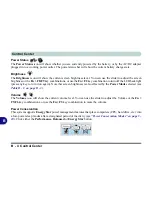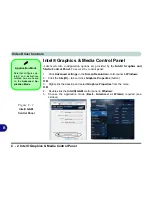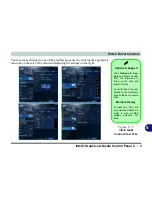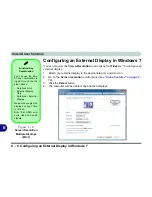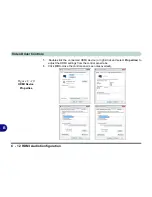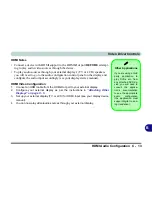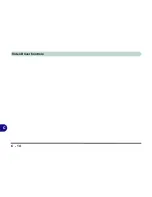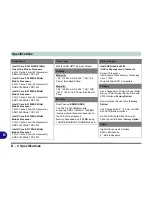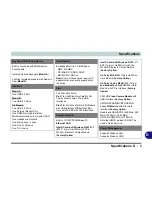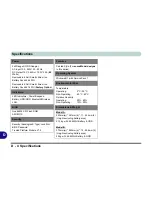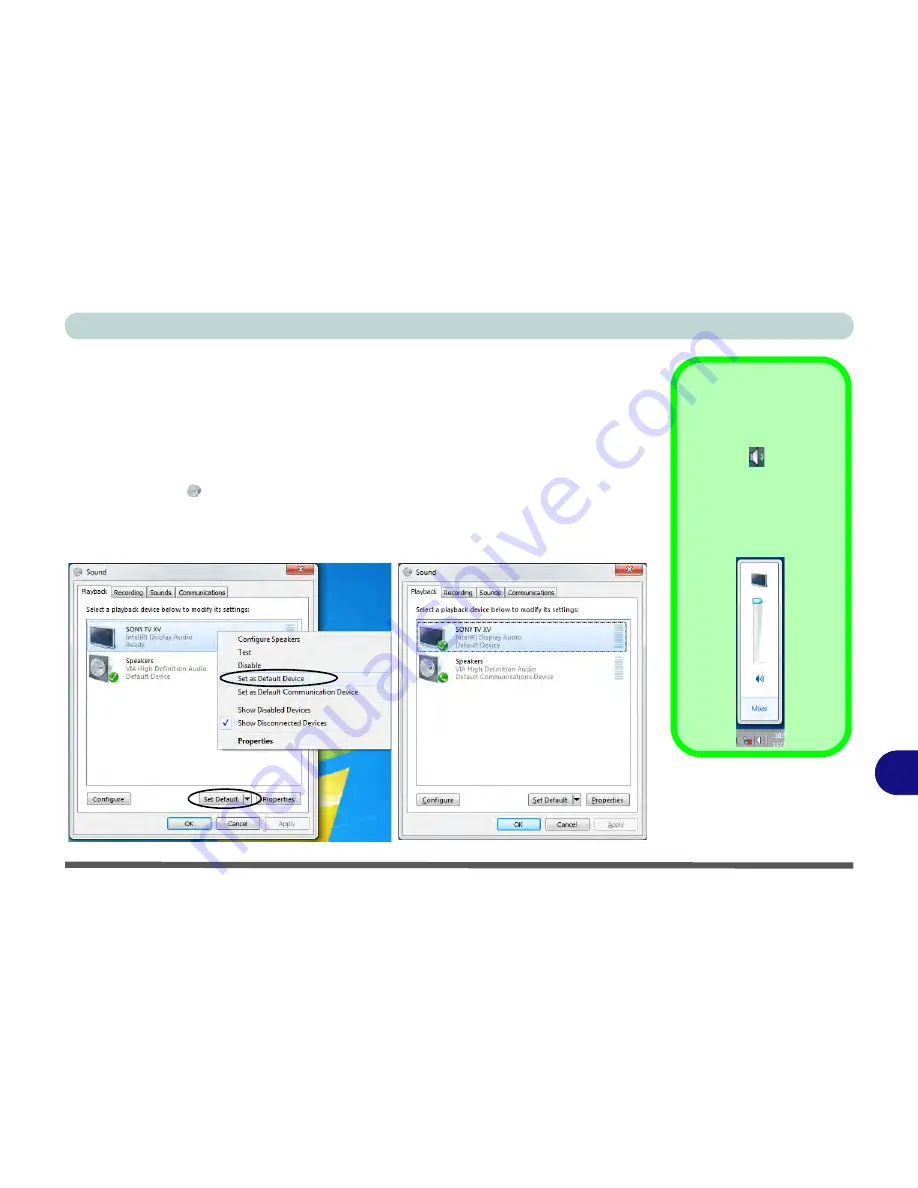
Video Driver Controls
HDMI Audio Configuration C - 11
B
HDMI Audio Configuration
HDMI (High-Definition Multimedia Interface) carries both
audio
and video signals.
In some cases it will be necessary to go to the
Sound
control panel and manually
configure the HDMI audio output as per the instructions below.
1.
Click
Start
, and click
Control Panel
(or point to
Settings
and click
Control Panel
).
2.
Click
Sound
(
Hardware and Sound
) and click
Playback
(tab)
3.
Depending on your display, the playback device may be selected, however in some
cases you may need to select the audio device and click
Set Default
(button).
4.
Double-click the device to access
the control panel tabs illustrated overleaf.
Volume Indicator
Click the taskbar volume
indicator
when
an
HDMI device is select-
ed, and you will note that
the icon at the top of the
volume level indicator
has changed.
Figure C - 9
Sound - HDMI
Device (set Default)
Summary of Contents for SERIUS 15S20
Page 1: ...V12 3 00...
Page 2: ......
Page 30: ...XXVIII Preface...
Page 52: ...Quick Start Guide 1 22 1...
Page 66: ...Features Components 2 14 2...
Page 94: ...Drivers Utilities 4 10 4...
Page 126: ...Upgrading The Computer 6 14 6...
Page 131: ...Modules Options PC Camera Module 7 5 7 Figure 7 1 Audio Setup for PC Camera Right click...
Page 240: ...Troubleshooting 8 16 8...
Page 244: ...Interface Ports Jacks A 4 A...
Page 250: ...Control Center B 6 B...
Page 264: ...Video Driver Controls C 14 C...