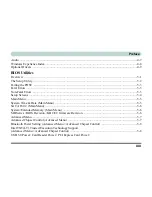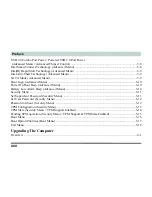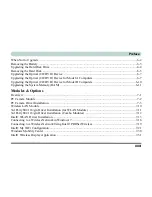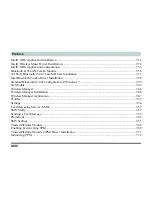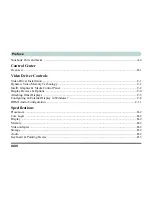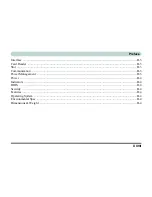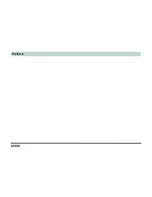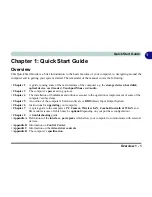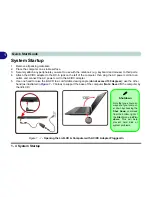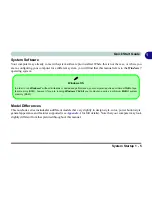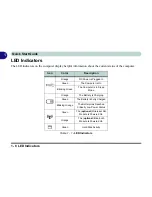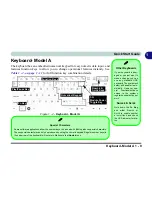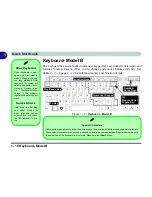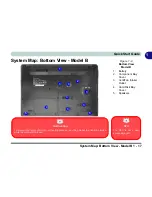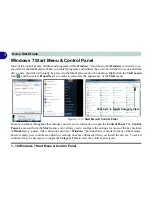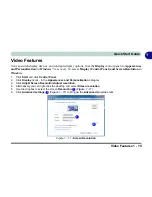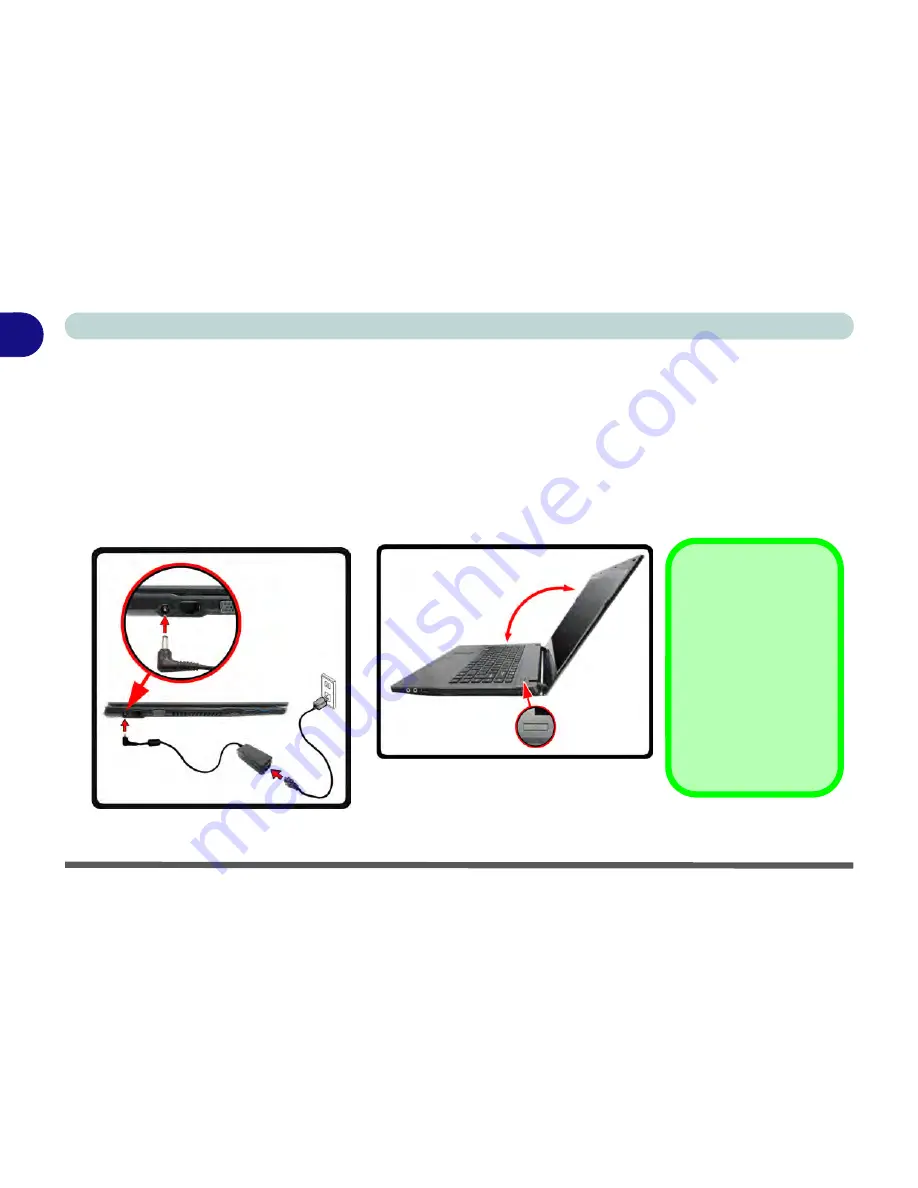
1 - 4 System Startup
Quick Start Guide
1
System Startup
1.
Remove all packing materials.
2.
Place the computer on a stable surface.
3.
Securely attach any peripherals you want to use with the notebook (e.g. keyboard and mouse) to their ports.
4.
Attach the AC/DC adapter to the DC-In jack on the left of the computer, then plug the AC power cord into an
outlet, and connect the AC power cord to the AC/DC adapter.
5.
Use one hand to raise the lid/LCD to a comfortable viewing angle (
do not exceed 130 degrees
); use the other
hand (as illustrated in
Figure 1 - 1
below) to support the base of the computer (
Note
:
Never
lift the computer by
the lid/LCD).
Figure 1 - 1
- Opening the Lid/LCD & Computer with AC/DC Adapter Plugged-In
130
°
Shutdown
Note that you should al-
ways shut your comput-
er down by choosing the
Shut Down
command
from the bottom right of
the
Start
menu in
Win-
dows
. This will help
prevent hard disk or
system problems.
Summary of Contents for SERIUS 15S20
Page 1: ...V12 3 00...
Page 2: ......
Page 30: ...XXVIII Preface...
Page 52: ...Quick Start Guide 1 22 1...
Page 66: ...Features Components 2 14 2...
Page 94: ...Drivers Utilities 4 10 4...
Page 126: ...Upgrading The Computer 6 14 6...
Page 131: ...Modules Options PC Camera Module 7 5 7 Figure 7 1 Audio Setup for PC Camera Right click...
Page 240: ...Troubleshooting 8 16 8...
Page 244: ...Interface Ports Jacks A 4 A...
Page 250: ...Control Center B 6 B...
Page 264: ...Video Driver Controls C 14 C...