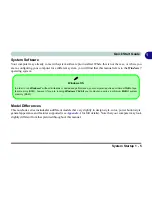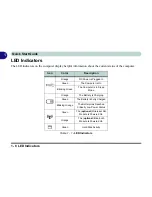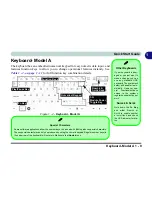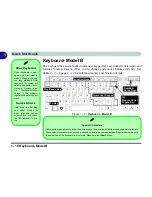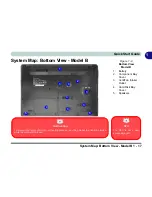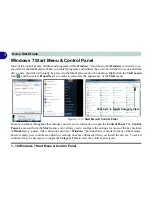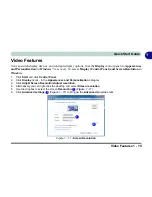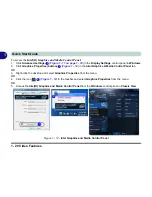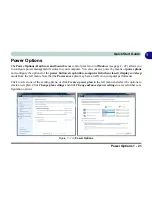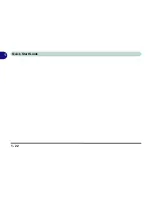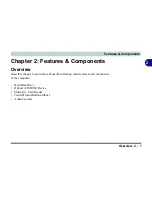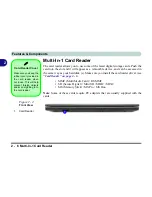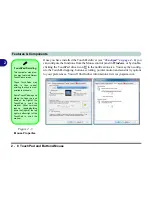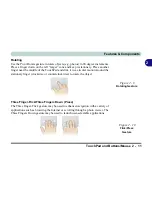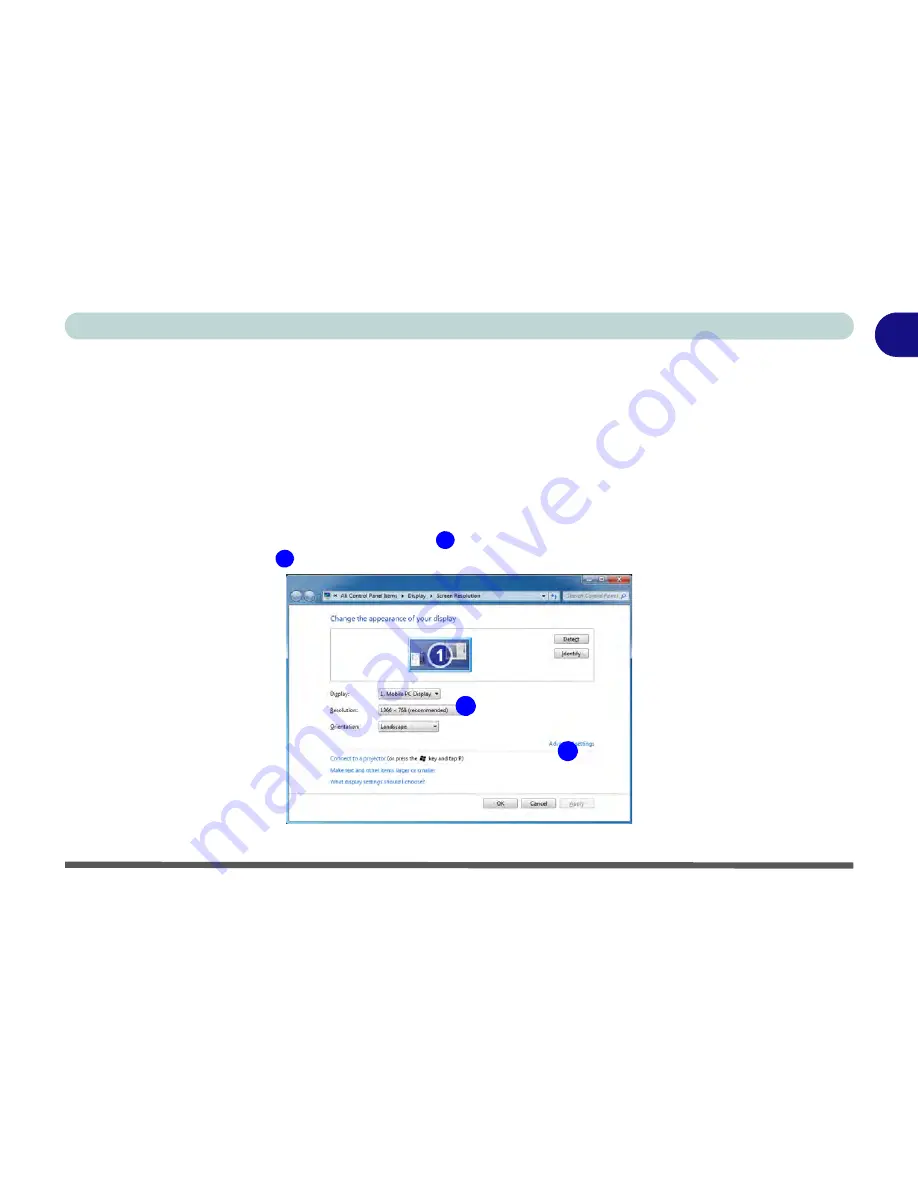
Video Features 1 - 19
Quick Start Guide
1
Video Features
You can switch display devices, and configure display options, from the
Display
control panel (in
Appearances
and Personalization
) in
Windows 7
(see over). To access
Display (Control Panel) and Screen Resolution
in
Windows
:
1.
Click
Start
and click
Control Panel
.
2.
Click
Display
(icon) - In the
Appearances and Personalization
category.
3.
Click
Adjust Screen Resolution/Adjust resolution
.
4.
Alternatively you can right-click the desktop and select
Screen resolution
.
5.
Use the dropbox to select the screen
Resolution
(
Figure 1 - 11
).
6.
Click
Advanced
settings
(
Figure 1 - 11
) to bring up the
Advanced
properties tabs.
Figure 1 - 11
- Screen Resolution
1
2
1
2
Summary of Contents for SERIUS 15S20
Page 1: ...V12 3 00...
Page 2: ......
Page 30: ...XXVIII Preface...
Page 52: ...Quick Start Guide 1 22 1...
Page 66: ...Features Components 2 14 2...
Page 94: ...Drivers Utilities 4 10 4...
Page 126: ...Upgrading The Computer 6 14 6...
Page 131: ...Modules Options PC Camera Module 7 5 7 Figure 7 1 Audio Setup for PC Camera Right click...
Page 240: ...Troubleshooting 8 16 8...
Page 244: ...Interface Ports Jacks A 4 A...
Page 250: ...Control Center B 6 B...
Page 264: ...Video Driver Controls C 14 C...