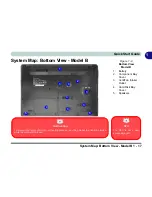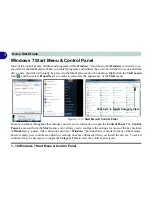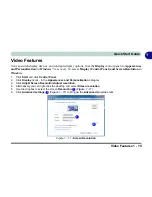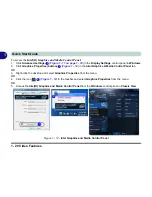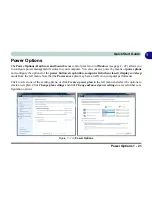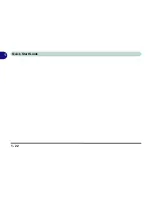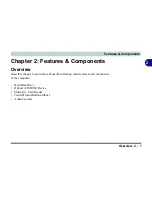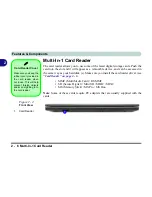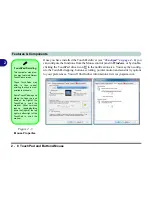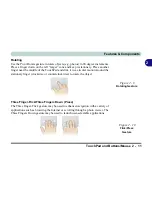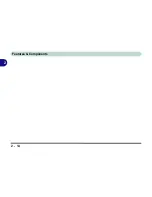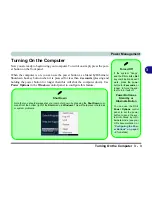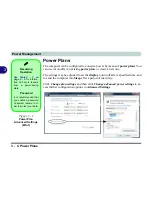Features & Components
Optical (CD/DVD) Device 2 - 3
2
Optical (CD/DVD) Device
There is a bay for a 5.25" optical (CD/DVD) device (12.7mm height). The actual de-
vice will depend on the module you purchased (see
“Storage” on page D - 2
). The
optical device is usually labeled “
Drive
D:
” and may be used as a boot device if
properly set in the
BIOS
(see
“Boot Menu” on page 5 - 16
).
Loading Discs
To insert a CD/DVD, press the open button
and carefully place a CD/DVD onto
the disc tray with label-side facing up (use just enough force for the disc to click onto
the tray’s spindle). Gently push the CD/DVD tray in until its lock “clicks” and you
are ready to start. The busy indicator
will light up while data is being accessed,
or while an audio/video CD, or DVD, is playing. If power is unexpectedly interrupt-
ed, insert an object such as a straightened paper clip into the emergency eject hole
to open the tray.
Sound Volume
Adjustment
How high the sound vol-
ume can be set depends
on the setting of the vol-
ume control within
Win-
dows
. Click the
Volume
icon on the taskbar to
check the setting (see
“Audio Features” on
page 2 - 12
).
Figure 2 - 2
Optical Device
1
2
3
1
2
3
Summary of Contents for SERIUS 15S20
Page 1: ...V12 3 00...
Page 2: ......
Page 30: ...XXVIII Preface...
Page 52: ...Quick Start Guide 1 22 1...
Page 66: ...Features Components 2 14 2...
Page 94: ...Drivers Utilities 4 10 4...
Page 126: ...Upgrading The Computer 6 14 6...
Page 131: ...Modules Options PC Camera Module 7 5 7 Figure 7 1 Audio Setup for PC Camera Right click...
Page 240: ...Troubleshooting 8 16 8...
Page 244: ...Interface Ports Jacks A 4 A...
Page 250: ...Control Center B 6 B...
Page 264: ...Video Driver Controls C 14 C...