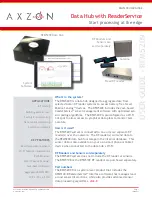User Guide: RFM5209-B Data Hub with ReaderService
Page 7
www.Axzon.com IN034F11
5. Troubleshooting and Maintenance Guide
5.1. Removing data from the database?
The RFM5209 will automatically remove older
data from the database and queue if they grow
large enough to fill the SSD drive. This process is
automatic; there is no user action required.
If you want the erase the data in your database
back to the factory default, please connect a
display and mouse directly to the RFM5209 where
you can execute the
erase-all-data
script on
the desktop for erasing the database.
CAUTION:
This operation can not be undone.
5.2. When the RF reader disconnects
The reader can become “disconnected” if for ex-
ample the Ethernet cable between the RFM5209
and the RF reader is physically disconnected.
The RF reader and RFM5209 are configured to au
-
tomatically reconnect. To manually “reconnect”
the reader to the Axzon ReaderService, you can
execute the
connect-reader
script located on
the RFM5209 desktop. This operation requires
that an external display and mouse be connected
to the RFM5209.
5.3. Axzon sensor dashboard stops
Verify that your PC or smartphone is still con-
nected to the
axzondemo
Wi-Fi access point. If
the connection is lost, your computer or smart-
phone might reconnect to your normal networks.
Shutdown the RFM5209 following the proper pro-
cedure. Then remove power from the RFM5209
and RF reader. Then, follow the Connecting and
Operating the Data Hub detailed in section 3.
5.4. RFM5209 appears to be corrupted
Failure to properly shutdown the data hub can
corrupt the SSD and render the database unus-
able. The entire file structure is contained on
the SSD and your RFM5209 can exhibit unusual
behavior if the SSD becomes corrupted. It can
only be repaired by writing a full image onto the
SSD. Please contact Axzon if you suspect this is
an issue.