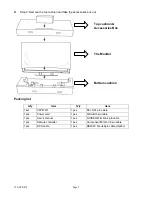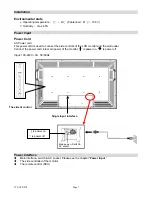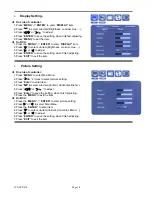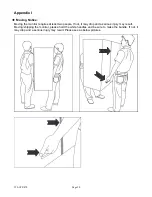Step 2: Remove the top cushion and take the accessories box out.
Top cushion &
Accessories Box
Bottom cushion
The Monitor
Packing list
Q’ty Item Q’ty
Item
1 set
CFP47W1
1 pcs
DVI-D 24 pin cable
1 pcs
Power cord
1 pcs
D-SUB 15pin cable
1 pcs
User's manual
1 pcs
S-VIDEO Mini Din 4 pin cable
1 pcs
Remote controller
1 pcs
Component Mini Din 8 pin cable
1 pcs
RCA cable
1 pcs
RS232C D-sub 9pin cable (Option)
150-CFP-470
Page 5
Summary of Contents for CAMBRIDGE CFP47W1
Page 6: ...Dimension Front Back 150 CFP 470 Page 6...
Page 22: ...150 CFP 470 Page 22...
Page 23: ...150 CFP 470 Page 23...
Page 24: ...150 CFP 470 Page 24...
Page 25: ...150 CFP 470 Page 25...