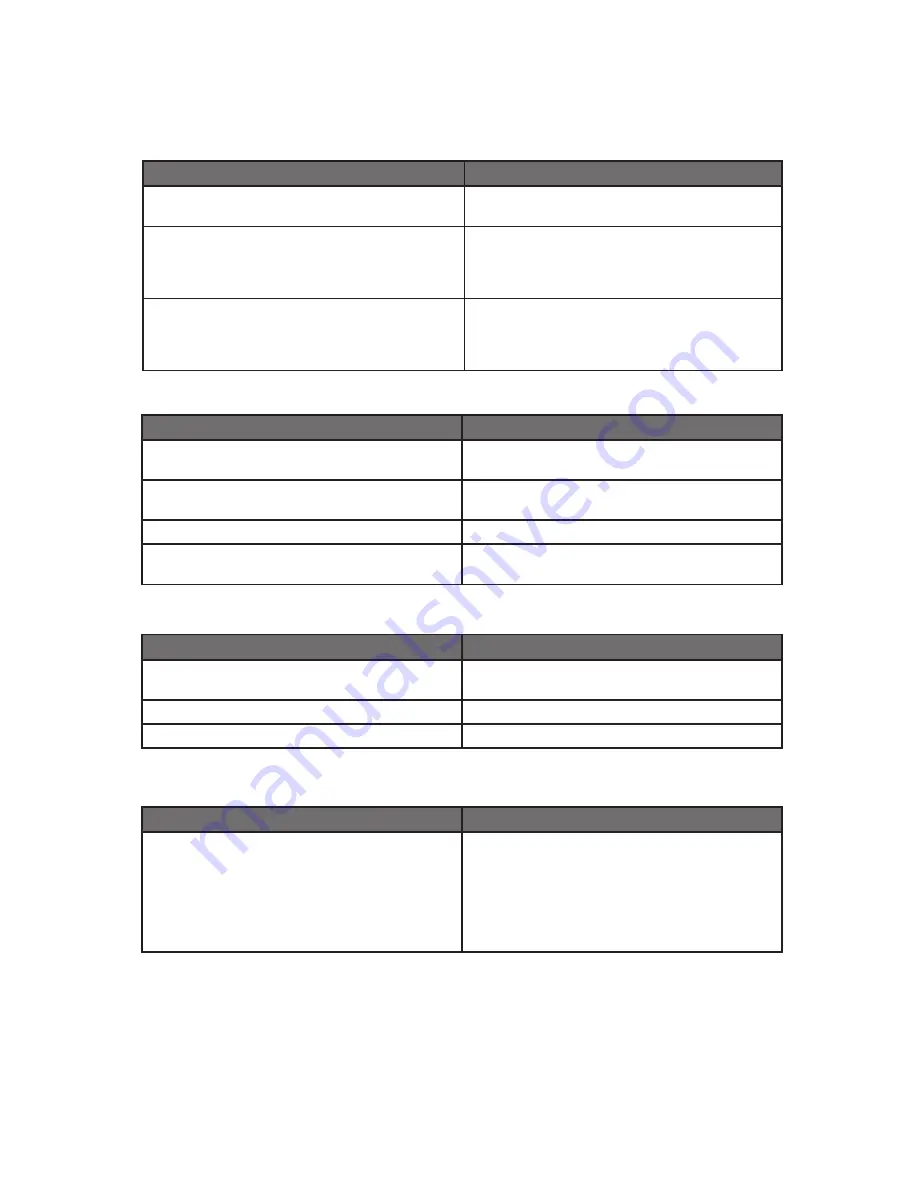
26
150-7000-001
Symptom: Display image is not properly sized
Possible Problem
Solution
OSD adjustments need to be made
Adjust the vertical and horizontal size controls
through the OSD.
Improper video display settings
Check for proper display properties selection
of the display settings. Monitor autosize will
only display full screen if source is :3 aspect
ratio.
VGA signal source “Auto Adjust” needs
activated
The VGA source is able to auto adjust the
Monitor to its optimum viewing setting. Press
the arrow down button one time to auto
adjust the display.
Possible Problem
Solution
T/S cable is not plugged in
Verify the connections between the T/S and
the computer.
T/S cable is installed in a different COM port
than installed by the software
Install the T/S into another COM port. If using
a laptop, verify the COM port(s) is enabled.
T/S controller driver has not been installed
Install the TSHARC controller driver.
Hardware failure
Contact an Aydin Technical Support Techni-
cian (610-404-5370).
Symptom: Touch Screen (T/S) does not respond
Symptom: T/S moves, but does not follow a finger or stylus
Possible Problem
Solution
Controller is not calibrated
Run the calibration in the TSHARC Control
Panel software.
T/S Controller Driver is not installed
Install the TSHARC Controller Driver (pg. 18).
T/S cable is not installed correctly
Verify the T/S cable is installed correctly.
Symptom: “Error in Calibration” message appears
Possible Problem
Solution
The T/S Controller Driver is not installed
correctly
Uninstall the driver using “TSUN10.exe”. If a
previous T/S Controller Driver was installed,
all footprints must be removed. Go to the T/S
manufacturer’s web site or contact the manu-
facturer for instructions to uninstall drivers.
Reinstall the TSHARC Driver software.



































