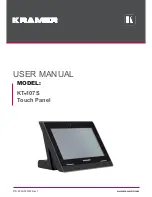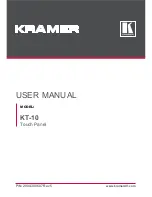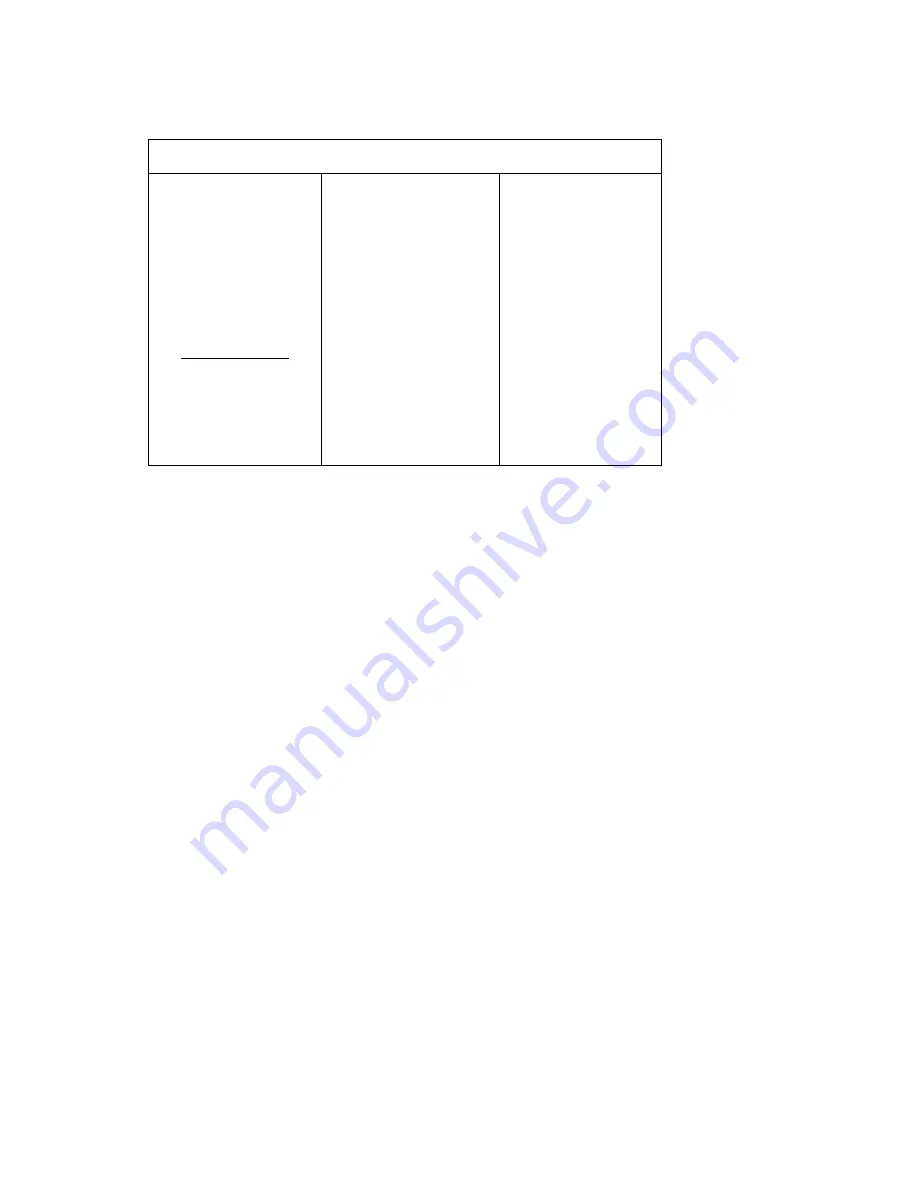
150-VF20-002(A).doc
10
3.6
System Settings
Main Menu
Input Select
OSD Timeout
Image Adjustments
OSD Hor. Pos.
Color Adjustment
OSD Ver. Pos
Video Settings
OSD Blend
Scaling Adjustments
OSD Orientation
System Settings
OSD Language
Reset to Default
3.6.1 System Settings - OSD Timeout
OSD Timeout default is 30-seconds. Time should be set between 5 and 60-seconds. Setting the
value to 0 will cause the OSD to permanently stay on.
3.6.2 System Settings – OSD Hor. Pos. & Ver. Pos.
Positions the OSD. Default is center screen.
3.6.3 System Settings – OSD Blend
Sets the level of OSD transparency. The level of adjustment is from 0 (solid) to 15 (clear). Default is
3.
3.6.4 System Settings – OSD Orientation
The OSD can be rotated 90
°
, or flipped horizontally or vertically.
3.6.5 System Settings – OSD Language
The OSD can be displayed in various languages. Default is English.
Summary of Contents for VFP20 series
Page 22: ...150 VF20 002 A doc 15 7 Outline Drawings...
Page 23: ...150 VF20 002 A doc 16...
Page 24: ...150 VF20 002 A doc 17...