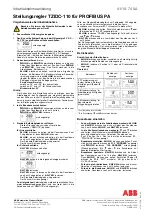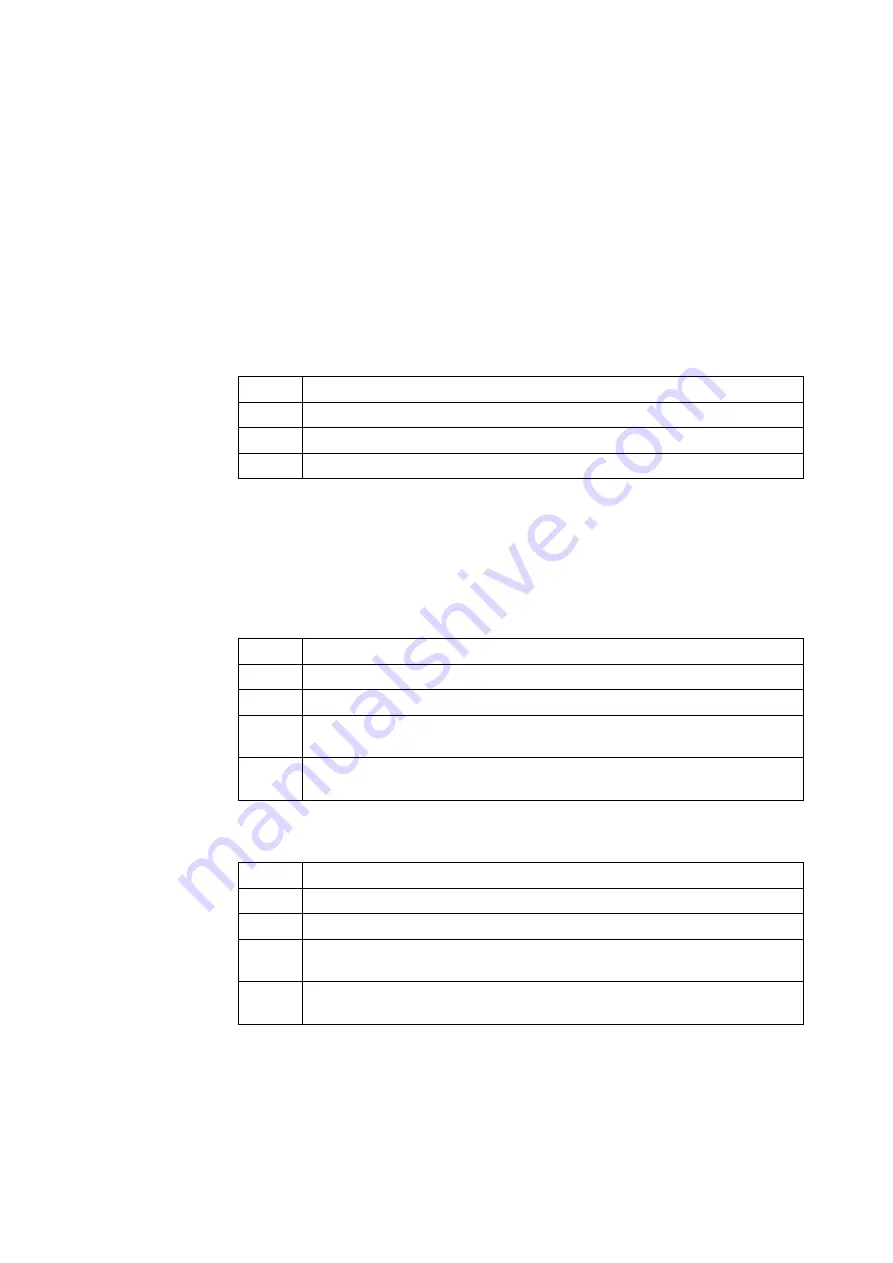
4-18
4-6. Maintenance
4-6-1. Mode
The HART® version has two modes. One is “In service” and the other is “Out of service.”
When performing calibration or adjustment, or when changing settings, the control valve
will move, so first verify that these operations will not result in problems that could adversely
affect plant operation. Then set the mode to “Out of service.”
After completing calibration or adjustment, or after changing settings, set the mode to “In
service.” These operations cannot be performed when the device mode is “In service.”
Mode modification procedure
step
Procedure
1
Select [Device] >> [Maintenance] >> [Mode]
2
Select [Out of Service] or [In Service].
3
Send the modified setting to the device using the transmission button.
4-6-2. Input calibration
Calibrates the difference between the electric current input of 4 mA (or 20 mA) from the
controller and the input signal of 4 mA (or 20 mA) perceived by the device.
4 mA electric current input calibration procedure
step
Procedure
1
Select [Device] >> [Maintenance] >> [Input Calibration] >> [Calibrate 4 mA].
2
Set the electric current input (controller output) to 4 mA.
3
The electric current input value perceived by the device will be displayed on the
screen. If that value is satisfactory for performing calibration, click [OK].
4
After a while, calibration will end, and then the input signal value will be
displayed. Check whether it is correctly configured.
20 mA electric current input calibration procedure
step
Procedure
1
Select [Device] >> [Maintenance] >> [Input Calibration] >> [Calibrate 20 mA].
2
Set the electric current input (controller output) to 20 mA.
3
The electric current input value perceived by the device will be displayed on the
screen. If that value is satisfactory for performing calibration, click [OK].
4
After a while, calibration will end, and then the input signal value will be
displayed. Check whether it is correctly configured.
Summary of Contents for 100 Series
Page 1: ...CM2 AVP100 2001 Smart Valve Positioner 100 Series Model AVP100 102 User s Manual ...
Page 12: ...1 4 ...
Page 28: ...2 16 ...
Page 36: ...4 4 4 2 1 Menu Tree ...
Page 75: ......
Page 78: ......
Page 80: ......