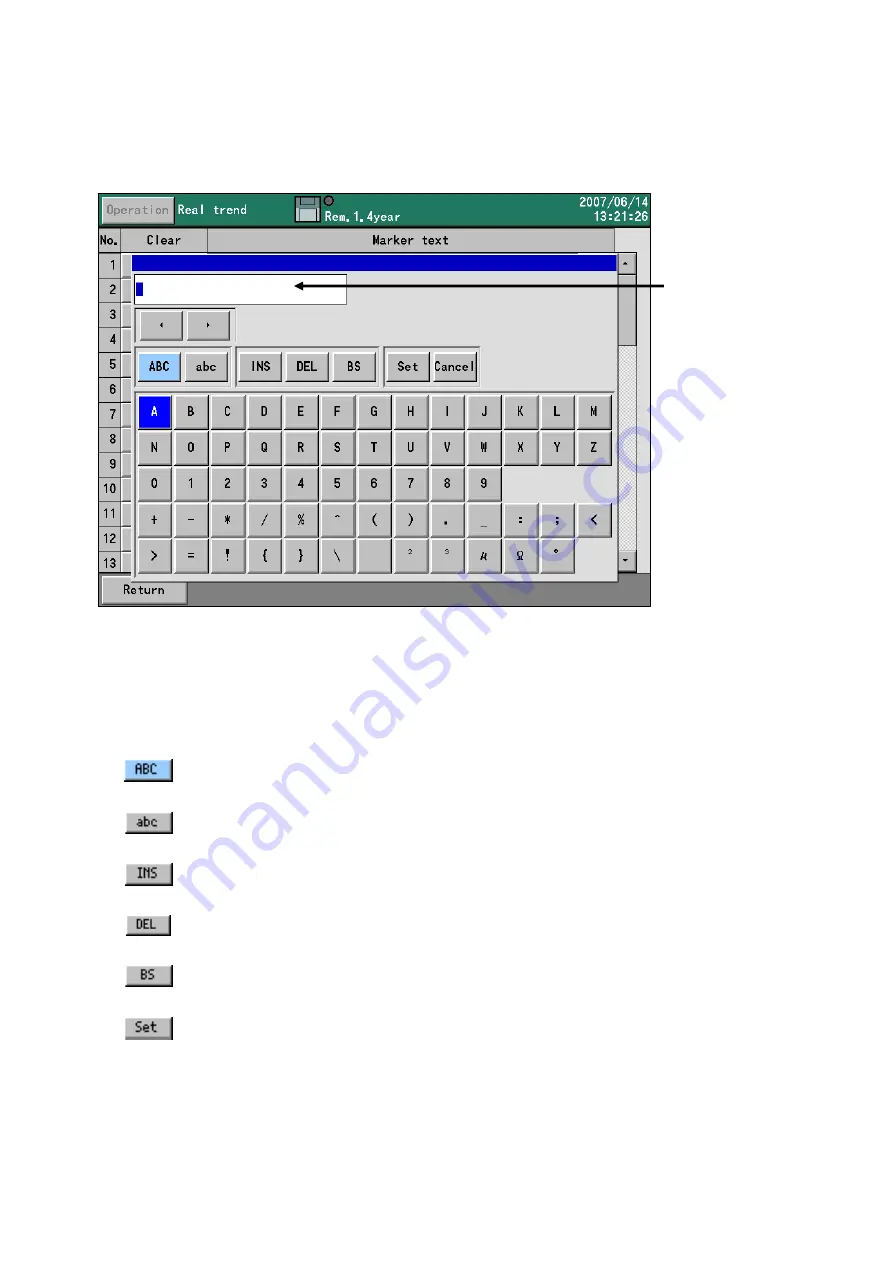
21
5.3. Character Input
The character input screen seen below is used for setting or entering tags (labels for the channels),
annotations using the marker function, and passwords. Pressing ENTER from a relevant screen displays
the character input screen.
On the character input screen, after moving the focus (indicated in blue) to uppercase letters or
lowercase letters, pushing the down arrow key moves the focus to the row of letters below. Then,
use the arrow keys to move the focus to the desired character, and press the [ENTER] key. The
selected character is then displayed in the character input space.
Character input space
When selected, uppercase letters, symbols and numerals can be entered.
Insert key. Toggles character input between insert mode and overwrite mode
.
Delete key. Deletes the character selected in the character input space.
Backspace key. Deletes the character before the cursor position.
Accepts the string of characters input in the character input space. The
same result can be obtained by pressing the [ENTER] key when the input
space is highlighted by the focus.
When selected, lowercase letters, symbols and numerals can be entered.
















































