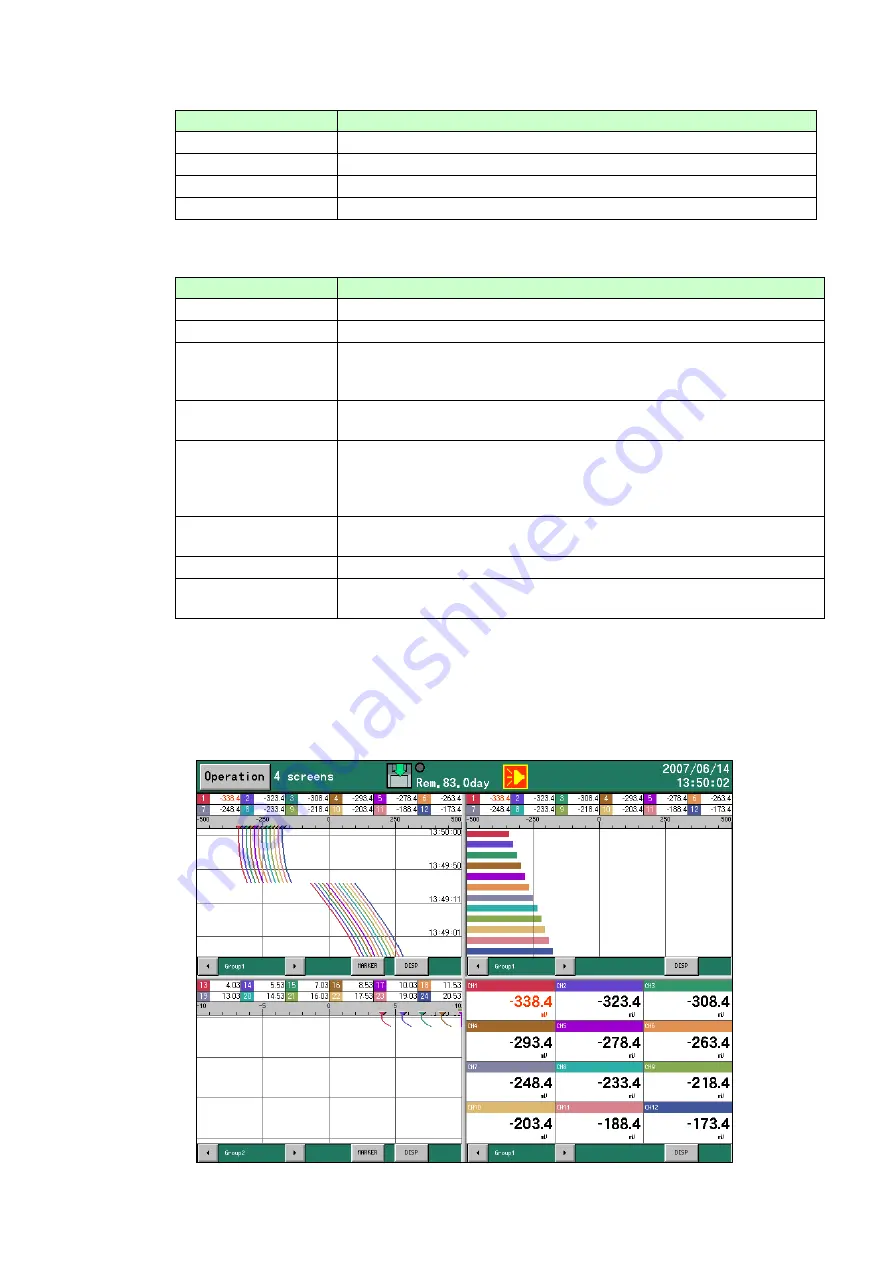
23
<[Operation] menu>
Menu Item
Description
Start recording
Starts recording. Same as the START key
Stop recording
Stops recording. Same as the STOP key
HOME setting
Opens the HOME settings. Same as the HOME key
MENU setting
Opens the MENU settings. Same as the MENU key
<[DISP] menu>
Menu Item
Description
Select display
Changes the operation screen type.
Select group
Changes the display group.
Automatic switching Turns automatic switching of groups and channels ON/OFF. A
checkmark indicates that this item is ON. It is disabled when "0" is
set for the automatic selection time.
Snapshot
Saves a hard copy of the screen to the CF card (SNAPSHOT)
folder.
Pause
Stops screen refreshing except for the status bar. Press any key to
resume. During a pause, compilation, recording, and all other
processing except drawing is executed. Also, a snapshot can be
taken during a pause by clicking the DISP key.
Display off
Turns the LCD display off. Press any key to turn the display on
again.
4-frame split screen
Displays the screen split into four sections.
Expansion/
compression
Trends can be displayed with the time axis compressed (same size
to 1/60).
<Touch operation in a 4-frame split screen display>
The display type and group can be selected in each frame by touching the DISP button. For details see
5.5. Also, operations on each frame can be executed by clicking the group selection button and marker
button for the frame.
















































