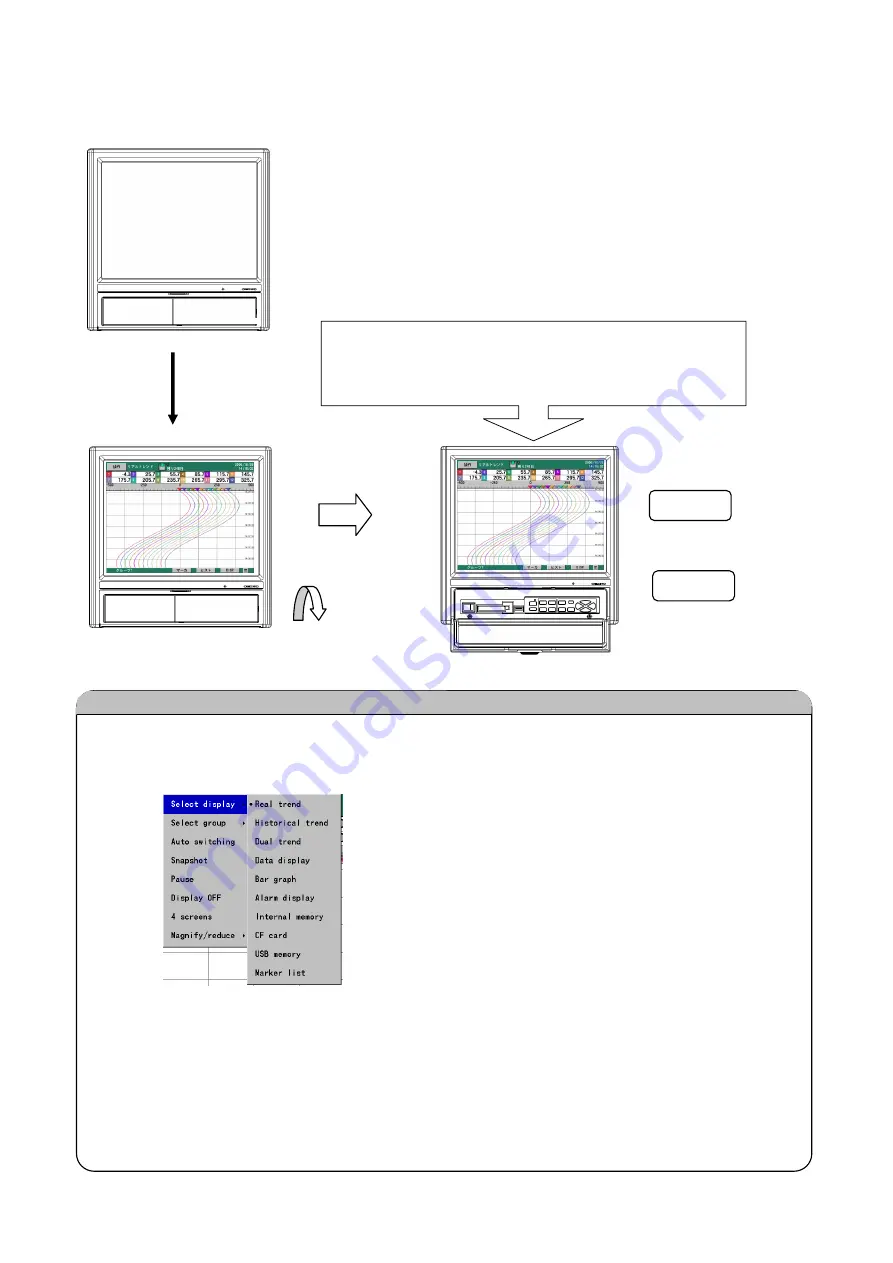
29
Switch between different types of operation screen with the DISP menu.
(1) Press [DISP] key to display the DISP menu.
(2) Use the [arrow] keys to highlight your selection, and then press [ENTER] key. The selected
screen is displayed.
x
“Select display” selects the operation screen type (real time trend, numeric display, etc.).
x
“Select group” selects the group to be displayed.
When “Auto switching” is selected (checked off), the display automatically switches between groups at
a fixed interval.
Chapter 6. SWITCHING SCREENS
When the power is turned on, initialization takes about 10 to 30
seconds, and then an operation screen is displayed. With the factory
settings, the operation screen that is displayed is the real-time trend
screen. However, generally when the power is turned on, the operation
screen that was being viewed when the power was turned off is
displayed.
HOME
MENU
Approximately
10 to 30
seconds
(Initialization
screens)
Switching to a settings screen
To set parameters, push the [HOME] key or [MENU]
key from an operation screen, and the display switches
to one of the settings screens.
Open the key cover
(
During key operation
)
Switching Between Operation Screens
















































