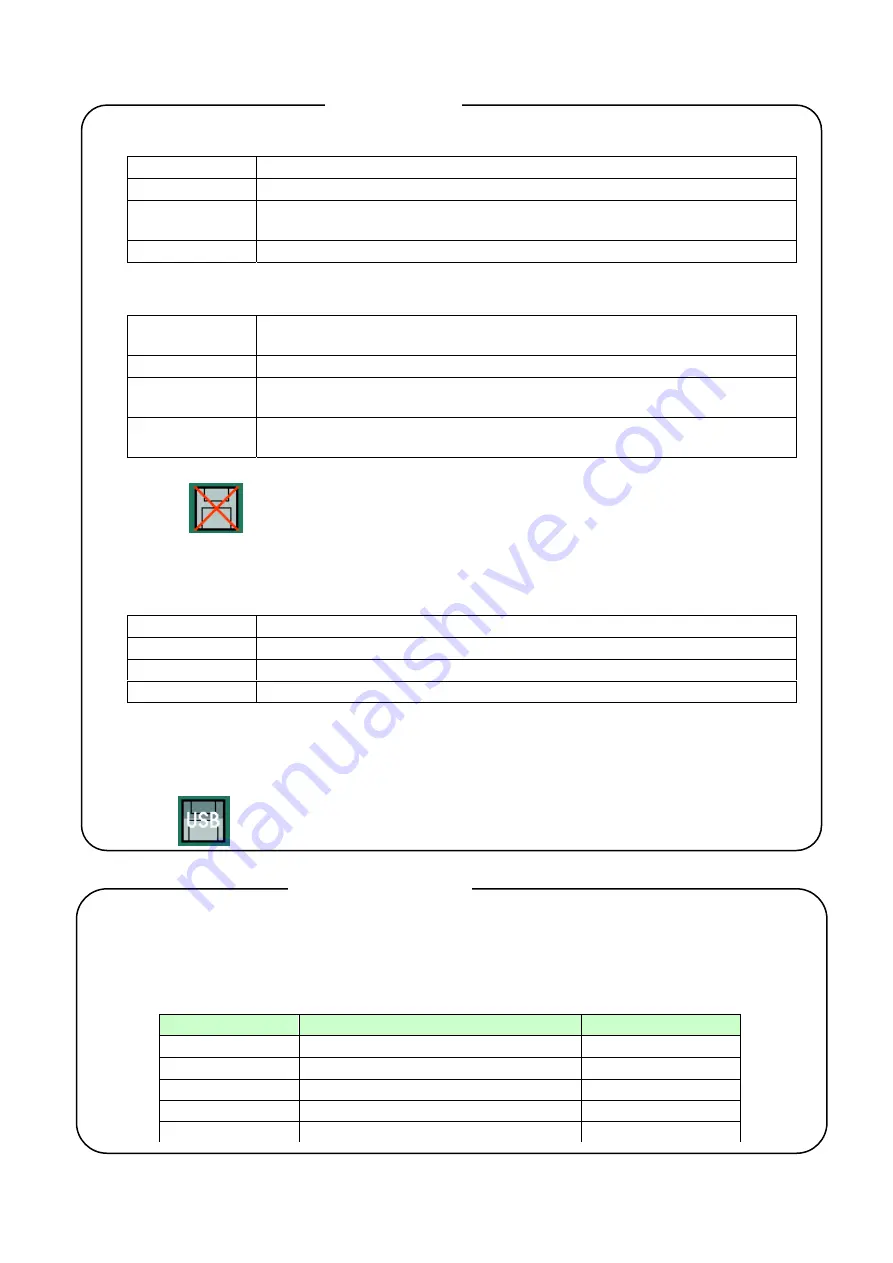
36
•
The recording state of the currently displayed group is indicated by an arrow state.
Arrow State
Flowing up
Recording is in progress.
Flashing
The START key was clicked, but the recorder is in a recording standby
state since recording conditions have not been met.
Hidden
The START key has not been clicked. (stopped by STOP key)
•
The state of the CF card is indicated by background color.
Background
color
State
Gray Normal
Yellow
The amount of space left on the CF card is 10% or less. (When the
overwrite mode (13.11.4) is set, the display does not turn yellow.)
Red
There is no space left on the CF card. (When the overwrite mode (13.11.4)
is set, the display does not turn red.)
•
When “x” is displayed on the disk mark, this indicates that the CF card is not inserted.
•
The round mark at the top right of the icon indicates the access state on the CF card. When this
mark is red, do not remove the CF card. Doing so might damage or destroy the data. Before
removing the CF card, make sure that the round mark is gray.
Color State
Gray
The CF card is not being accessed.
Yellow
Data will be written to the CF card within about 5 seconds.
Red
The CF card is being accessed.
When
“
USB memory
”
is selected at
“
External Memory Selection
”
(see 13.11.17),
“
USB
”
is displayed
on the icon. In this case, data is saved to the connected USB memory. For details on USB memory,
see
“
15. Recording Data to USB Memory.
”
The Disk Icon
When an alarm occurs, the alarm icon is shown in the status bar. The alarm icon staus is turned by the
alarm status and the alarm acknowledgment status. To clear the alarm icon display, alarm
acknowledge operation in the ENTER menu of the operation screen is required or the alarm icon must
be touched.
Alarm status
Alarm acknowledgment (ACK) status
Icon status
No alarms
—
Not shown
Recent alarm
Not acknowledged yet
Interior blinking
Recent alarm
Acknowledged
Lit
Old alarm
Not acknowledged yet
Blinking
Old alarm
Acknowledged
Not shown
**The Alarm Icon






































