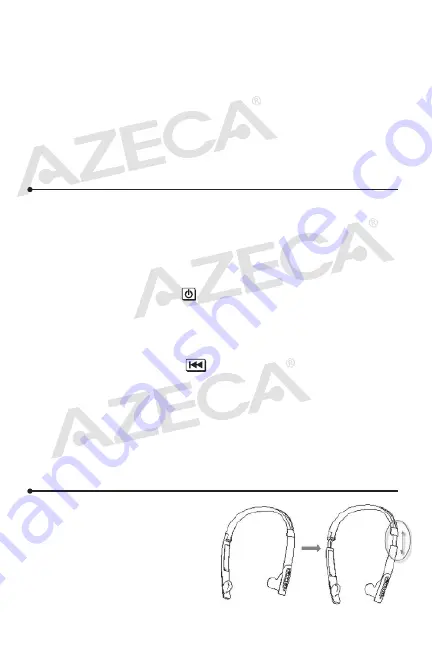
Pairing the headset with
Bluetooth
devices
How to enter pairing mode:
Note:
If the headset is not paired with another Bluetooth device after two
minutes, the headset will return to standby mode automatically in
order to conserve power.
Pairing the headset with a
Bluetooth
cell phone
Pairing procedures are subject to different models of cell phones.
Please refer to your cell phone user’s manual for further informa-
tion. The general pairing procedure is as follows:
1) Place the headset and Bluetooth cell phone where they are easily
viewable - no more than 1 meter apart;
2) Enter the headset’s pairing mode (please refer to “How to enter
pairing mode)
3) Activate your cell phone’s Bluetooth function and set your cell
phone to search for Bluetooth devices. After the search is
completed, select “BTH010” from the Bluetooth device list;
4) If requested enter password or PIN No:”0000” and press ” Yes” or
“confirm”;
5) After successful pairing, select “BTH010” in the Bluetooth device
list and press “connect”.
6) After successfully connecting the blue LED flashes twice. While
connected the blue LED will continue three quick flashes every 4
seconds.
Note:
• If pairing fails, turn off the headset and repeat the pairing
process steps 1 through 6 mentioned above.
• After initial pairing, the headset will automatically pair with the
last paired Bluetooth device.
• To pair the headset with other devices, repeats steps 1 through 6
mentioned above.
• If the Bluetooth version of your cell phone is V2.1 and above, you
will not need to enter a pairing password as the headset and
phone will match automatically.
Pairing the headset with a
Bluetooth
transmitter
You can connect the headset to a Bluetooth transmitter/dongle to
enjoy music wirelessly. The general pairing procedure is as follows:
1) Place the headset and the Bluetooth transmitter where they are
easily viewable - no more than 1 meter apart;
2) Enter the headset’s pairing mode (Please refer to “How to enter
pairing mode);
3) Turn on the Bluetooth transmitter. It will search for Bluetooth
devices automatically and send a pairing request;
4) When the headset requests to enter a PIN No., the transmitter will
response “0000” automatically;
5) After successful pairing and connecting, the blue LED of the
headset will flash twice quickly every 5 seconds.
Note:
• The pairing password of the headset is “0000”. The headset can
only pair with a Bluetooth transmitter with a matching pairing
password.
• If pairing still fails after several tries, please refer to the Bluetooth
transmitter’s user’s manual for further instructions.
Multi-pairing
The headset can connect with two devices at most. For instance you
can pair a cell phone supporting the Bluetooth HFP profile, and a
transmitter/dongle supporting the Bluetooth A2DP profile. To
multi-pair please refer to the following steps:
1) Firstly, pair the headset with a Bluetooth transmitter (refer to
“Pairing the headset with a Bluetooth transmitter);
2) Turn off the Bluetooth transmitter;
3) Pair and connect the headset with a Bluetooth cell phone (refer to
“Pairing the headset with a Bluetooth cell phone”).
4) Turn on the Bluetooth transmitter; it will connect to the headset
automatically.
Note:
• For cell phone supporting the HSP and A2DP Bluetooth profiles,
pairing with the headset will simultaneously include both profiles
and will not allow paring of an additional A2DP device.
Re-connecting with a
Bluetooth
device
1) Automatic pairing
Every time the headset is turned on it will pair to last paired
device automatically.
2) Manual pairing to last connected HFP device
When the headset is in standby mode and doesn’t connect to any
HFP devices, short press twice, it will connect to last
connected HFP device automatically.
3) Manual pairing to last connected A2DP device
When the headset is in standby mode and doesn’t connect to any
A2DP devices, short press once, it will connect to last
connected A2DP device automatically.
Note:
• The pairing password of the headset is “0000”. The headset can
only pair with a Bluetooth transmitter with a matching pairing
password.
Wearing the headset
The headband of the headset is
folding and adjustable. Adjust
each side length as needed. The
“L” on the headset represents
left ear, and the “R” on the
headset represents right ear.
Wear the headset according to
“L” and “R” indicators.


































