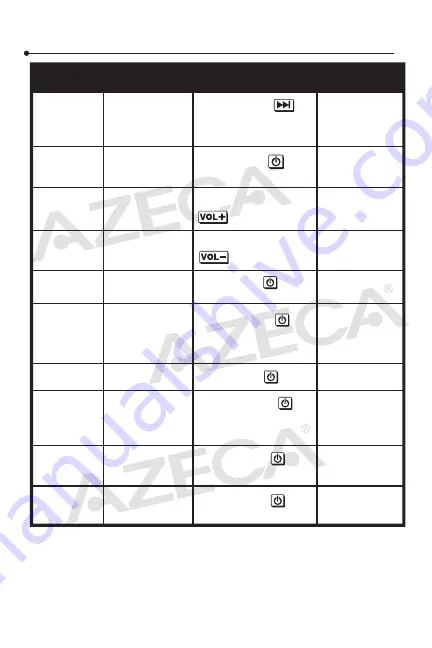
Making a call with the headset
Note:
1) Not all cell phones support all functions listed above. Please refer
to your cell phone’s user’s manual for additional information.
2) When the volume is adjusted to max. or min., you will hear a “DI”
tone.
A short tone
A short tone
A short tone
A short tone
A long tone
A long tone
2 failing tones
2 rising tones
FUNCTION
STATUS OF
BTH010
INDICATION
TONE
OPERATION
Voice dial
Redial last
number
Volume up
Volume
down
Answer a
call
Reject a call
End a call
Call transfer
Microphone
mute
Cancel
mute
Press and hold
for 2 seconds until
hearing tone
Quickly press
button twice
Short or Long press
Short or Long press
Short press
Press and hold
for 2 seconds until
hearing tone
Short press
Press and hold
for 2 seconds until
hearing tone
Quickly press
button twice
Quickly press
button twice
Stand by mode
Stand by mode
During a call
During a call
Incoming ring
Incoming ring
During a call
During a call
During a call
During a call
(mute)
3) When pressing the answer button on some cell phones, the call
will be transferred to the cell phone. You will then have to switch
the call to the headset manually. Please refer to your cell phone’s
user’s manual for additional information.
Music playback
Enjoy stereo music with the headset after pairing to a device that
supports the A2DP Bluetooth profile.
Note:
• When playing music on some cell phones, the music will be
transmitted to the cell phone’s speaker instead of the headset.
Select “transmit the sound via Bluetooth” in the settings menu
and then choose “BTH010” as the speaker device. The music will
be transmitted to the headset. Please refer to your cell phone’s
user’s manual for additional information.
• When the volume is adjusted to max. or min., you will hear a “DI”
tone.
• To remotely control previous/next track, pause/play, your paired
Bluetooth device must support the Bluetooth AVRCP profile.
Please refer to the device user’s manual for additional informa-
tion.


































