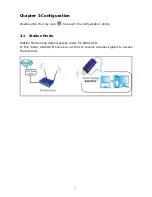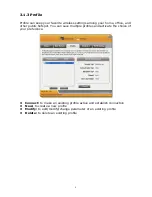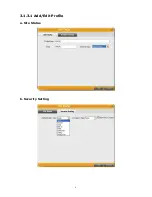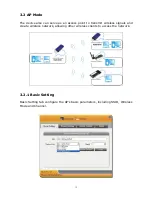19
Service
&
Warranty
Service
If
you
need
assistance
with
the
product,
please
visit
our
website
at
www.aziocorp.com
for
frequently
asked
questions
and
troubleshooting
tips.
Otherwise,
please
contact
our
dedicated
customer
care
team.
There
are
several
ways
to
contact
us:
By
Phone:
(909)
468
‐
1198
By
eMail:
support@aziocorp.com
On
LiveChat:
www.aziocorp.com
Warranty
Limited
1
Year
Warranty
AZiO
Corporation
warrants
this
product
against
defect
in
material
or
workmanship
for
1
year
from
the
date
of
purchase.
If
this
product
proves
to
be
defective,
contact
AZiO
Corporation’s
customer
care
for
repair
or
replacement
of
your
unit.
Return
requests
cannot
be
process
without
the
proof
of
original
date
of
purchase.
This
warranty
applies
only
to
the
original
purchase
of
the
product
and
is
not
transferable.
This
warranty
does
not
cover
any
incompatibilities
due
to
the
user’s
computer,
hardware,
software
or
related
system
configuration
in
which
the
product
interfaces.
The
warranty
does
not
cover
any
damage
caused
by
negligence,
abuse,
or
non
‐
authorized
modifications.
To
the
maximum
extent
permitted
by
applicable
law,
in
no
event
shall
AZiO
Corporation,
its
affiliates,
or
its
dealers
be
liable
for
any
special,
incidental,
indirect
or
consequential
damages
whatsoever
regardless
of
cause
or
form
of
action.