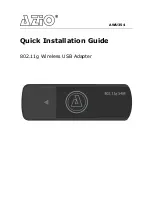4
3. Install Driver and Utility
NOTE:
1.
For driver updates, please visit our website at www.aziocorp.com.
2.
Snap-shot screens of the following installation procedure are based on Windows
XP and current driver. Installation procedures will be similar for other windows
operating systems and updated drivers.
1.
Insert Installation CD to your CD-ROM drive. Browse CD and double-click
setup.exe in Driver folder to execute it. The wizard will run and install all necessary
files to your computer automatically.
2.
Click Next to start installation. Or click Cancel to cancel the installation.
3.
Choose to install driver and Ralink WLAN Utility.
4.
For Select Configuration Tool, select ‘Ralink Configuration Tool’.
5.
Click ‘Install’ to start the installation process.