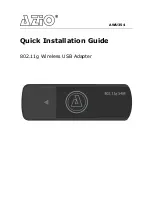7
Service & Warranty
If you need assistance with the product, please check the comprehensive user’s manual
included in the software CD or visit our website at www.aziocorp.com for frequently
asked questions and troubleshooting tips. Otherwise, you may contact our dedicated
customer care team.
There are several ways to contact us:
By Phone: (866) 468-1198
By Email:
support@aziocorp.com
On LiveChat: www.aziocorp.com
Limited 1 Year Warranty
AZiO Corporation warrants this product against defect in material or workmanship for 1
year from the date of purchase. If this product proves to be defective, contact AZiO
Corporation’s customer care for repair or replacement of your unit. Return requests
cannot be process without the proof of original date of purchase. This warranty applies
only to the original purchase of the product and is not transferable. This warranty does
not cover any incompatibilities due to the user’s computer, hardware, software or related
system configuration in which the product interfaces. The warranty does not cover any
damage caused by negligence, abuse, or non-authorized modifications. To the maximum
extent permitted by applicable law, in no event shall AZiO Corporation, its affiliates, or its
dealers be liable for any special, incidental, indirect or consequential damages
whatsoever regardless of cause or form of action.