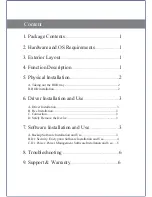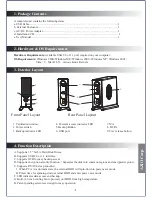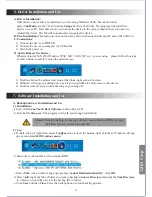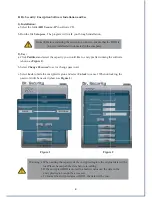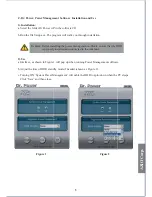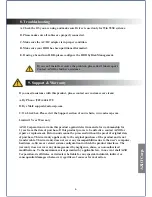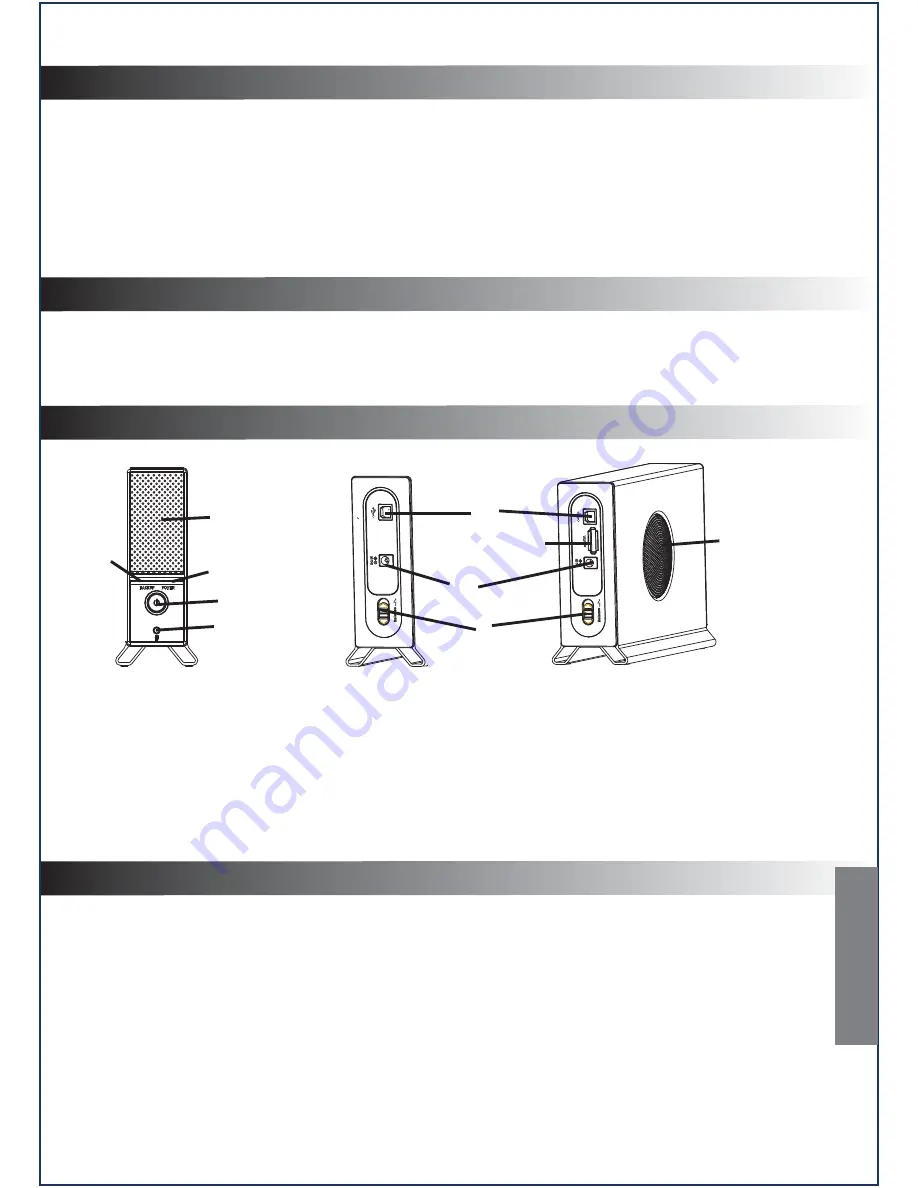
1. Package Contents
A
complete unit contains the following items:
a. USB Cable...............................................................................................................................1
b. External Enclosure..................................................................................................................1
c. AC/DC Power Adapter............................................................................................................1
d. Installation CD.........................................................................................................................1
e. User Manual............................................................................................................................1
2. Hardware & OS Requirements
Hardware Requirements:
Available USB 2.0 or 1.1 port required on your computer.
OS Requirements:
Windows 98SE/Windows ME/ Windows 2000 / Windows XP / Windows 2003 /
Vista / 7
、
Mac OS X
、
various Linux Kernels
3. Exterior Layout
1
AZiO Corp.
4. Function Description
A. Supports 3.5” SATA Hard Disk Drives.
B. Supports USB 2.0 or 1.1 interface.
C. Supports OTB for easy backup access.
D. Supports encryption security function
(
Separates the disk into common regions and encrypted regions).
E. Supports P-SAVE sleep function:
1. When PC is in a dormant state, the external HDD will spin-down to power-save mode.
B. Preset time for spinning-down external HDD and enter power-save mode.
F. LED indicates data access and backup.
G. Built-in 3-inch cooling fan to protect your HDD from high temperature.
H. Patent pending screw-less design for easy operation.
1
1
2
4
5
6
7
8
9
3
Front Panel Layout Rear Panel Layout
1. Ventilation window 4. Power & access indicator LED 7. N/A
2. Power switch 5. Backup Button 8. DC-IN
3. Backup indicator LED 6. USB port 9. Tray release button