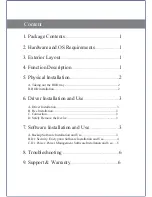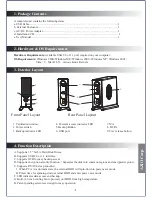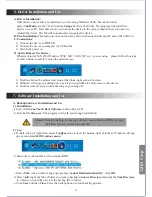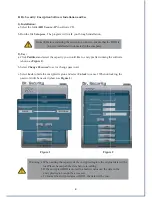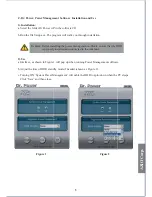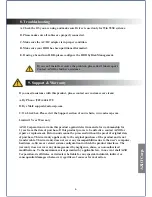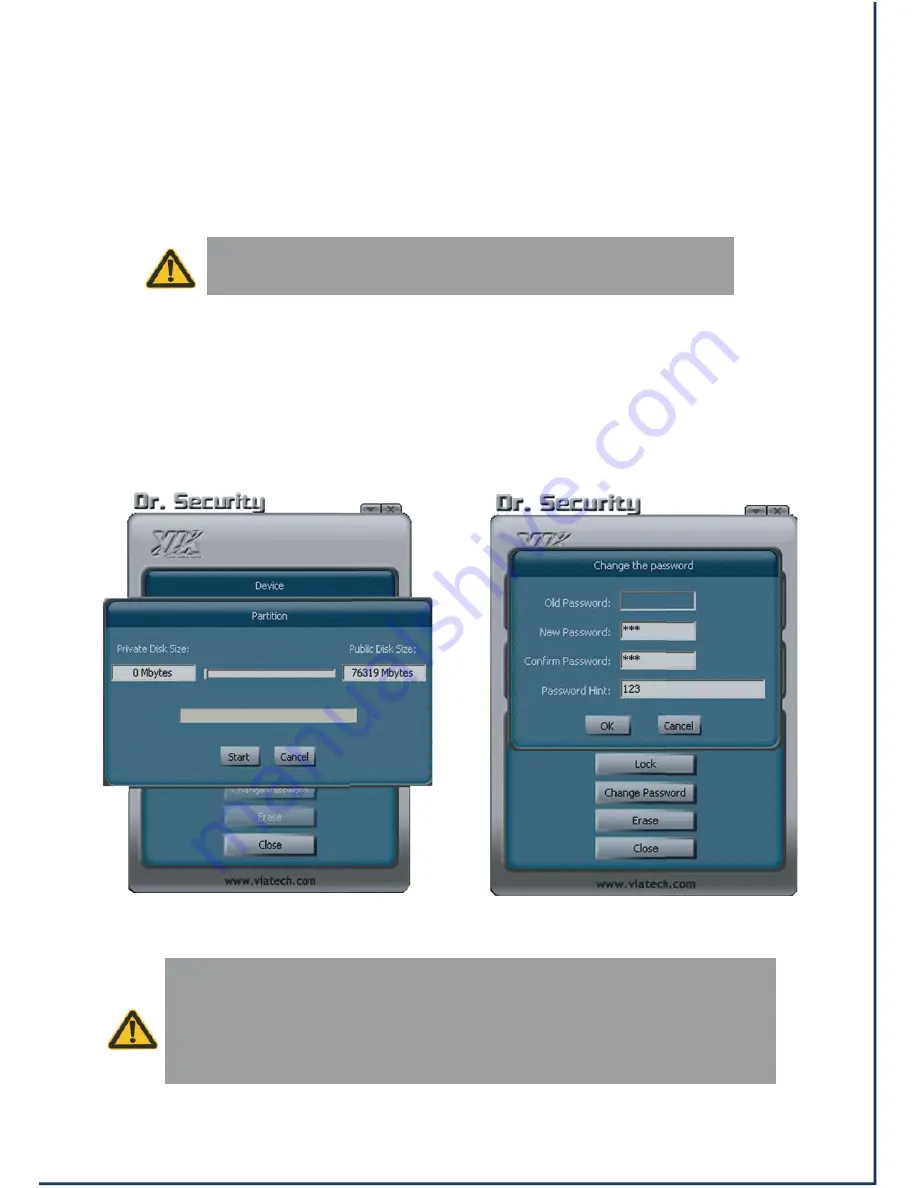
Remark: Before installing the encryption software, ensure that the HDD is
properly installed and connected to the computer.
B. Dr. Security: Encryption Software Installation and Use
1). Installation:
a. Select the folder
HD Secure AP
in software CD.
b. Run the file
Setup.exe
. The program will walk you through installation.
2). Use:
a. Click
Partition
and select the capacity you would like to encrypt after running the software
(shown as
Figure 1
).
b. Select
Change Password
to set or change password.
c. Select
Lock
to hide the encrypted region and select
Unlock
to cancel. When unlocking, the
password will be needed (shown as
Figure 2
).
Warming: a.When setting the capacity of the encrypted region, the original data will be
lost.Please backup all the data before re-setting.
b.If the encrypted HDD is moved to another enclosure, the data in the
encrypted region cannot be accessed.
c.To format the encrypted area of HDD, the data will be lost.
4
Figure 1 Figure 2