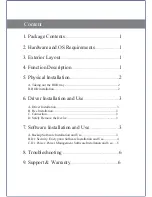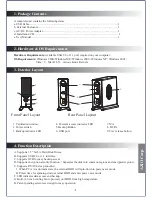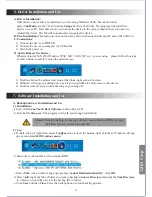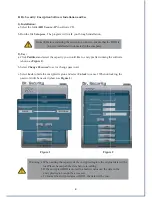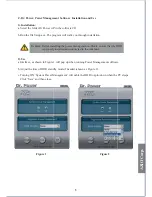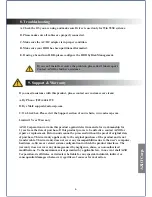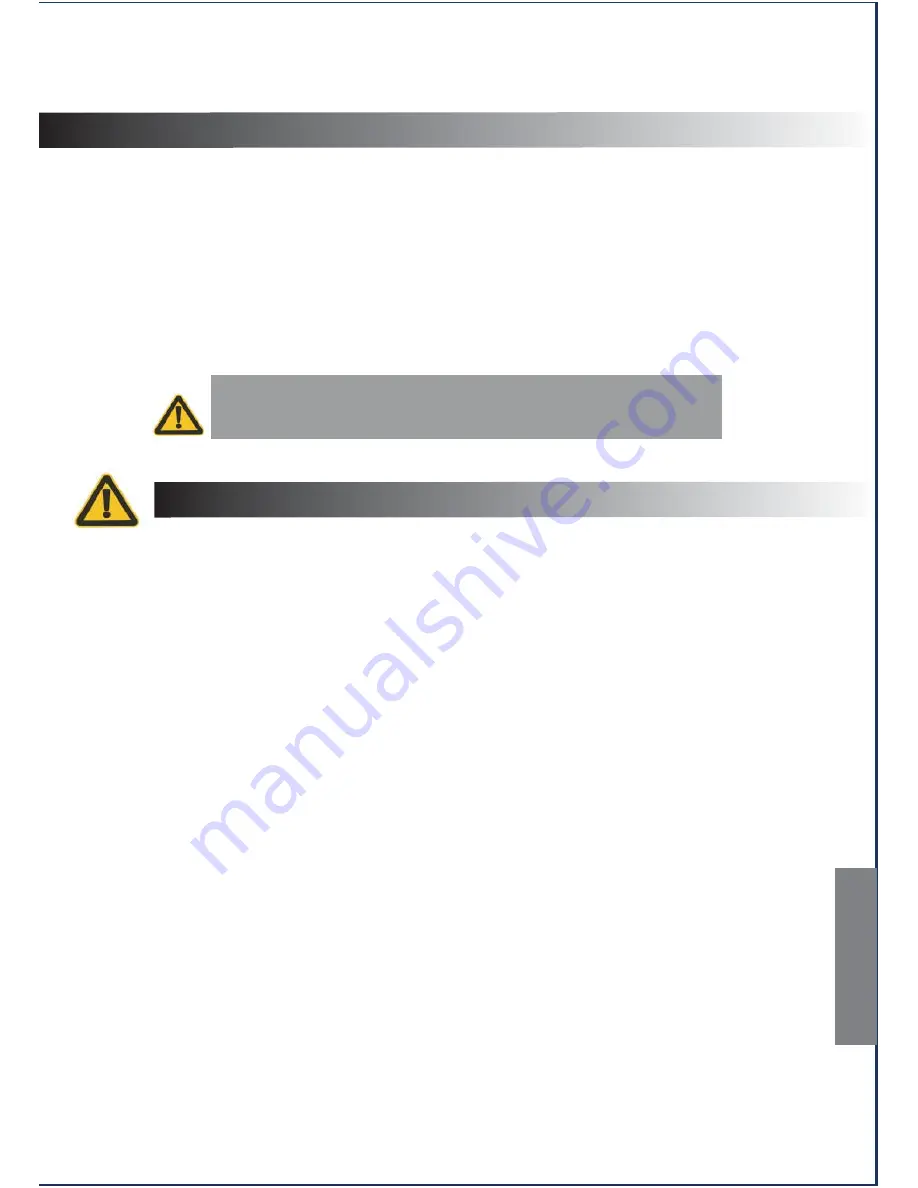
If you can't install or resolve the problem, please don’t take it apart.
Contact AZiO for further assistance.
8. Troubleshooting
A. Check the OS you are using and make sure Driver is used only for Win 98SE systems.
B. Please make sure all cables are properly connected.
C. Make sure the AC/DC adapter is in proper condition.
D. Make sure your HDD has been partitioned/formatted.
E. If using a brand new HDD, please configure the HDD by Disk Management.
9. Support & Warranty
If you need assistance with this product, please contact our customer care team:
A. By Phone: (909) 468-1198
B. By eMail: support@aziocorp.com
C. On LiveChat: Please visit the Support section of our website, www.aziocorp.com
Limited 1 Year Warranty
AZiO Corporation warrants this product against defect in material or workmanship for
1 year from the date of purchase. If this product proves to be defective, contact AZiO for
repair or replacement. Return units cannot be processed without the proof of original date
of purchase. This warranty applies only to the original purchase of the product and is not
transferrable. This warranty does not cover any incompatibilities due to the user’s computer,
hardware, software or related system configuration in which the product interfaces. The
warranty does not cover any damagecaused by negligence, abuse, or non-authorized
modifications. To the maximum extent permitted by applicable law, in no event shall AZiO
Corporation, its affiliates, or its dealers be liable for any special, incidental, indirect or
consequential damages whatsoever regardless of cause or form of action.
6
AZiO Corp.