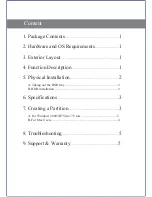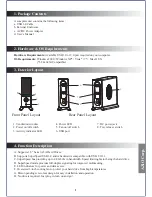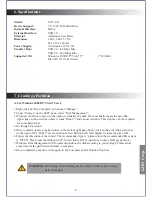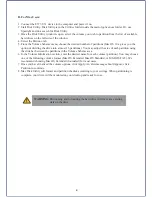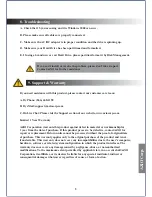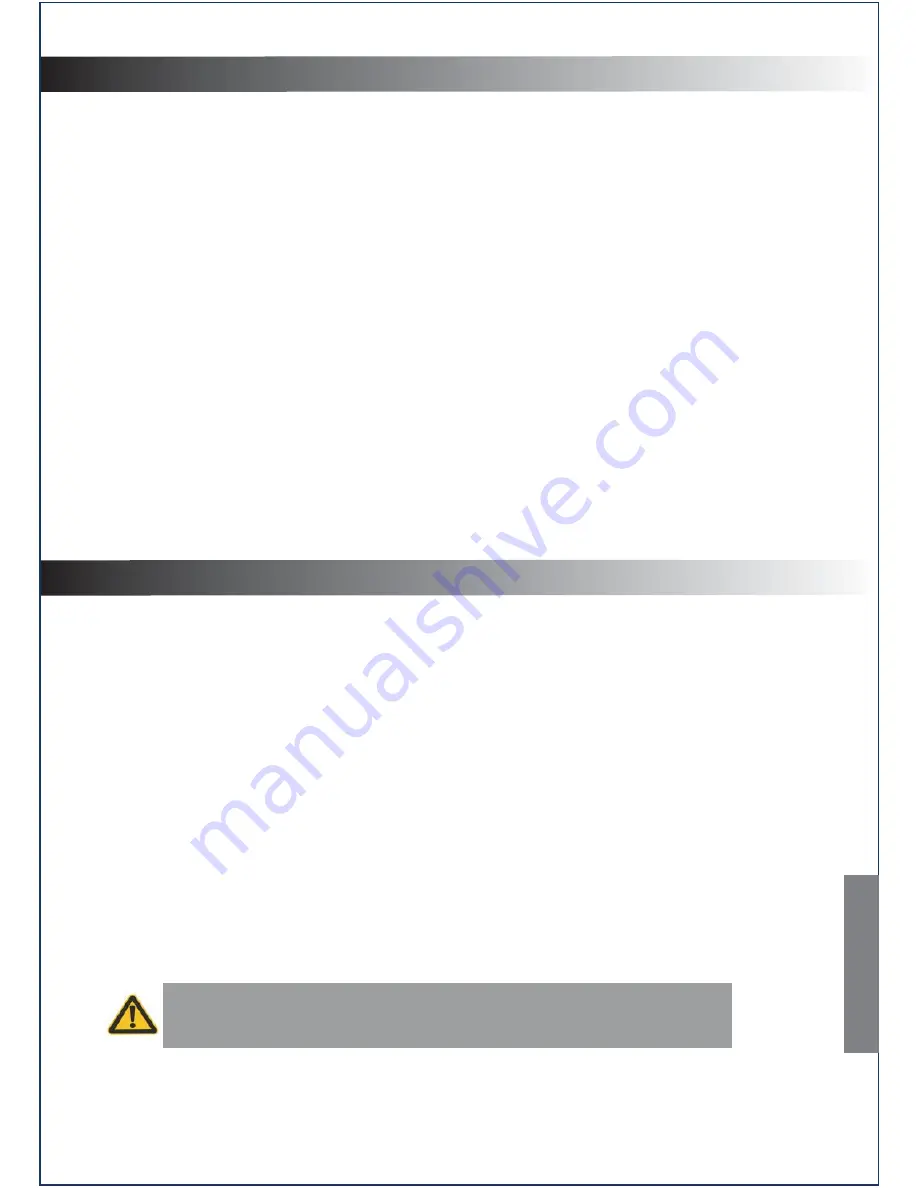
6. Specifications
Model:
E377-U31
Device Support:
3.5” SATA I/II Hard Drive
Internal Interface:
SATA
External Interface:
USB 3.0
Material:
Aluminum Case Body
Dimension:
1.80 x 8.40 x 5.75in
45 x 213 x 146mm
Power Supply:
AC Adapter, 12V 2.0A
Transfer Rate:
USB 3.0 - 4.8 Gbps Max
USB 2.0 - 480 Mbps Max
Supported OS:
Windows: 2000/XP*/Vista*/7*
(*32/64bit)
Mac: OS X 10.4 & Greater
7. Creating a Partition
A. For Windows 2000/XP/Vista/7 Users:
1. Right-click on “My Computer” and choose “Manage”.
2. Under “Storage” on the LEFT pane, select “Disk Management”.
3. Windows should now give you the option to initialize the disk. If not, manually locate the new disk,
right-click on the new disk (where it reads “Disk #”) and choose
Initialize.
This step may not be required
for some hard drives.
4. Go through the wizard.
5. Once complete, locate your hard drive in the bottom right pane. Right-click on the area with a status bar
(to the right of the “Disk #” area) and choose New Partition (Or New Simple Volume for some OS).
6. Follow the directions of the wizard. The recommended type is “primary”and the recommended file system
is “NTFS”. Please note that Windows XP/Vista/7 limits FAT32 partitions to only 32GB per partition.
7. Windows Disk Management will format and partition the disk according to your settings. Please allow
some time for the partition and format to complete.
8. Once completed, your drive will appear in My Computer and/or Window Explorer.
3
AZiO Corp.
WARNING:
Partitioning and formatting the hard drive will erase any existing
data on the drive.