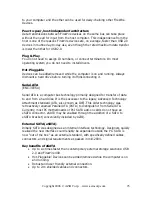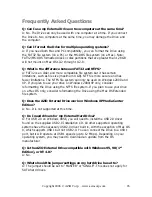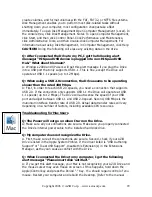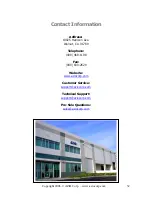Copyright 2006 © AZiO Corp. – www.aziocorp.com
22
4.
From the Volume Format pop-up, select Mac OS Extended.
5.
In the Name field, type in a name for the Drive.
6.
Click Erase. You should see a warning alert pop-up. Click Erase. Once
initializing is complete, you should see the Drive listed in the left window
of the Disk Utility screen with whatever name you assigned. Quit Disk
Utility and you should now see the Drive icon on the Desktop.
Formatting the Drive in Mac OS 9
Before you can re-format the Drive you will need to restart your computer from
the Mac OS 9 System Software CD that came with your computer or which you
purchased as an upgrade.
1.
Insert the System Software CD into you CD drive.
2.
With your AZiO External Drive connected and powered on, restart the
computer and hold down the C key while the computer is starting up.
3.
You will see an alert message: “This disk is unreadable by this computer.
Do you want to initialize the disk?” Click OK.
4.
In the Name field, type in a name for your Drive.
5.
From the Format menu, select Mac OS Extended.
6.
Click Initialize. When prompted with a warning message, click Continue.
Once initializing is complete, you should see the Drive mounted on your
Desktop with the name you assigned.
7.
Restart your computer and eject the Mac OS 9 CD.