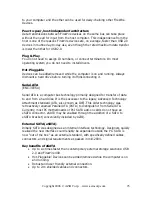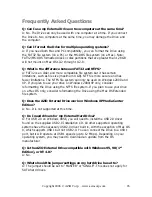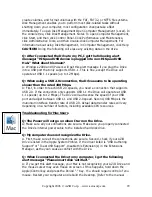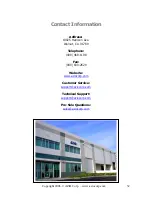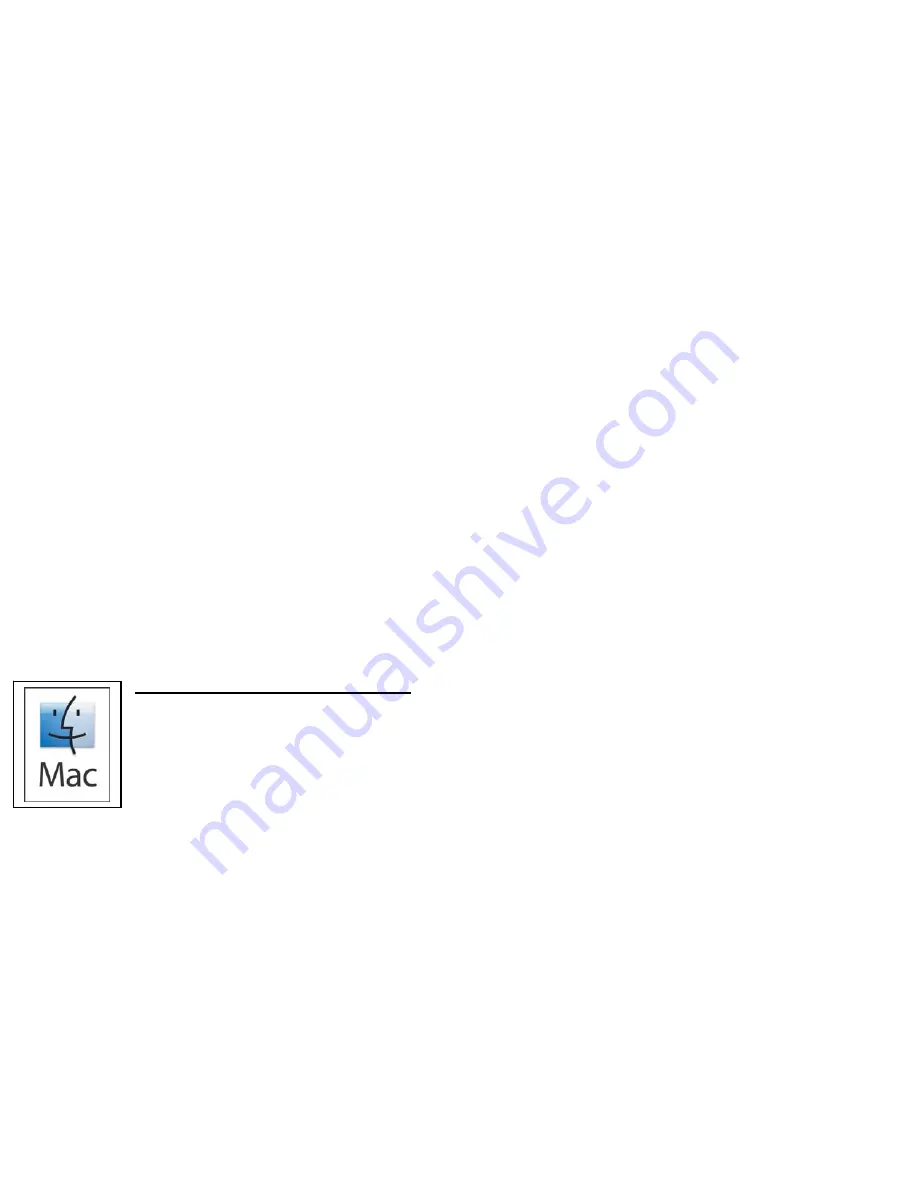
Copyright 2006 © AZiO Corp. – www.aziocorp.com
29
create volumes, and format volumes with the FAT, FAT32, or NTFS file systems.
Disk Management enables you to perform most disk-related tasks without
shutting down your computer; most configuration changes take effect
immediately. To open Disk Management Open Computer Management (Local). In
the console tree, click Disk Management. Notes To open Computer Management,
click Start, and then click Control Panel. Click Performance and Maintenance,
click Administrative Tools, and then double-click Computer Management. For
information about using Disk Management, in Computer Management, click Help
CAUTION: Doing the following will erase any existing data on the drive.
Q: After I connected the Drive to my PC, I got the following alert
message: “Hi-Speed USB device is plugged into non-Hi-Speed USB
Hub.” What does this mean?
A: Windows 2000 and XP users will get this alert message if you plug the Drive
into a USB port that only supports USB 1.1. This is fine, except the Drive will
operate at USB 1.1 speeds (up to 12 Mbps).
Q: When using a USB 2.0 connection, the Drive seems to be operating
slower than the rated 480 Mbps.
A: First, in order to reach USB 2.0 speeds, you need a connection that supports
USB 2.0. If the connection only supports USB 1.1 the Drive will operate at USB
1.1 speeds (up to 12 Mbps). The Drive will auto-sense the speed of your USB
port and adjust between USB 1.1 and USB 2.0 speed. Second, 480 Mbps is the
maximum
interface transfer rate of USB 2.0. Actual data transfer rates will vary
depending on a number of factors, including available CPU resources.
Troubleshooting for Mac Users
Q: The Power will not go on when I turn on the Drive.
A: Make sure all your connections are secure. Make sure you properly connected
the Drive’s internal power cable to the installed hard disk drive.
Q: My computer does not recognize the Drive.
A. First, make sure all the connections are secure. Second, check if your AZiO
Drive is listed in the Apple System Profiler. If the driver listed is “USB Authoring
Support” or “Toast USB Support”, disable this Extension(s) in the Extensions
Manager, as they can cause a conflict with the Drive.
Q: When I connected the Drive to my computer, I got the following
alert message: “Please insert disk ‘untitled’.”
A: If you get this alert message, your Mac is not recognizing your AZiO Drive and
the mouse curser may even freeze on screen. If this happens, hold down the
Apple/Control key and press the Period “.” Key. You should regain control of you
mouse. Restart your computer and rebuild the Desktop. (Refer to the manual