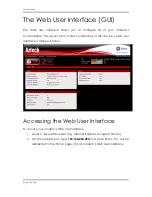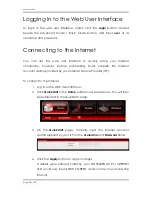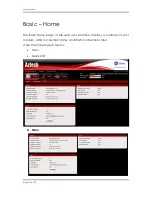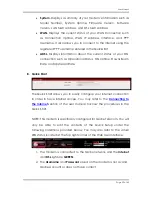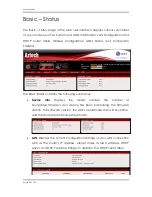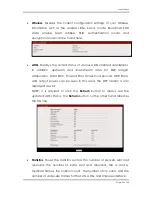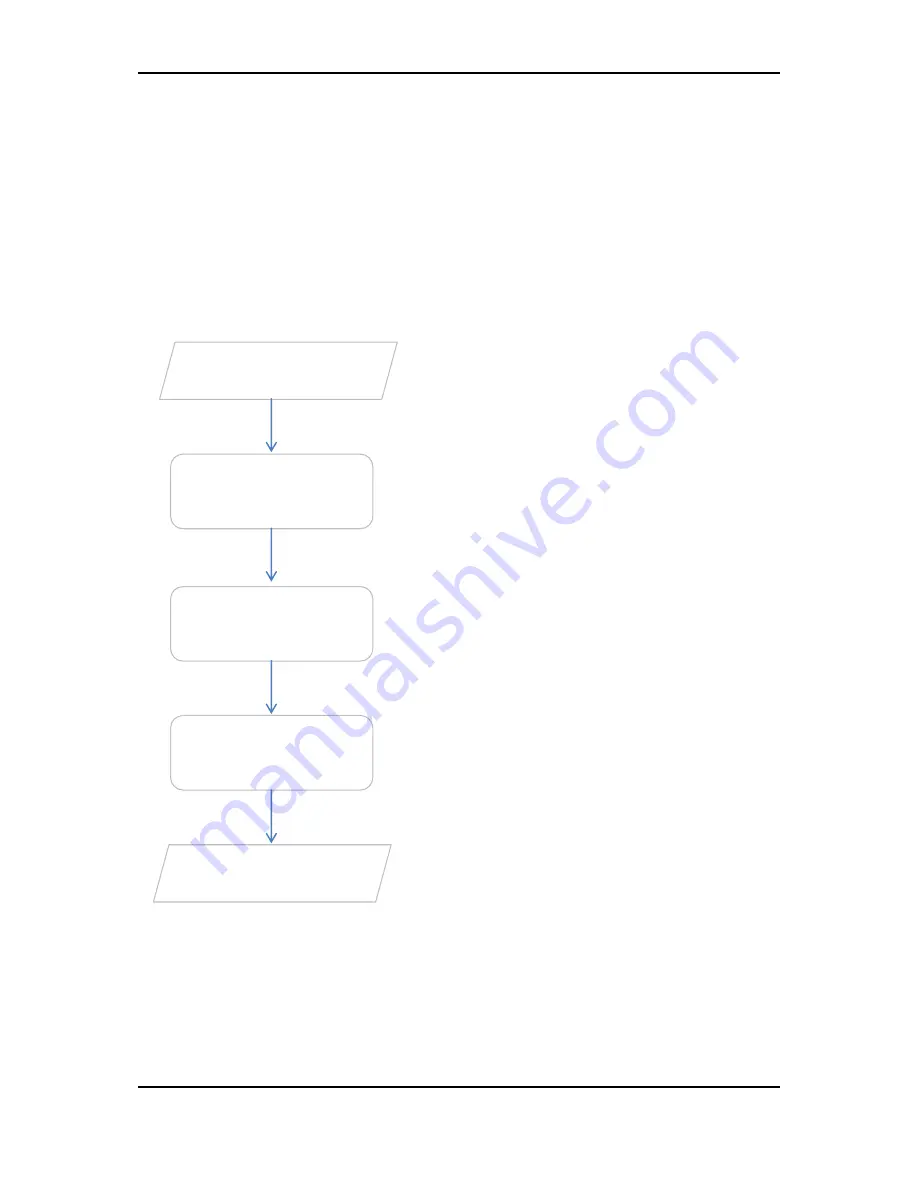
User Manual
Page 10
of 40
Getting Started
Setting up the device is easy. The flowchart below provides an outline of the
steps needed in order to complete the installation. Brief descriptions appear
beside each step. Detailed instructions are provided in the subsequent
pages.
You may now access the internet.
You may need to check some settings or
disable
some
applications
before
proceeding with the inst
a
llation.
Connect the telephone cables, Ethernet
cables, and power adapter.
You may configure your router’s wireless
settings and other router features through
the Web User Interface.
Plan your Network
Remove/Disable
Conflicts
Set up the
Router
Web User Interface
Ready to Use
You may refer to the diagram provided
in this user manual for the suggested
network setup.