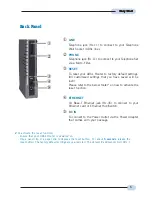13
Easy Start
Easy Start
Easy Start
Easy Start
Easy Start
Step 4:
Setting up your Router Modem for
Internet Connection
i.
Power on both your Router and computer.
ii.
Place the
Installation CD
into your CD-ROM Drive. The DSL Router Commander
software would run automatically.(If the software doesn't run automatically, please
navigate to the Installation CD and double-click on DSLCOM.EXE)
iii.
You will be prompted for your log in password. Enter the password as
password
and click
OK
.
iv.
Click on the
Line Configuration
tab. By default, the settings are as shown below.
Modify the information as per your Service Provider specification.