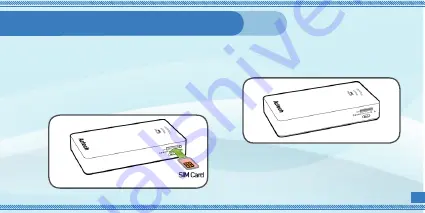
2 SIM Card Installation
Prepare a
STANDARD SIZED
SIM Card.
NOTE: The MWR647 only accepts
Standard sized SIM Cards. You may use
a SIM Card adapter if your SIM card is
Micro or Nano in size.
1.
A. To install the SIM Card
Position the SIM card to the SIM Card
slot, then gently insert it to the SIM card
slot until you here a locking sound.
2.
Gently push the SIM card. The SIM card
will slightly eject itself, allowing you to
pull it out completely.
B. To remove the SIM card






































