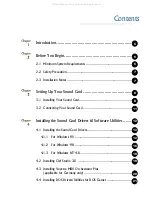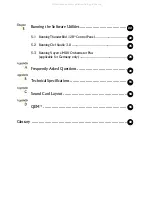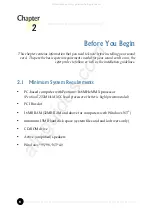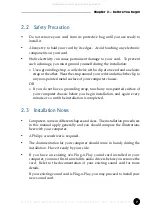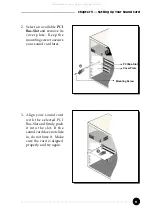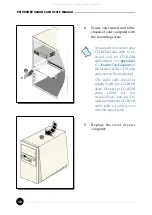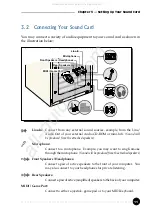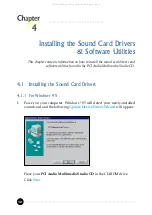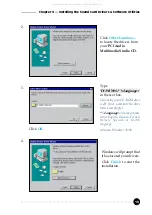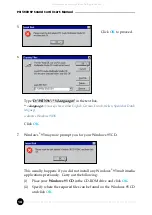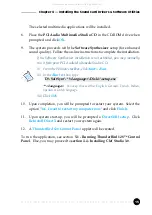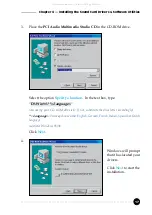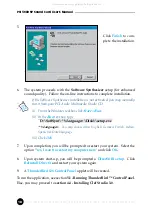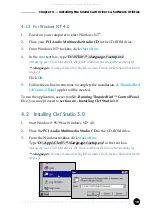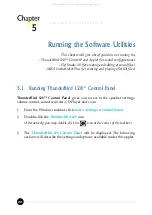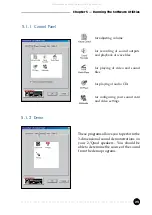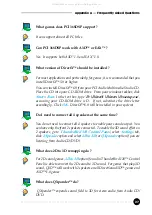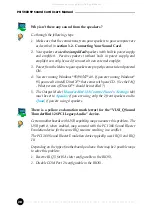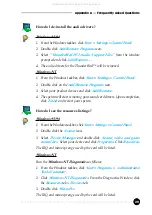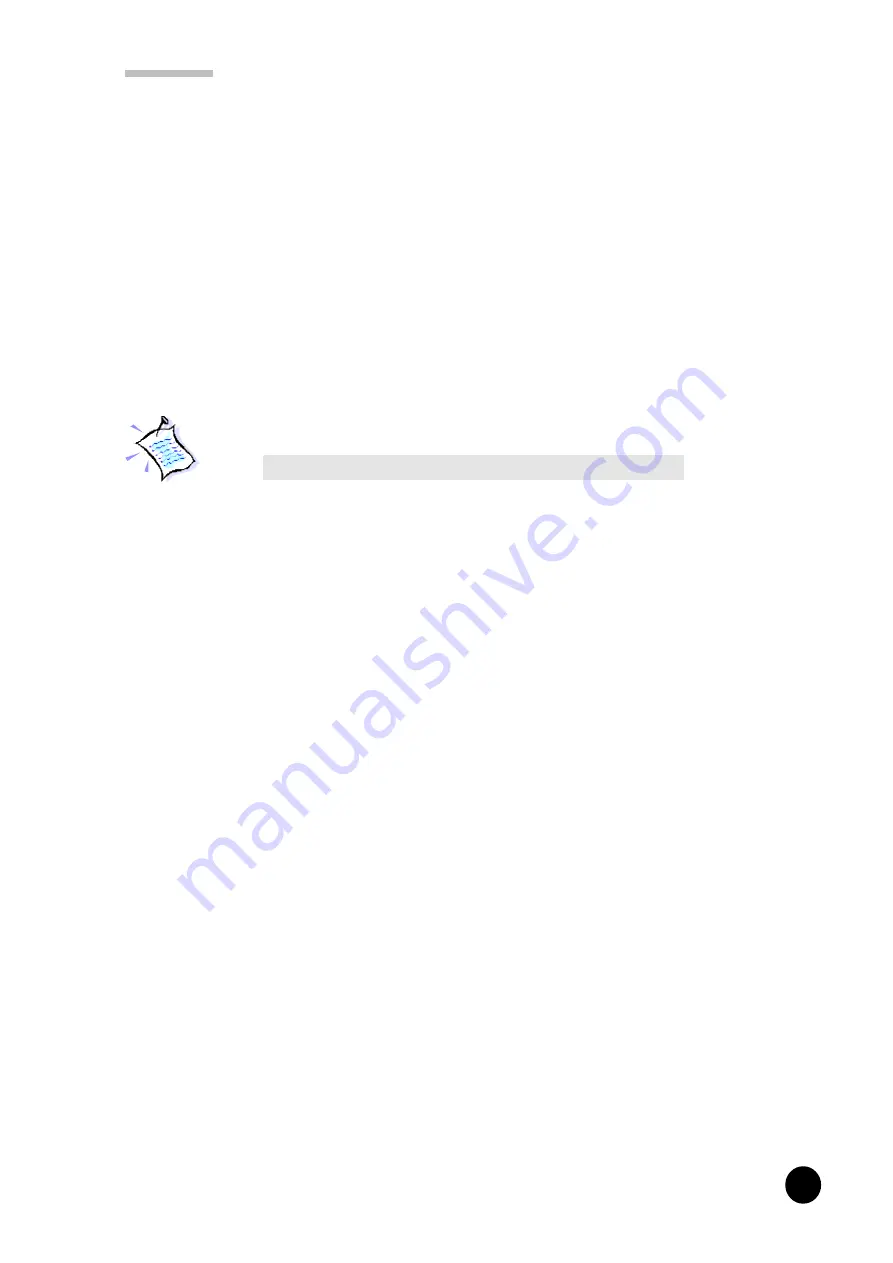
15
○
○
○
○
○
○
○
○
○
○
○
○
○
○
○
○
○
○
○
○
○
○
○
○
○
○
○
○
○
○
○
○
○
○
○
○
○
○
○
○
○
Chapter 4 Installing the Sound Card Drivers & Software Utilities
The selected multimedia applications will be installed.
8.
Place the
PCI Audio Multimedia Studio CD
in the CD-ROM drive when
prompted and click
OK
.
9.
The system proceeds with the
Software Synthesizer
setup (for enhanced
sound quality). Follow the on-line instructions to complete the installation.
If the Software Synthesizer installation is not activated, you may manually
run it from your PCI Audio Multimedia Studio CD.
(i) From the Windows taskbar, click
Start
>
Run
.
(ii) In the
Run
text box, type
"
D:\SoftSynt\
**<Language>
\Disk1\setup.exe
"
**<Language>:
You may choose either English, German, French, Italian,
Spanish or Dutch language.
(iii) Click
OK
.
10. Upon completion, you will be prompted to restart your system. Select the
option
Yes, I want to restart my computer now
and click
Finish
.
11. Upon system start-up, you will be prompted a
DirectX(R) setup
. Click
ReInstall DirectX
and restart your system again.
12. A
ThunderBird 128 Control Panel
applet
will be created.
To run the application, see section
5.1 - Running ThunderBird 128 Control
Panel
. Else, you may proceed to
section 4.4 -
Installing Clef Studio 3.0
.
All manuals and user guides at all-guides.com