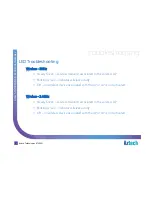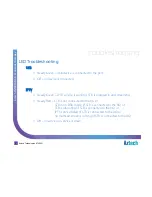Reviews:
No comments
Related manuals for Singtel FG7009GR AC

Zoom
Brand: Yes Pages: 2

DUO PLC Cable
Brand: FACTBIRD Pages: 2

QuadroE1/T1
Brand: Quadro Pages: 54

fieldserver EZ Series
Brand: MSA Pages: 61

N VDSL2
Brand: ZyXEL Communications Pages: 2

YZ Connect
Brand: YZ Systems Pages: 25

Intesis KNX
Brand: HMS Pages: 26

DCW615
Brand: Technicolor - Thomson Pages: 52

Tempus Air BW
Brand: Toro Pages: 40

Gateway Mini
Brand: ioLIVING Pages: 13

GT704-WG
Brand: ActionTec Pages: 127

IOP-1
Brand: NexLink Pages: 24

GWY-500
Brand: Renu Electronics Pages: 98

CDN366
Brand: Rockwell Automation Pages: 73

Mobile Audio Gateway
Brand: 2N Pages: 2

CORESYNC 1807981000
Brand: molex Pages: 2

Secop 105N9502
Brand: Danfoss Pages: 24

NPort 4511
Brand: Moxa Technologies Pages: 24