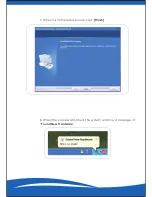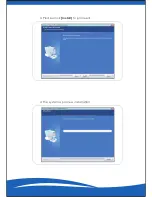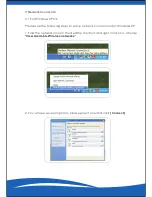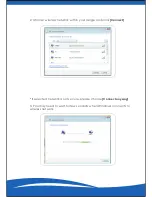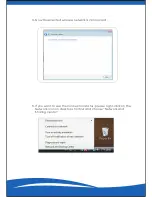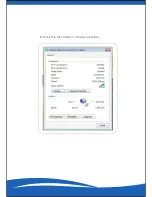Summary of Contents for AW-NU221
Page 1: ...AW NU221 User s Manual IEEE 802 11n g b Wireless USB Adapter AzureWave Technologies I...
Page 11: ...6 A dialogue box pops up to ask whether you want to restart computer please select...
Page 14: ...3 Please click Install to proceed 4 The system is process installation...
Page 16: ...7 When the setup is completed please click Finish...
Page 23: ...8 This is the information of network status...
Page 32: ...9 Choose Create ad hoc network 10 Please click Next...