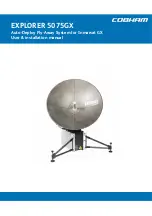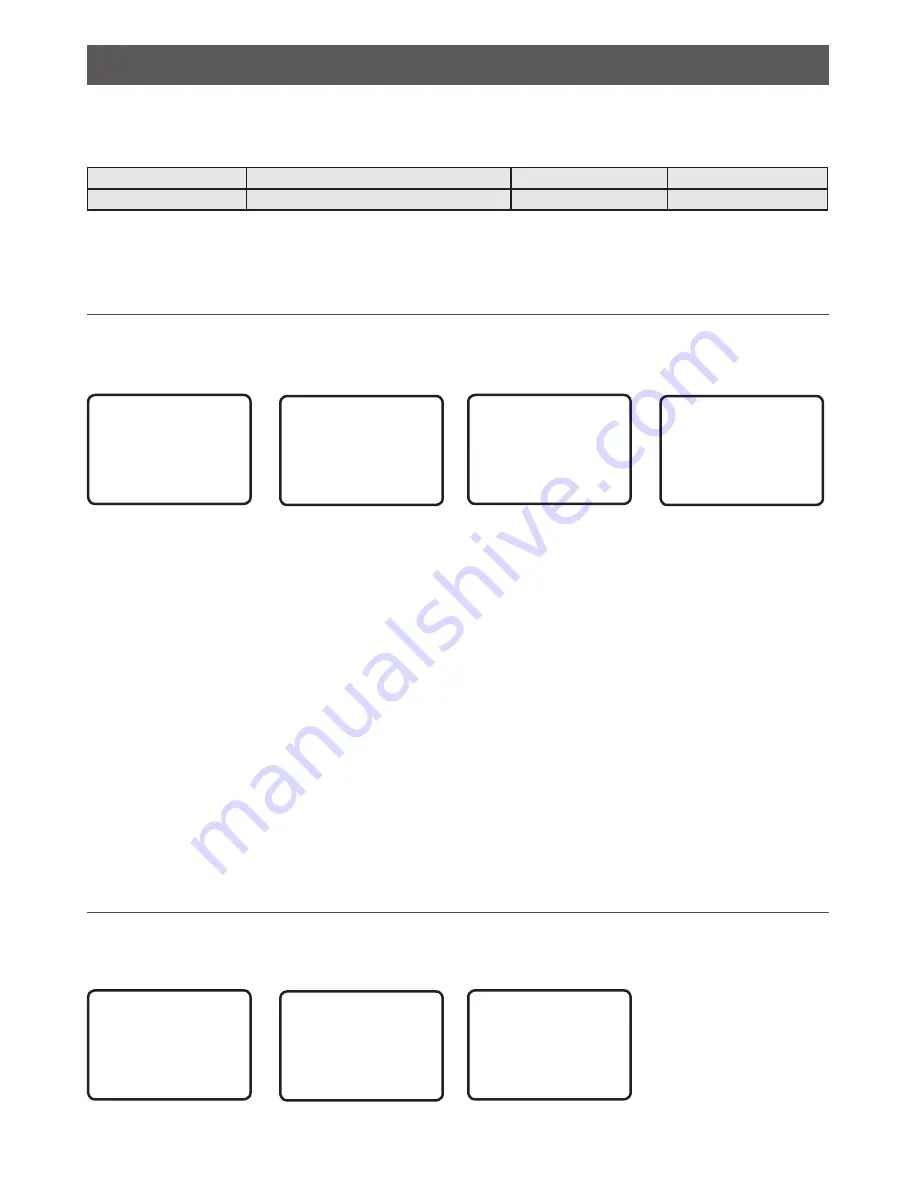
Section 7 - Wireless handset setup menu (HS SETTING)
Hold down CALL/MENU key for about 1 second to access the following HS SETTING options.
The following menu options are explained in this section.
HS SETTING
SUBSCRIBE
Section 7-1
REGISTERED HS
Section 7-2
See sections 1-3 and 1-4 if you want to know how to move around the menu and enter, save
and change data.
7-1 Register a wireless handset (SUBSCRIBE)
Before a H50 wireless handset can be used with the V50 radio, it must be registered (paired)
with the radio through the subscription process.
HS SETTING
►
SUBSCRIBE
REGISTERD HS
SUBSCRIBE
►
YES
NO
SUBSCRIBE
WAITING
EXIT-
>
ESC
SUBSCRIBE
HS SUBSCRIBE
SUCCESSFUL!
EXIT-
>
ESC
1.
Ensure the H50, that you want to subscribe, is charged and turned OFF.
Note:
If you have another H50 that is already subscribed to the V50,
ensure it remains off
during this proceedure.
On the V50 base station radio:
2.
Select HS SETTING, then SUBSCRIBE.
3.
Select YES. The radio will display WAITING.
On the H50 wireless handset:
4.
Turn ON the H50 that you want to subscribe to the V50, the display will show
SEARCHING.
5.
Press SCAN key until the display shows REGISTER.
6.
The display will soon show CONNECTING, and then the H50 will be paired to the V50.
7-2 Delete a registered wireless handset (REGISTERED HS)
1.
To delete an already registered handset, select REGISTERED HS.
2.
Select the handset you wish to remove, press ENT and then YES.
HS SETTING
SUBSCRIBE
►
REGISTERD HS
REGISTERED HS
►
CLEAR HS1
CLEAR HS2
CLEAR HS1
►
YES
NO
B&G - V50 & H50 Operation Instructions
45
Summary of Contents for V50 VHF
Page 1: ...bandg com ENGLISH V50VHF H50Handset User Guide ...
Page 91: ......
Page 92: ...1177 988 10507 001 ...