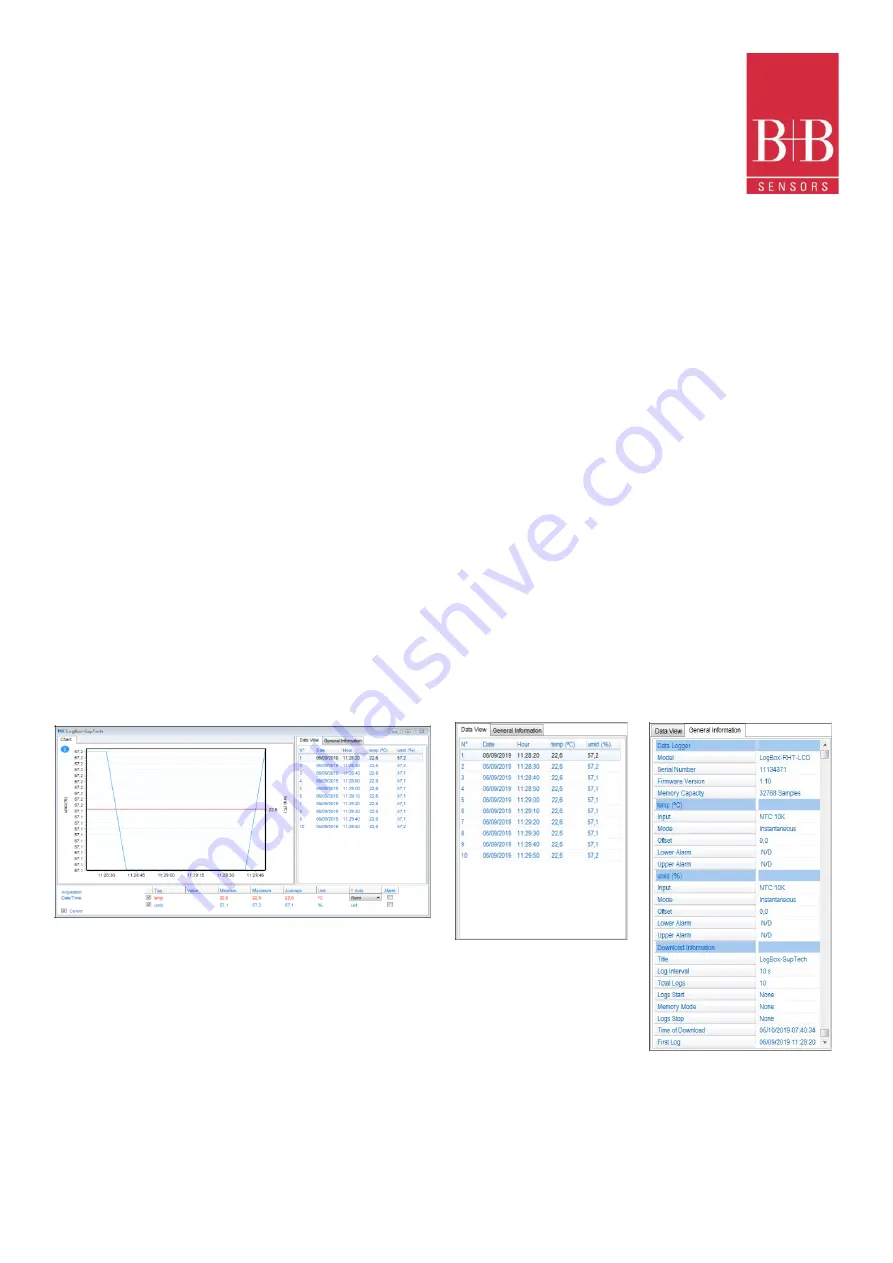
LogBox-RHT-LCD
Temperature and Humidity Data Logger
0568 0038-01
0141 0315-88 29.11.2021
B+B Thermo-Technik GmbH | Heinrich-Hertz-Str. 4 | D-78166 Donaueschingen
Seite
11
von
18
Technische Änderungen vorbehalten
Fon +49 771 83160 | Fax +49 771 831650 | info@bb-sensors.com | bb-sensors.com
LOG CONTROL
•
Start or Resume
: Allows you to start or resume logs that have been interrupted by the Pause command, without discarding logs that
are in the device's memory, using the configured parameters.
•
Pause
: Allows you to stop logs, allowing them to be resumed in the future using the Start button.
•
Stop
: Allows you to permanently stop logs, so that the device will only re-register when it receives a new configuration
8.3
Downloading and Data Visualization
Data downloaded are send from device to PC.
Data can be downloaded any time: at the end of the registering process or while they are being acquired. If data download takes place during
the registering process, the process will not be interrupted, following the device configuration.
8.3.1
Downloading Data
Data download is accomplished by clicking the button Download Logs in the Download screen from NXperience.
During data transference, a status bar indicates remaining data to be transferred. Data downloading time is proportional to the number of
readings logged
8.3.2
Visualization of Data
At the end of values transfer, the data will be displayed in a graphical form
8.3.2.1
Chart Window
See Figure 17. It is possible to select a region of the chart to zoom in. Zoom commands can be accessed through zoom icons from the task bar.
It is also possible to select an area from the chart to zoom in by clicking and dragging the mouse, thus creating a zoom region starting from the
upper left corner on the chart area.
The graphic curves can be vertically dragged with a right-click and dragging the mouse up and down
8.3.2.2
Data View Table
Values are presented in a tabular form, listing the measurement time and value. See Figure 18
8.3.2.3
General Informations Table
This window shows some information about the device whose data were just read and its configuration
8.3.3
Other Features
Check the NXperience Operations Manual for more information on the other features offered by the software, such as exporting to other
formats, filter logs, chart junction, etc
Figure 19
NXperience chart
window
Figure 19
Data
View Table
Figure 19
General Informations





































