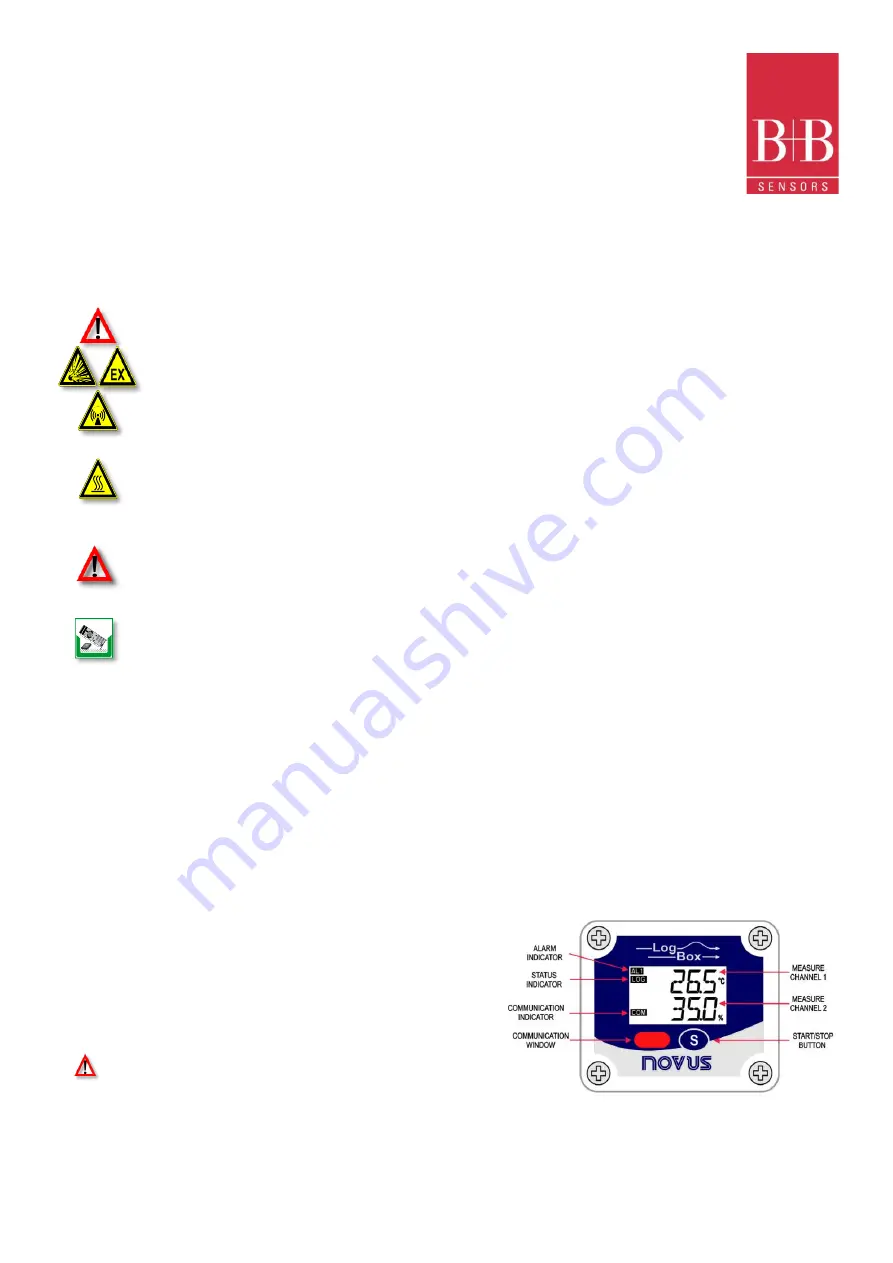
LogBox-RHT-LCD
Temperature and Humidity Data Logger
0568 0038-01
0141 0315-88 29.11.2021
B+B Thermo-Technik GmbH | Heinrich-Hertz-Str. 4 | D-78166 Donaueschingen
Seite
2
von
18
Technische Änderungen vorbehalten
Fon +49 771 83160 | Fax +49 771 831650 | info@bb-sensors.com | bb-sensors.com
2.2
Security Advices
B+B Thermo-Technik GmbH assume no liability for damages occurred through failure to observe these security advices. A usage non conform
to the instructions given in this manual can damage the device
BODY AND PROPERTY DAMAGES
The national and local standards for electrical installations must be se strictly observed.
The use of the device is strictly reserved / restricted to properly schooled / qualified operators.
The system is not adequate for use in atmosphere with explosion danger.
Do not use the system in a high electric or magnetic field area
ENSURING OF PRODUCT SECURITY
The system must be operated only within the limits given in the technical Data
Exposing the system to hot temperatures (higher than the operating temperature) will cause
damages in the electronic
circuits and also damage the housing
USAGE ACCORDING TO PURPOSE
Please use the product only for the purposes for which it is conceived. In case of doubt, please first contact B+B Thermo-
Technik GmbH
DISOPOSAL
Please return the device to B+B Thermo-Technik GmbH after expiration of its lifetime
3
I
NTRODUCTION
The
LogBox-RHT-LCD
is an electronic logger of temperature and relative humidity. There are sensors that measure such data and values
(data) obtained are displayed in an LCD screen and stored in an electronic memory. Data can be later viewed and analyzed on a PC where they
can be opened in tabular and graphical forms. The humidity output can be configured to display Relative Humidity values or the temperature
value of Dew Point.
The
NXperience
and the
LogChart
II
configurator software are the tools used to configure the operating mode and to view the downloaded
data. Parameters such as start and end times of logs and log interval, for example, are easily defined through the
NXperience
and the
LogChart II
software.
Measurements can be exported to and opened in other applications, such as spreadsheet programs.
3.1
Identification
The identification label is on the logger body. Check if the features described
are in accordance with your order. The
RHT-LCD
model is designed to
measure temperature and relative humidity. The following elements are shown
in the logger front:
START / STOP button
: Can be configured to start or stop logging when
pressed. It can also be used to browse and change screens.
Status indicator (LOG):
Indicates when the device is logging.
When logs are finished or not started, the indicator remains
deactivated.
Alarm Indicator (AL1 and/or AL2):
Warns the user as to alarm conditions. It
remains active whenever an alarm condition occurs, until a new configuration is
applied to the logger.
IR Communication Window (COM):
Activated when there is a communication attempt or when communication between logger and PC is
activated.
Figure 1
Logger Front




























