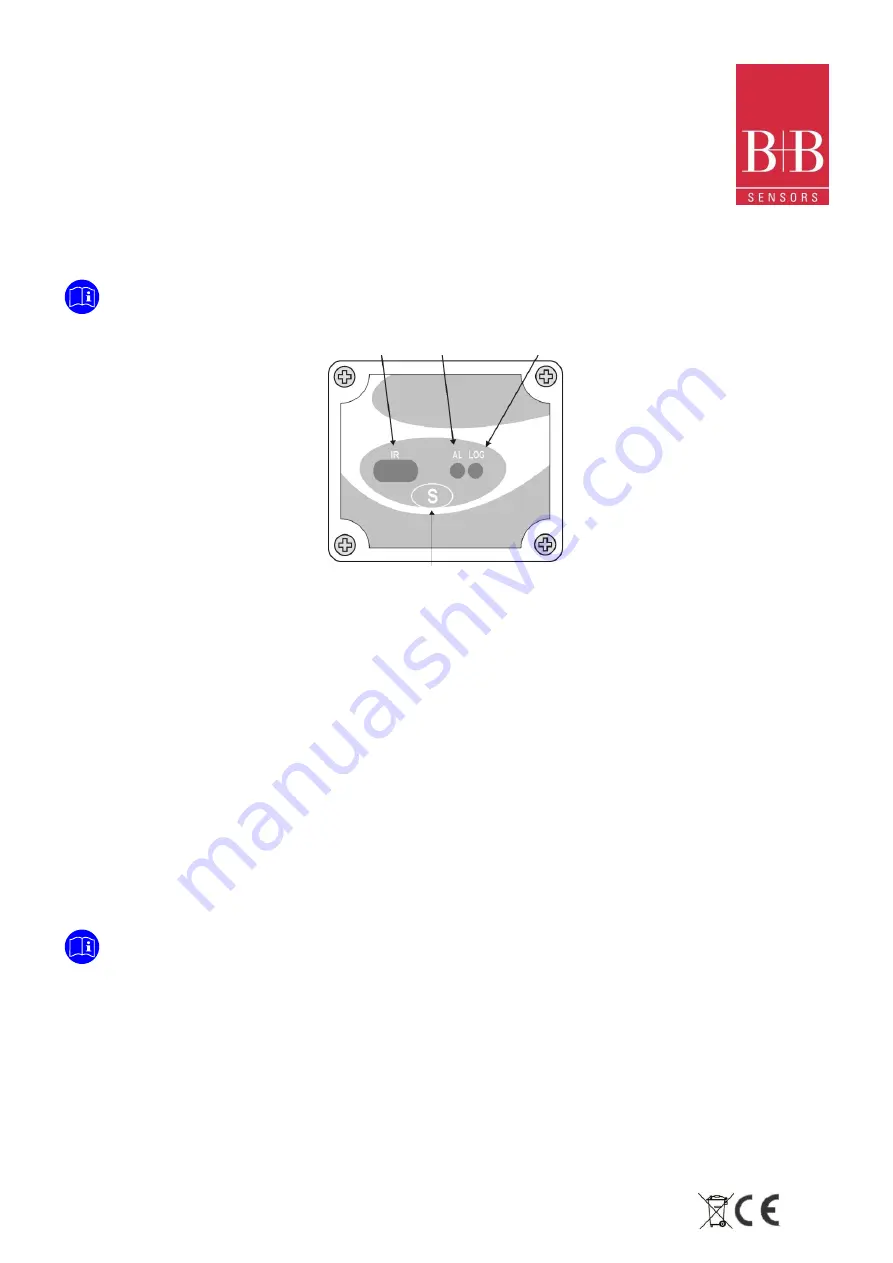
INSTRUCTION MANUAL
LogBox RHT
Temperature and Humidity Data Logger
Technical changes reserved
B+B Thermo-Technik GmbH | Heinrich-Hertz-Str. 4 | D-78166 Donaueschingen
0141 0315-14 07.06.2016
Fon +49 771 83160 | Fax +49 771 831650 | info@bb-sensors.com | bb-sensors.com
5 / 18
6.3.
Identification
The identification label is on the logger body. Check if the features described are in accordance with your order.
The following elements are shown in the logger front.
Start/stop button (S)
This button can be configured to start or stop the temperature measurement
process.
IR communication Window
PC - Logger communication area. During download, the communication interface
must be directed towards this window.
Status indicator (LOG)
While in stand-by (not logging) or after a series of measurements, it flashes once
at every four seconds. During logging it flashes twice at every four seconds.
Alarm Indicator (AL)
Warns the user as to alarm conditions. Whenever an alarm situation takes place
it will flash once at every four seconds, until a new configuration is applied to the
logger.
7.
OPERATION
It is only possible to operate the logger after the Logchart-II software is installed to a PC, according to the steps described in
Logchart-II Software
section of this manual. The communication between logger and PC is performed with the aid of the
IR-Link
wand
.
Requirements:
A PC system or a Laptop with Windows
®
2000- or XP
CD-ROM device
A free USB interface
The logger must be “woken up” before communication is attempted. To do so, press the
Start/Stop
button.
The logger starts flashing the
Status Indicator
according to its current status:
One
flash every four seconds (stand-by) indicates the logger is waiting to start measuring or that a series of measures was
concluded and the logger is waiting for a new command.
Two
flashes every four seconds indicate measures ongoing.
The logger operation mode set up is defined in advance by using the
LogChart-II
software
.
Each setting must be defined and the
consequences observed. The logger starts and stops logging as defined in settings.
Communication
interface
Alarm
Status
indicator
Start/Stop Button




































