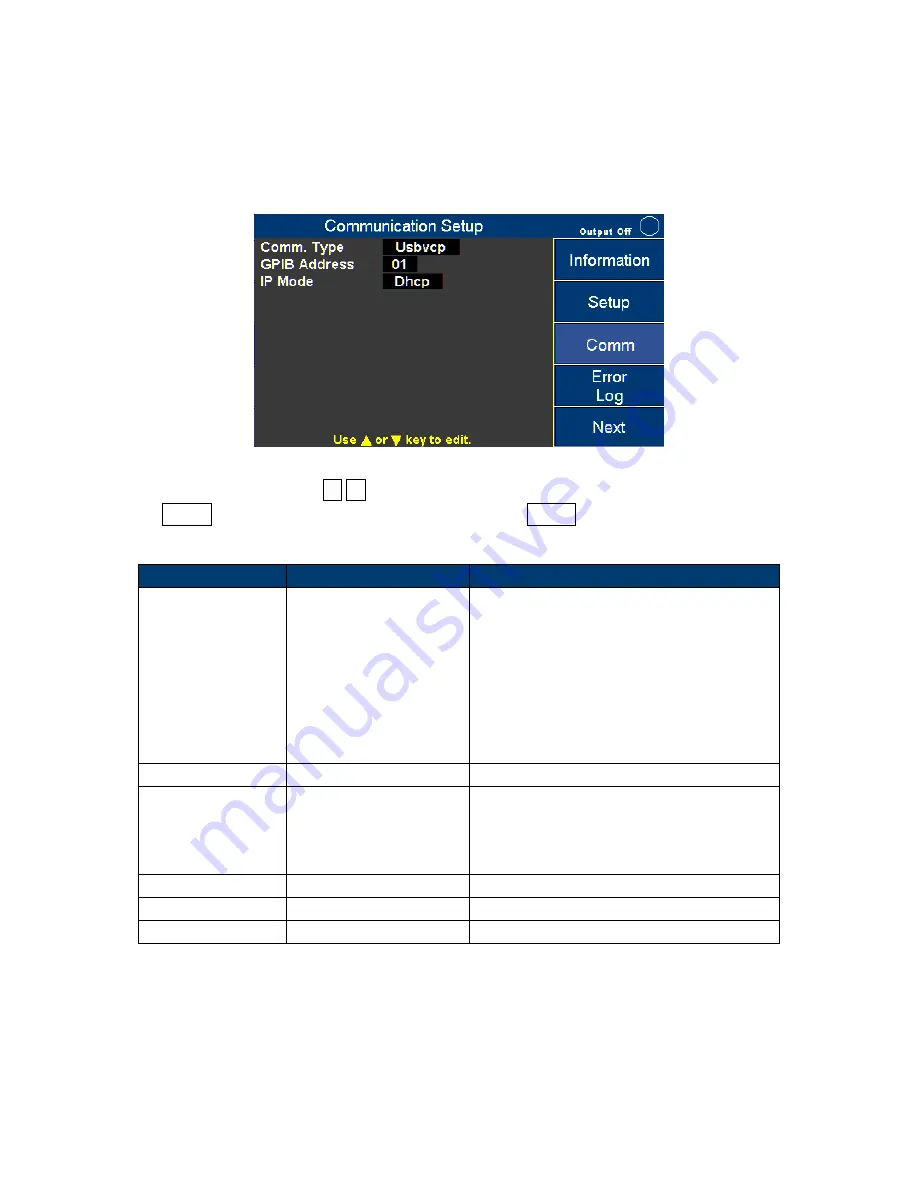
33
9.2
Communication Setup
The Communication Setup page is used to select and configure the communications
ports.
Figure 31 - Communication Setup
Press the arrow keys (
▲
▼
) to move the cursor to the wanted configuration. Press the
ENTER key to change its value and then press the ENTER key again to confirm the
changes.
Configurations
Range
Description
Comm. Type
USBVCP, USBTMC,
GPIB, LAN, RS232
USBVCP: USB Virtual Com Port (19200,
N, 8, 1)
USBTMC: USB Test and Measurement
Class. (NI VISA Driver is needed)
GPIB: General-Purpose Interface Bus
LAN: Local Area Network
RS232: (On Digital I/O board 19200, N,
8, 1)
GPIB Address
1 to 30
Set the GPIB address
IP Mode
DHCP (Auto), Manu,
(STATIC)
Select how to assign the IP.
DHCP: Auto assigns IP.
Manu: Assign IP address, subnet mask,
and gateway manually.
IP Address
XXX : XXX : XXX : XXX
IP address
Subnet Mask
XXX : XXX : XXX : XXX
Subnet mask
Gateway
XXX : XXX : XXX : XXX
Gateway
Table 14 - Communication Configurations
Summary of Contents for 9830B Series
Page 1: ...1 9830B Series USER MANUAL Model 9832B 9833B High Power Programmable AC Power Sources ...
Page 10: ...ix 2 Notations TEXT Denotes a softkey TEXT Denotes a front panel key ...
Page 28: ...15 6 Menu Tree ...
Page 86: ...73 THD 11 Harmonic 3 weight 21 3 THD 12 Harmonic 3 weight 24 5 ...
Page 88: ...75 THD 15 Harmonic 5 7 weight 2 45 3 95 THD 16 Harmonic 3 5 7 9 weight 11 4 05 2 1 3 ...
Page 89: ...76 THD 17 Harmonic 3 5 9 weight 7 17 3 42 0 8 THD 18 Harmonic 3 5 9 weight 8 11 3 48 1 ...
Page 95: ...82 THD 29 Harmonic 3 5 7 9 11 13 15 weight 33 3 20 13 8 10 8 8 5 7 2 5 5 ...
















































