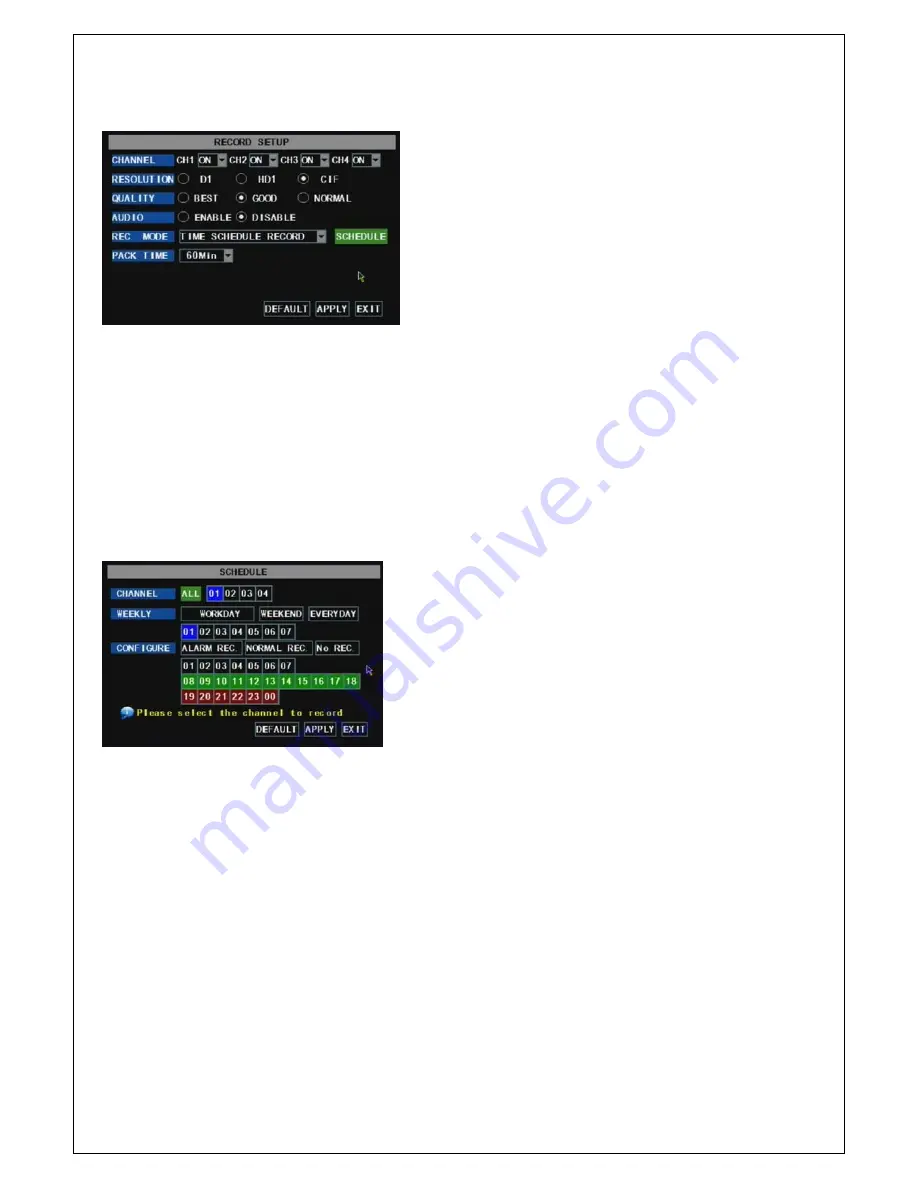
9
5.2.2 Recording
Picture 5-5
The [Recording] menu allow you set up recording on/off status, also allows you setup recording details, image
quality and audio on/off; at the same time, the menu allows you select recording mode ( Continuous recording and
scheduled recording) and recording time.
One channel is set to “on” means the channel could proceed recording, on the contrary, “off” means the channel
be forbidden recording.
Detail
allows you select D1, HD1 and CIF; and
Quality
includes three levels- Perfect, Good
and Normal.
When Audio is set to “On”, system will also record audio signal and will exit audio output on playback mode;
on the contrary, “off” means you could not record audio signal and will have no audio output on playback mode.
If recording mode is set to scheduled recording, the menu interface shows as follows (picture 5-6):
Picture 5-6
You also could tick [All alarm recording], [All normal Recording] and [All not recording] button to set up your
recording mode. System have defaulted the below parameter values:
Hr01:00 am-07:59 am : No recording
Hr08:00 am-18:59 pm : Normal recording
Hr 19:00 pm- 00:59 pm : Alarm recording
Explanation:
Under the recording Set menu and recording search menu, original color stand for no recording,
“Red” stand for alarm recording, “Green” stand for normal recording and “Blue” stand for the channel and date you
have selected.
5.2.3 Network Set
Enter into [Main Menu Network Set] to proceed network set (Shown as picture 5-7):
Recording channels include All, CH-1, CH-2, CH-3, CH-4
respectively. Please click the channel you needed.(p.s.: The “Blue”
stand for the channel you have selected; and Grey stand for the
channel you have not.).
On scheduled recording mode, you could select “Working day”,
“ Weekend” and “ Every day” or click some day on the bottom of
windows to setup scheduled time (The “Blue” stand for the time you
have selected; and Grey stand for the time you have not.).
Click [Main Menu Recording] to enter into
[Recording] menu (Shown as Picture 5-5)
Explanation
:
1.
The [Esc] button allows you come back to previous
menu or main interface.
2.
Recording time indicates maximum continuous time
length of recording file (15
、
30
、
45
、
60).
Summary of Contents for BQ-D9004 series
Page 1: ...0 ...














































