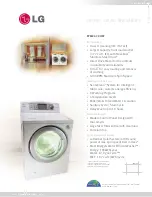90
• The file will be saved to “Removable Disk”. To save
the file to a more permanent folder in the computer,
open File Explorer, select “Removable Disk”, then
copy the file to the destination folder.
Retrieving embroidery patterns
a
Touch the desired destination, and then select the
desired embroidery pattern.
1
Retrieve from the machine’s memory.
2
Retrieve from a USB media.
When retrieving the patterns from a USB media, insert
the USB media into the USB port on the machine.
3
Retrieve from a computer.
When retrieving the patterns from a computer, use the
included USB cable to connect the computer and the
machine. Plug the USB cable connector into the
corresponding USB ports for the computer and for the
machine. Copy the embroidery pattern file to
“Removable Disk” that has been assigned to the
embroidery machine.
b
Touch .
*
Touch
to delete the embroidery pattern.
Embroidering split (large-size) patterns
Split (large-size) patterns created with Palette version 7 or later
can be embroidered. With large-size patterns, embroidery
designs larger than the embroidery hoop are divided into
multiple sections, which combine to create a single pattern
after each section is embroidered.
For details on creating large-size embroidery patterns and for
more detailed embroidering instructions, refer to the manual
included with Palette version 7 or later.
The following procedure describes how to read the large-size
embroidery pattern shown below from USB media and
embroider it.
a
Connect to the machine the media containing the
created large-size embroidery pattern, and then select
the large-size embroidery pattern to be embroidered.
*
For details on retrieving patterns, refer to page 90.
A screen appears so that a section of the large-size
embroidery pattern can be selected.
Memo
• If the embroidery pattern to be retrieved is in a
folder of the USB media, touch the key for that
folder. Touch
to return to the previous screen.
1
2
3
EMBROIDERY APPLICATIONS