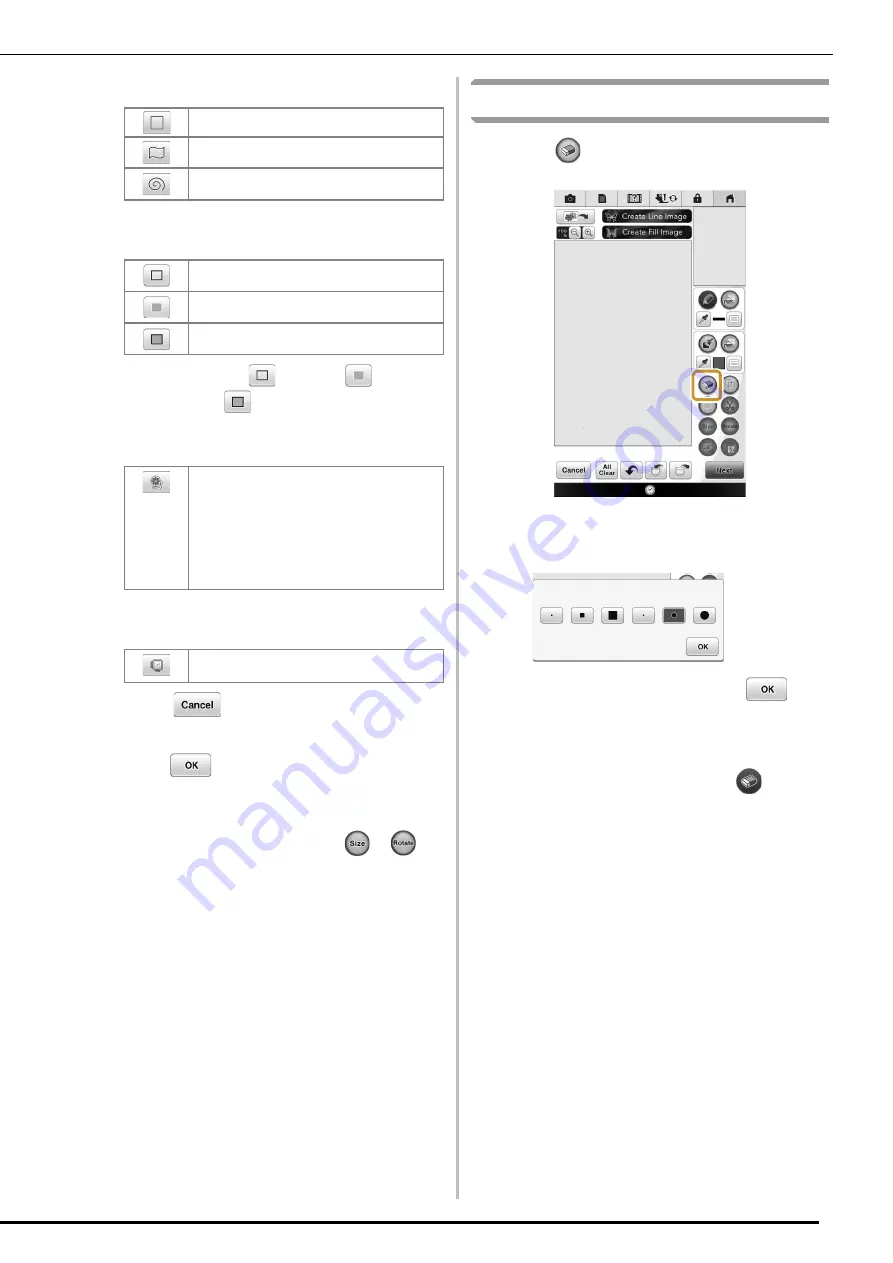
PATTERN DRAWING SCREEN
12
Stamp shapes
Stamp types (Only for Basic shapes)
*
Select the outline (
), fill stitch (
), or outline
and fill stitch (
) of a basic shape.
Saved outlines
Frame embroidering areas
*
Press
to return to the pattern drawing
screen.
c
Press
to set the selected stamp.
The pattern drawing screen is displayed.
*
You can change size of, rotate or move the shape
right after you create it by pressing
or
.
Using the erase key
a
Press .
b
Select the size and shape of the eraser.
*
If the selected key will be used, press
.
The pattern drawing screen is displayed.
c
Drag along the area or line that you want to
erase while the key appears as
.
Basic shapes
Closed shapes
Open shapes
Outline
Fill stitch
Outline and fill stitch
Embroidery pattern outlines can be registered
as stamp shapes. When registering stamp
shapes, select from the last six embroidery
patterns used. If more than six shapes are
registered, the oldest one is automatically
erased. For details on registering a stamp
shape, refer to “Embellishing around a pattern
in embroidery (a quilting function)” on page 38.
Select an embroidering area in order to
arrange the pattern to fit an embroidery frame.
Summary of Contents for Destiny BLDY-U
Page 1: ......
Page 50: ...English Version 0...



































