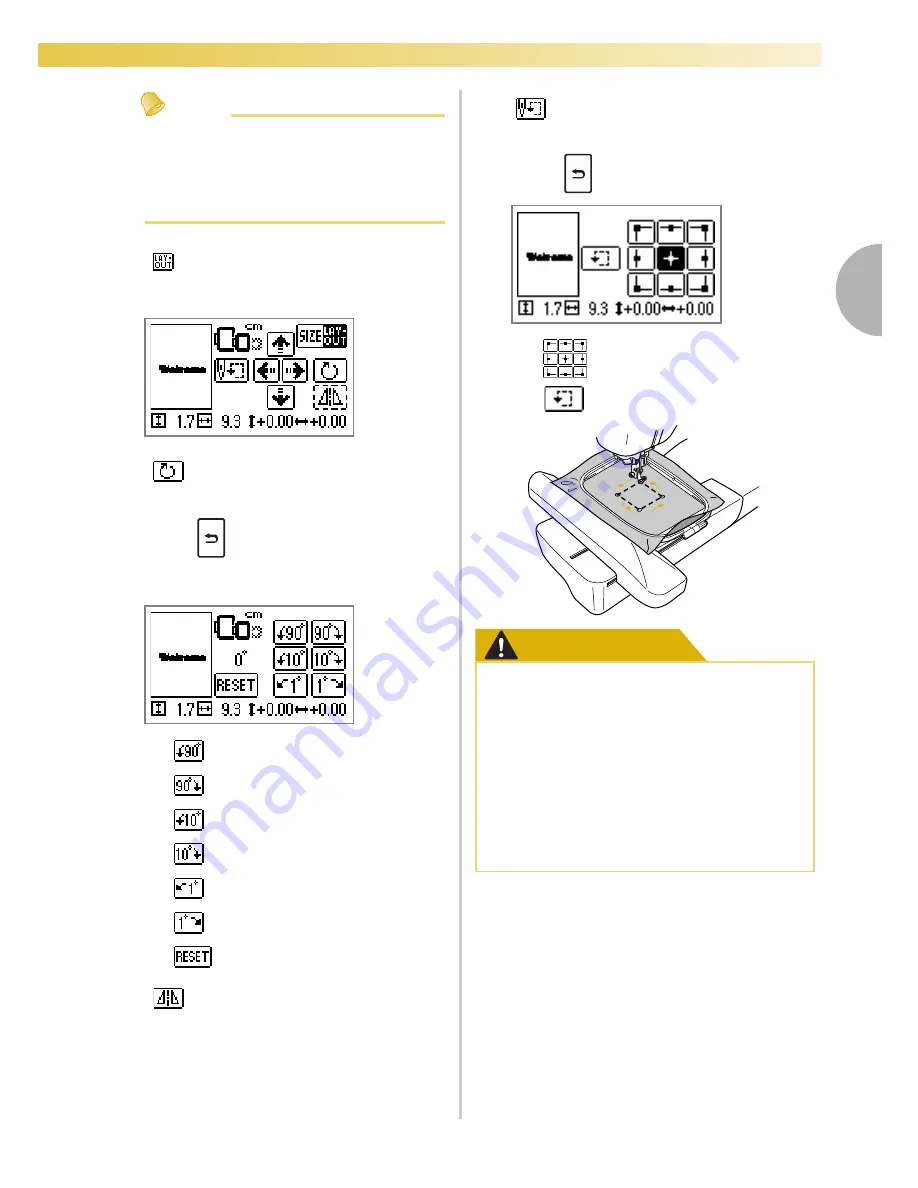
Editing Patterns
63
2
— — — — — — — — — — — — — — — — — — — — — — — — — — — — — — — — — — — — — — — — — — — — — — — — — — — —
Memo
z
If you make a note of the values in the lower
part of screen when you change the size and
position, you can embroider with the same
size and layout even if you have to turn the
power back on in the middle of your work.
• Press
(Back key) to return to the
previous screen.
• Press
to return to the previous screen.
CAUTION
Layout key
Press this key to move to rotation
screen.
Rotation key
Rotates the pattern one degree, 10
degrees or 90 degrees at a time.
Rotates the pattern 90 degrees to the
left
Rotates the pattern 90 degrees to the
right
Rotates the pattern 10 degrees to the
left
Rotates the pattern 10 degrees to the
right
Rotates the pattern 1 degree to the
left
Rotates the pattern 1 degree to the
right
Returns the pattern to its original
position
Horizontal mirror image key
Mirrors the pattern left and right.
Starting point key
Moves the needle start position to align
the needle with the pattern position.
Moves the needle to the position of
the selected needle start position.
Moves the frame to check the pattern
position.
●
Never lower the needle when the
embroidery frame is moving. The needle
may break or bend.
●
When you have revised the pattern, check
the display of available embroidery
frames and use an appropriate frame. If
you use an embroidery frame not
displayed as available for use, the presser
foot may strike the frame and possibly
cause injury.
Summary of Contents for emore BLMR
Page 1: ......
Page 8: ...6...
Page 16: ...14...
Page 42: ...GETTING READY 40...
Page 74: ...72 EMBROIDERY...
Page 91: ......
Page 92: ......
















































