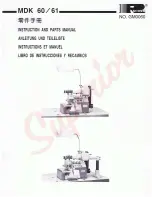6
If the following error message appears
• Verify that the CD key and internal machine
identification number (No.) have been entered
correctly, and then repeat the procedure from step
c
. To close the message, click
OK
.
• The CD Key is valid for use with only one
designated internal machine identification number
(No.).
Check that the CD key has been entered correctly,
and then repeat the procedure from step
c
. To
close the message, click
OK
.
• Check the Internet connection, and then click
Certify
again. To close the message, click
OK
.
j
Write down the 8-digit Certification Key that
appears.
k
Click
Finish
.
If the latest program has already been
installed in the machine
Skip the steps
l
to
q
, and then start the
procedure from step
r
.
l
While pressing the “Automatic Threading”
button, turn the embroidery machine on.
Use USB media or a computer to install the upgrade
application for KIT
I
on the embroidery machine.
If
USB media
is to be used, refer to the instructions that
follow.
If a
computer
is to be used, refer to page 8.
When using USB media to perform the installation
m
Copy
Upgrade application for KIT
I
(************.upf) from the CD-ROM to the
USB media.
If you downloaded the latest program in step
f
, copy the file (************.upf) from your
computer.
Note
• After upgrading the embroidery machine to KIT
I
,
the Certification Key must be entered in the
embroidery machine Settings screen.
Note
• Upgrade application data is contained in the
“BNT10_BNT10L” folder.
• Copy only the
Upgrade application for KIT I
to the
USB media; no other files should be on the media.
Summary of Contents for Enterprise BNT10-U
Page 1: ......
Page 33: ......
Page 34: ......
Page 35: ......
Page 36: ...English Spanish French 111 001 XF0009 001 Printed in Taiwan...